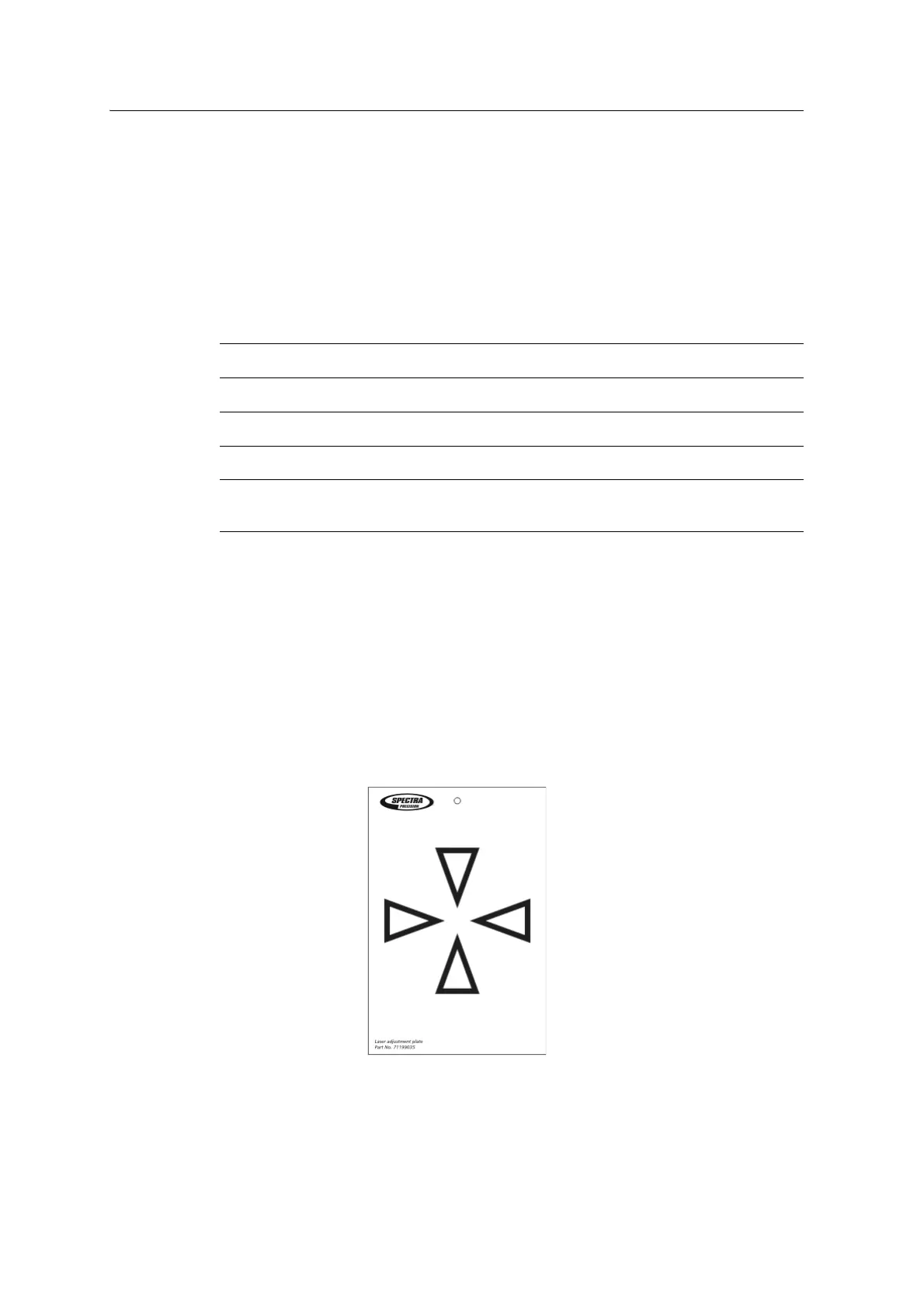Spectra Precision FOCUS 30 User Guide 57
4 Setup
The Laser Pointer
The Spectra Precision FOCUS 30 Total Station uses a red laser beam to measure and
as a Laser Pointer. The Laser Pointer is coaxial with the line of sight of the telescope.
If the instrument is well adjusted, the red Laser Pointer coincides with the line of
sight. External influences such as shock or large temperature fluctuations can displace
the red Laser Pointer relative to the line of sight.
Aligning the Laser Pointer
C
Caution – Viewing the laser spot on the adjustment target through the telescope is safe.
C
Warning – Do not try to make the adjustment using a prism, see Laser Safety, page III.
C
Warning – Do not use the Laser Pointer as an aid when searching for prisms, see Laser
Safety, page III.
To avoid faulty measurements using the Laser Pointer, use the supplied adjustment
target to check the laser alignment regularly and before you attempt precise distance
measurements:
1. Setup the adjustment target 10-15 meters away, facing the instrument.
2. Aim the instrument to the center of the tar
get plate and then inspect the position
of the red laser spot in relation to the telescope cross-hairs.
3. If the red laser spot lies outside the cross-hairs, adj
ust the direction of the beam
until it matches the cross-hairs, see Figure 4-46.
Fig. 4-46 Laser adjustment plate (71199035)