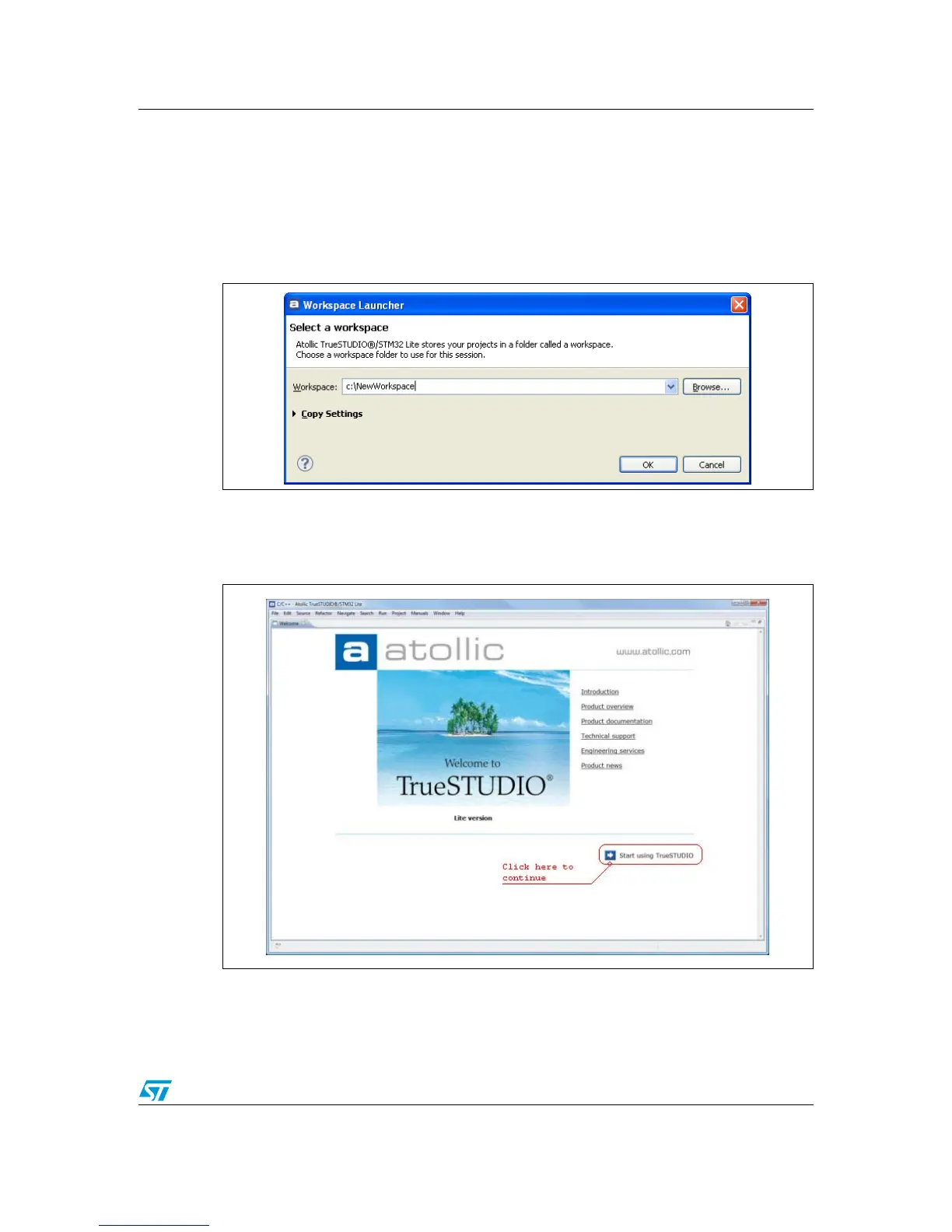UM1467 Using Atollic TrueSTUDIO®
Doc ID 022172 Rev 1 28/46
8 Using Atollic TrueSTUDIO®
8.1 Building an existing TrueSTUDIO project
1. Open the TrueSTUDIO®/STM32 product folder and select the Atollic TrueSTUDIO®
STM32 product name. The program launches and asks for the Workspace location.
Figure 36. TrueSTUDIO workspace launcher dialog box
2. Browse to select the STM32F4DISCOVERY Demonstration TrueSTUDIO workspace
and click OK to save your settings and to display the Welcome screen. To start using
Atollic TrueSTUDIO®, click Start using TrueSTUDIO.
Figure 37. Atollic TrueSTUDIO®/STM32 Lite welcome screen
3. The TrueSTUDIO Discovery workspace contains a demo project for the
STM32F4DISCOVERY kit. To load this project, in the File menu, select Import... to
display the Import dialog box.
