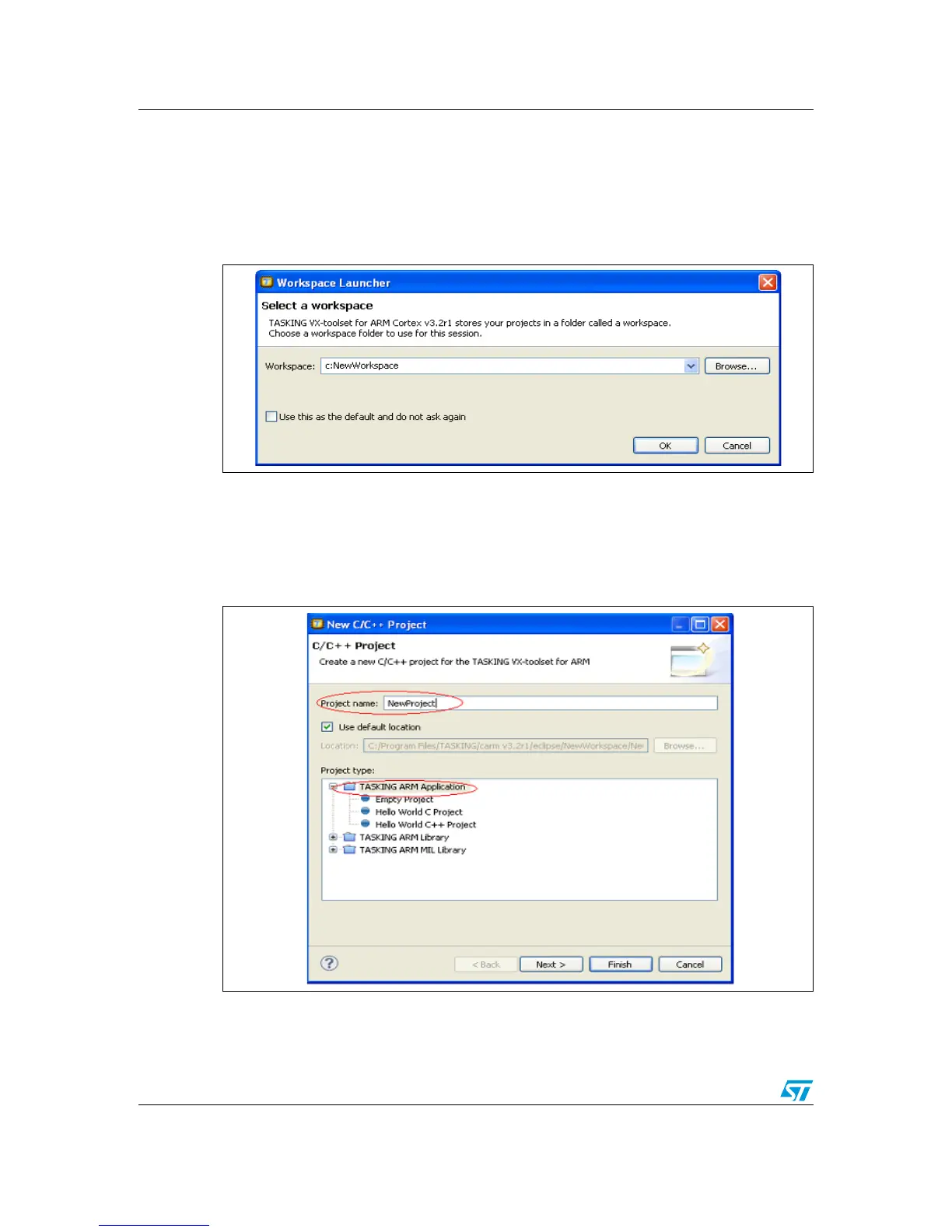Using TASKING UM1467
41/46 Doc ID 022172 Rev 1
9.3 Creating your first application using TASKING toolchain
The debug session is launched as follows:
1. Open TASKING VX-Toolset for ARM Cortex. The program launches and asks for the
Workspace location. Browse to select an existing workspace, or enter a new
workspace location and click OK to confirm.
Figure 54. TASKING workspace launcher dialog box
2. When TASKING displays its Welcome window, click Go to workbench to open the
main window. In the File menu, select New > TASKING VX-toolset for ARM C/C++
Project.
3. In the New C/C++ Project dialog box, enter the new Project name; then in the Project
type box, select TASKING ARM Application and click Next.
Figure 55. TASKING New C/C++ Project dialog box