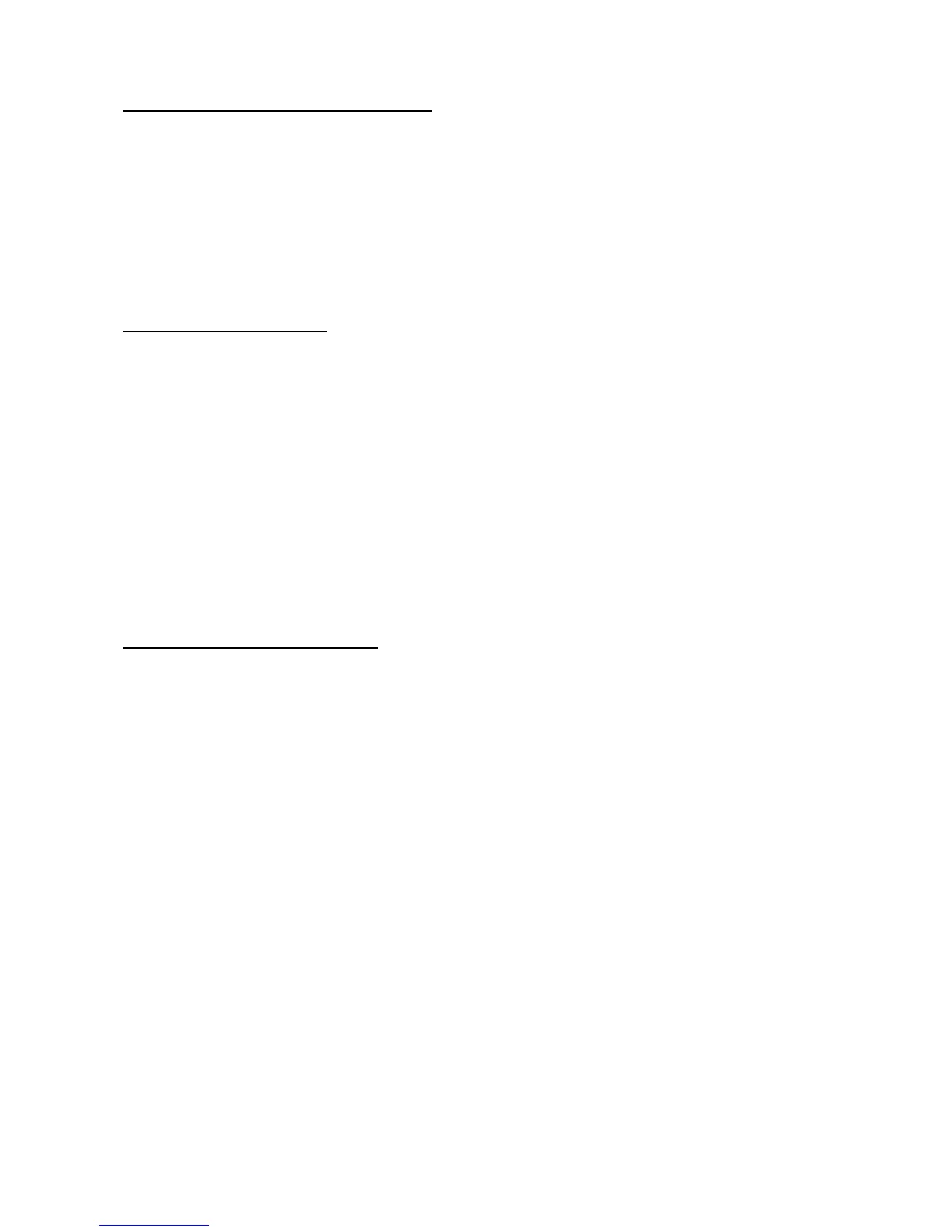Static Solutions CT-8900 Combo Tester Instructions 1/15/2015
70
INTERFACING WITH OTHER DATA BASES
To be universally compatible with all other databases, spreadsheets, and word processors, the data is stored in a text file named
Log.txt. Each record (row) is the results of one test, including the employee’s name, ID, test date, test time, test results, and
resistance values. Each of these fields is separated by a comma, so the file is actually in .CSV (Comma Separated Value) format.
Importing and exporting to common databases is explained below.
The software can directly read the employee names from a company data base – see accessing names from a remote data base in
the setup section.
Importing Log files to Excel:
1. To import monthly report files REPORT.TXT into Excel 5.0:
a. Run Excel
b. Open REPORT.TXT file
2. To import the file LOG.TXT into Excel 5.0:
a. Run Excel
b. Open LOG.TXT file
c. Text Import Wizard should appear. Choose Delimited
d. Click on Next
e. Choose Comma
f. Click on Finish
For older versions of Excel copy LOG.TXT file to LOG.CSV and open file.
See the help file for more aid in importing instructions.
Exporting Name.txt file from Excel:
Open a Names.txt file with a word processor just to see what a typical file looks like. I t contains name, id, resistance limits,
certification expiration dates, and attendance records. However, the only fields required in the Names.txt file are in the first 3 fields-
LastName, FirstName, ID. Any missing fields after this will be filled in with default values. The first field (i.e. the first column in Excel)
is the Last Name field.
The second field (i.e. the 2
nd
column in Excel is the First Name field. The combined length of the first and last name field should be
less than 17 characters for best report formatting.
The third field (i.e. 3
rd
column in Excel) should be a combined workgroup-ID: badge number field. It should look like www-iiiiiiiiiii:bbbb
where www is the 3 character work group designator, iiiiii is the id code (12 char max.) , and bbbbbb is the badge code ( 12 char.
Max. ) Save the Excel file as a .csv (Comma Separated Values) file.
The other fields do not need to be filled in if the EsdTest default values are acceptable. Otherwise they may be filled in using Excel.
The complete list of fields is: Field 1 – Last name, Field 2 – First name, Field 3 – Group-ID:Badge, Field 4 – Wrist min, Field 5 – Wrist
max, Field 6 – Foot min, Field 7 – Foot max, Field 8 – Wrist enabled (-1 = yes, 0 no), Field 9 – Foot enabled, Field 10 – Leave status,
Field 11 – Start date, Field 12 – Stop date, Field 13 – Certification type, Field 14 – Certification expiration, Field 15 – string of 365
attendance characters.
See the example file - HowToGenerateNamesFile.xls
Export this data as a .csv file and then rename it back to Names.txt.
