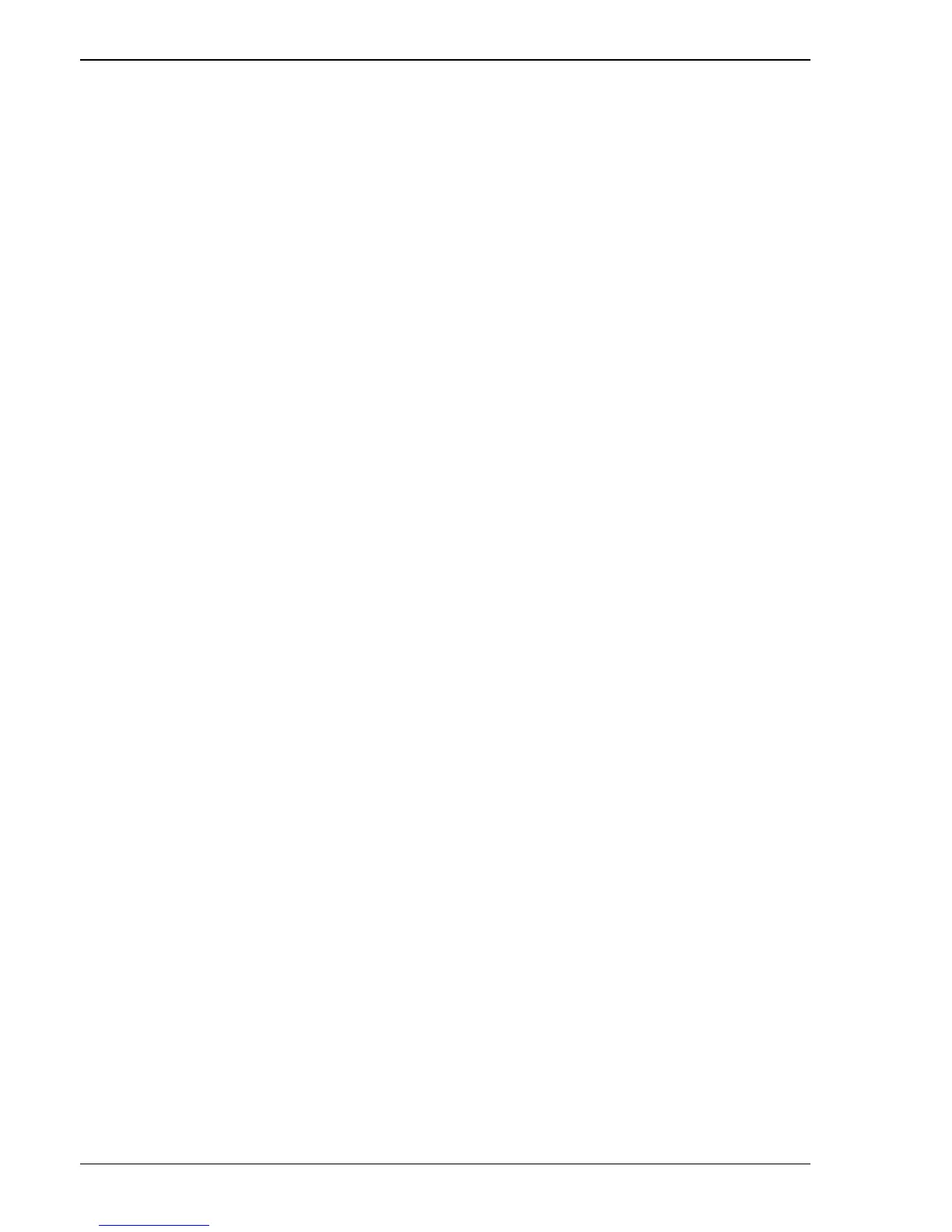Compact SCore Technical Info STUDER Professional Audio GmbH
16/22 13.Feb.06
5.2.3 Firmware Download
Firmware download is only possible to cards that were inserted at system start up time. Thus it is at system boot
up time required to have a card inserted in each slot in which cards will be used (as test or mirror card). These
cards must not be removed until the test software has started up und has finished the initial firmware download.
A respective message (“Downloading finished”) is displayed in the log window. The initial firmware download
is issued automatically after the test software is started. Via the menu it is possible to download firmware to all
cards (Card->Configure All) or to download firmware to just one specific card (Card->Configure > slot0-5).
5.2.4 Single Test
In order to execute just one specific test use the Single test Dialog in the lower left of the screen. From two
different dropdown menus the user may choose the processor and the slot of the card to test. Via another drop
down menu the mirror card slot may be chosen, but this is only necessary for tests that require a mirror card.
Further on the user may enter a test ID and the duration of the test, where the value “0” runs the test until the
user stops the test manually. For information on the test IDs that are available refer to chapter 6.3
“Configuration Files”. Status information of the test is displayed in the Log Window. After the test has finished
(also in the case it got aborted) the results are written to a file
(“\Hard Disk\cts\Results\Results.txt”). See chapter 6.3 “Configuration Files” for more details.
5.2.5 Batch Tests
To carry out a series of automated tests it is possible to launch a batch test from the menu bar (Test->Start Batch
Test). Which tests are carried out is configurable via a configuration file (see chapter 6.3 “Configuration
Files”). Here also status information of the tests is displayed in the Log Window. To quit the Batch Tests at any
time select “Test->Stop Batch Test” from the menu bar. After the tests have finished (also in the case they got
aborted) the results are written to a file (“\Hard Disk\cts\Results\Results.txt”). See chapter 6.3 “Configuration
Files” for more details.
Note: In order to be able to test the functionality of the (De)Activate – Button at the front of a DSP Card version
2.0 of CTS supports this indirectly. If you press the button, all LEDs of the DSP card LED bar will be lit for a
fraction of a second. A future release of CTS will respond directly to this button.
5.3 Configuration Files
There are two files for configuring CTS. These two files can be found in two locations, one in persistent
memory (under “Hard Disk\cts\Firmware\”) and one in non-persistent memory in RAM (under “\Firmware\”).
The one used in the application is always the one in RAM; it is copied there on system startup from the hard
disk location. To make permanent modifications alter the files under “\Hard Disk\cts”.
The first file (cts.ini) mainly is concerned about CTS specific details, e.g. where CTS will find the binary files
for configuring the various processors on the DSP Card. Normal users usually won’t touch this file. The second
file (Tests.ini) describes exactly, what tests with which parameters are executed in a batch test. In addition there
exists another file
(“\Hard Disk\cts\Results\Results.txt”) that contains the results of the very latest test. This one only remains in
the persistent memory.
