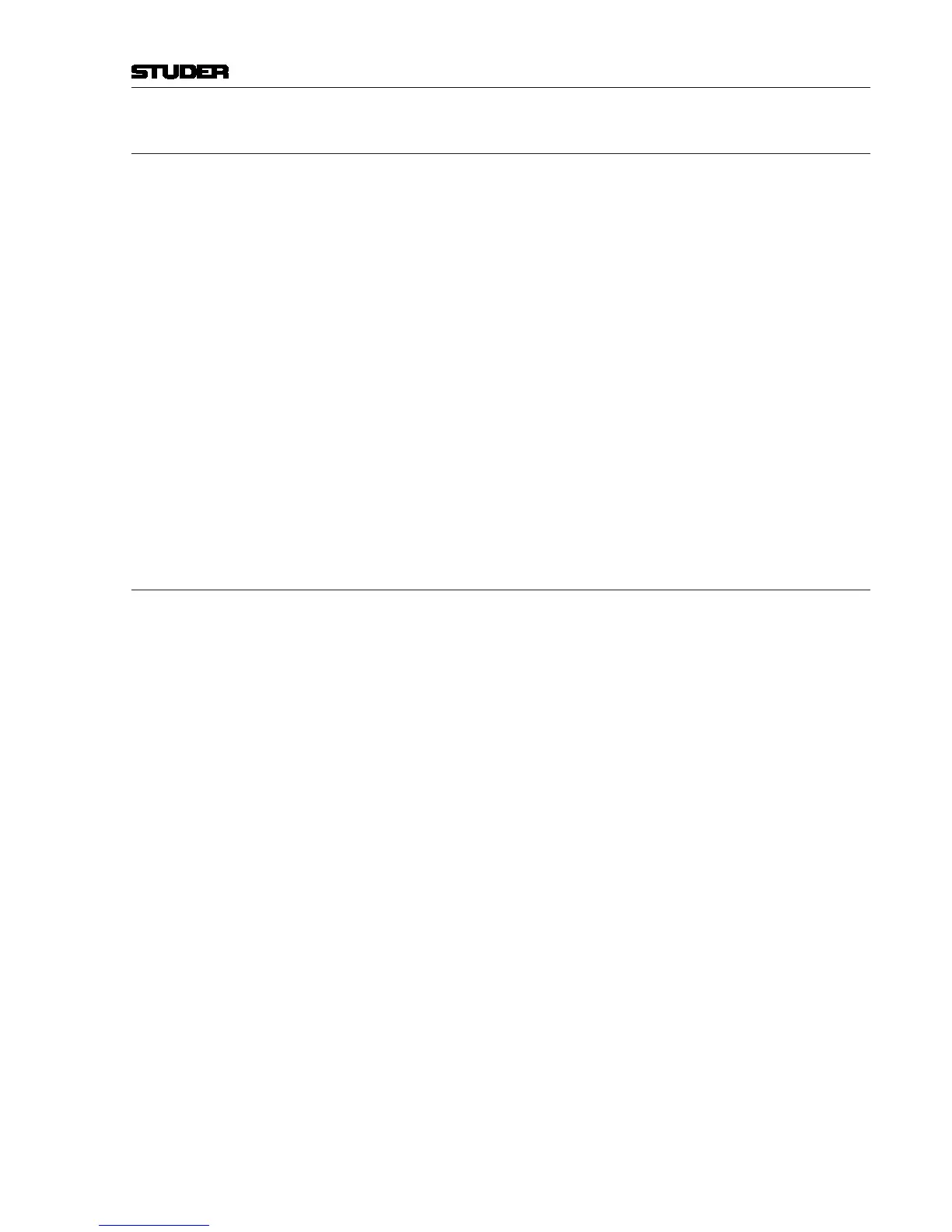SCore Live
SCore Live 19Date printed: 28.02.11
3.3.1 Bridge Card IP Address Setting
Each Bridge card within the network must have its own, unique IP address.
• Connect your computer to the OnAir 3000 network and login to the Bridge
card’s web interface using a web browser (http://192.160.1.60/).
The default IP address of the primary port is 192.168.1.60, of the secondary
port 192.168.2.60.
• Select ‘core management’, password: ‘studer’.
• Select ‘View/Change IP addresses conguration’.
For OnAir3000 consoles, the IP address of Ethernet port 1 is usually set
according to the following rules:
IP address = 192.168.SID.15
Subnet mask = 255.255.0.0
where SID is the system ID derived from the core’s serial number. The Bridge
card in a core with the serial no. 2077 shall then have the static IP address
192.168.77.15.
Note The IP address of the rst network adapter must not be within the same subnet
as the IP address of the second port.
• Click on ‘Apply settings at next startup’.
3.3.2 Bridge Card IP Address Recovery
The following steps allow to nd out the Bridge card’s IP address:
1 The Bridge card must be started in in ‘Safe Boot Mode’. Therefore, switch 1
must be ON and the card must be restarted. It will then start with IP address
192.168.1.38. In order to avoid an IP conict in the network, the Bridge card
may be disconnected from the network.
2 Connect to port 1 of the Bridge card using FTP.
IP address = 192.168.1.38
User name = root
Password = Obelix
3 The shell script le folder ‘setup_network.sh in the fs0p0/bin/’ contains the IP
addresses of Ethernet port 1 (en0) and port 2 (en1) as used in normal mode:
#!/bin/sh
#######################################################
## Primary interface
#######################################################
#----- Fixed IP -----
ifcongen0 192.168.1.60 alias
#######################################################
## Secondary interface
#######################################################
#----- Fixed IP -----
ifcongen1 192.168.2.60 alias
The settings may be changed here.
4 Download the modied le and restart the Bridge card in normal mode (i.e.
switch 1 = OFF).
