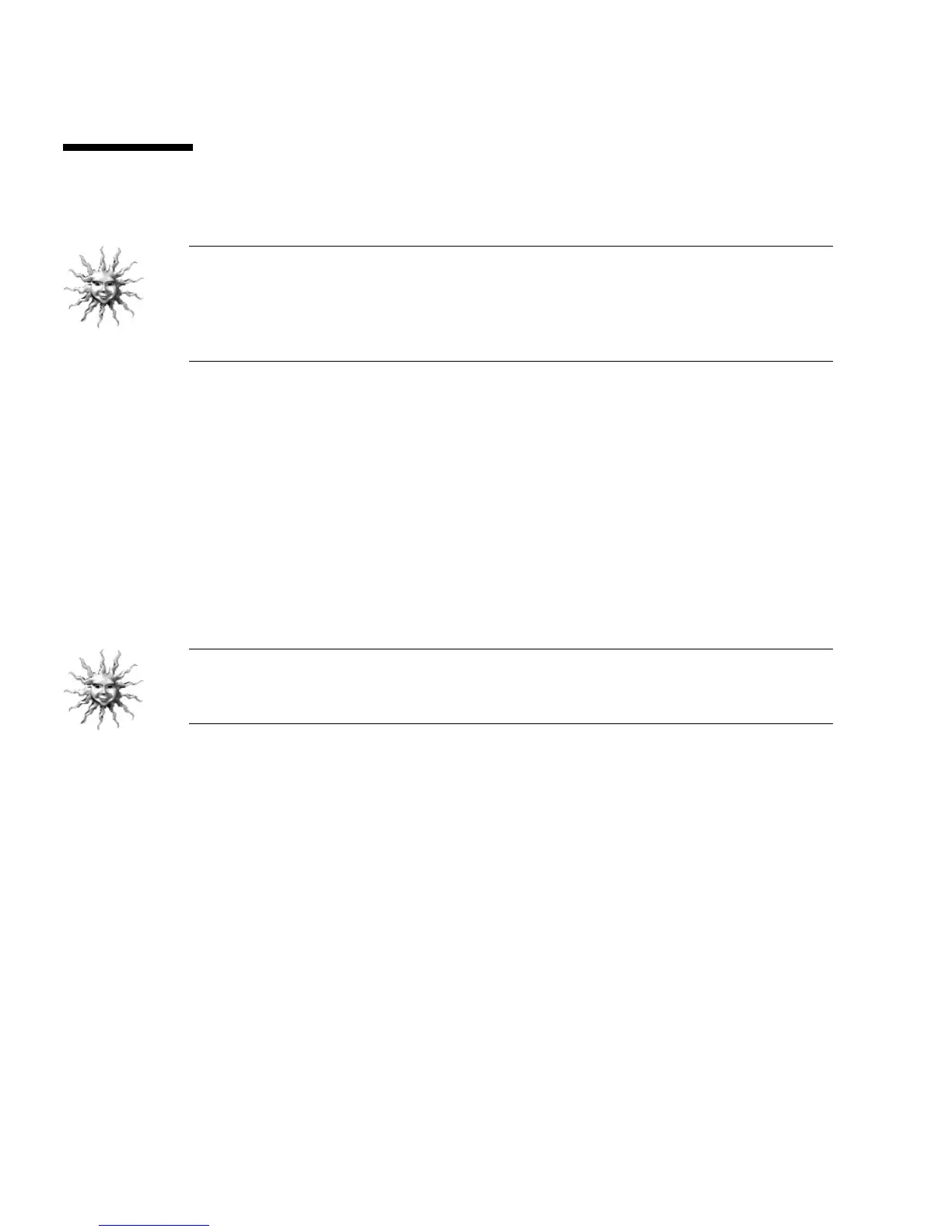10 Sun Blade 150 Getting Started Guide • June 2002
Powering On the Workstation
Tip – If you are installing optional internal components such as additional memory
DIMMs, PCI cards, graphic accelerators, CD-ROM or DVD-ROM drives, diskette, or
hard drives, go to “Installing Optional Workstation Hardware” on page 35 before
powering on the workstation. If you are not installing optional components, you are
ready to power on the workstation.
1. Turn on power to the monitor and to all external devices.
2. Press the workstation power switch on the front panel and release it (
FIGURE 1-3).
3. After several seconds, verify that the power-indicator LED on the power switch
lights.
The power-indicator LED on the power switch lights after the workstation begins
the internal booting process (
FIGURE 1-3).
4. Ensure that the workstation fans are spinning.
If you experience problems during power on, see “Troubleshooting the Workstation”
on page 55.
Tip – After you power on the workstation for the first time, you are ready to set up
the preinstalled Solaris 8 operating environment software. Go to “Setting Up the
Preinstalled Solaris Operating Environment Software” on page 11.
