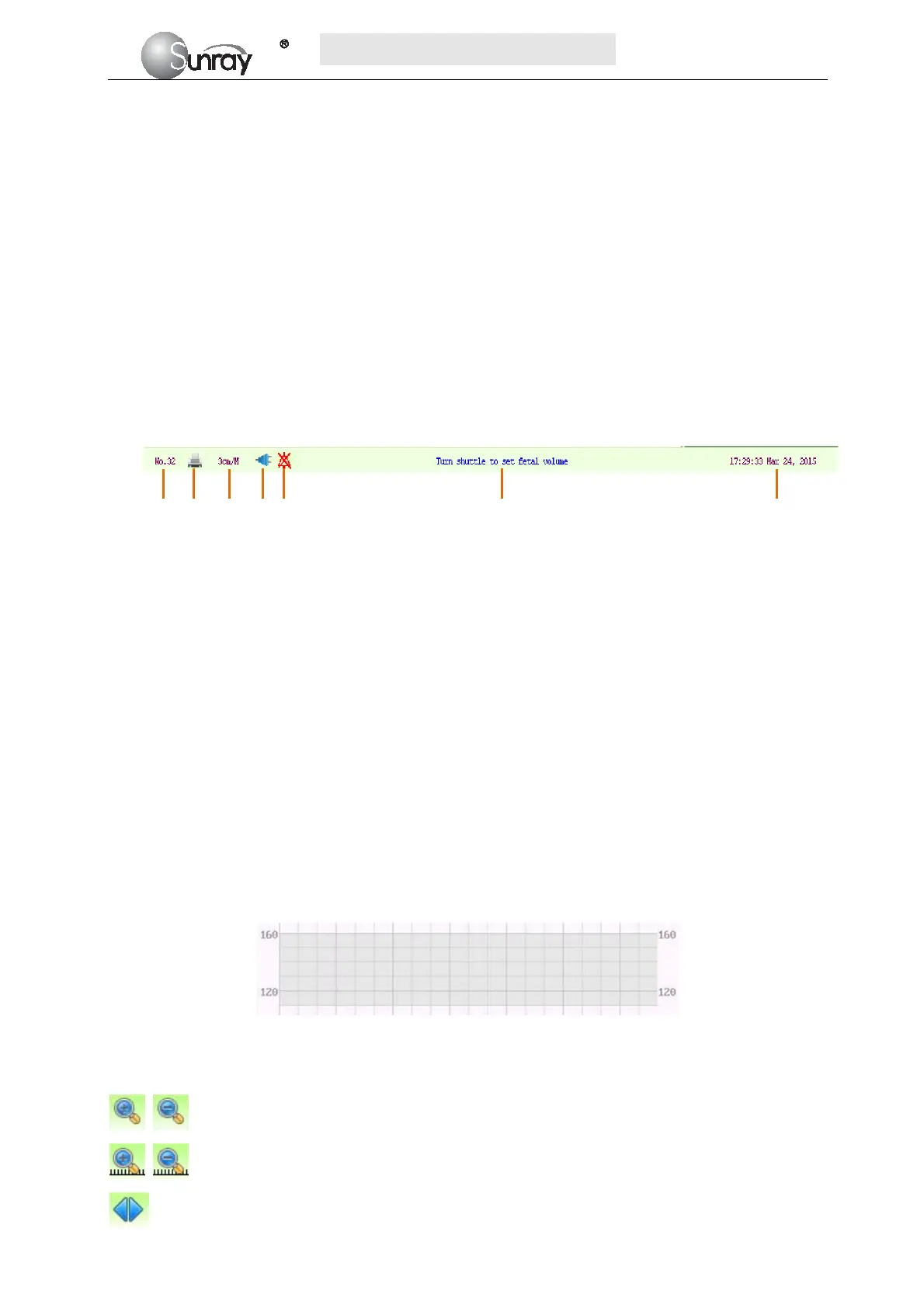S
S
S
R
R
R
F
F
F
6
6
6
1
1
1
8
8
8
B
B
B
6
6
6
U
U
U
s
s
s
e
e
e
r
r
r
’
’
’
s
s
s
M
M
M
a
a
a
n
n
n
u
u
u
a
a
a
l
l
l
~11~
The main interface of the monitor displays numbers, traces, menus and monitor status information. The
screen background color has three choices: black, green and pink. To change the screen color, please refer to
the section 6.1 System setting 2) Screen Color.
According to the content, the main interface is divided into four windows: (1) Alarm Message Window (2)
Numeric Window (3) Status Window (4) Trace/ Menu Window.
1) Alarm Message Window
Alarm messages displaying area. When an alarm is active, the message will be displayed here. Physiological
alarms will be displayed on the left and technical alarms in the center.
2) Numeric Window
The fetal monitoring numerics are displayed here.
3) Status Window
4) Trace/Menu Window
The trace/menu window occupies most space of the screen. During monitoring or reviewing, it displays
traces; during setting, it displays setup menus.
The background pane bar supports two standards: 30 ~ 240 (American standard) and 50 ~ 210 (International
standard).
The grey band in between the fetal heart rate panes indicates the preset alarm range (the top edge is not
higher than 160 and the bottom edge is not lower than 110). It makes it easy to observe if the FHR exceeds
the normal range. So you can easily tell if the fetal heart rate is too low or too high.
5) Fetal monitoring shortcut menus
Besides, some other symbols appear among the traces:
Zoom in or out
Increase or decrease the FHR traces speed on the scree
Show the traces on the screen forth or back
a) Bed No.
b) Print
c) FHR traces speed on the screen
d) Power indication status
e) Alarm status
f) Operation prompt information
g) System date/time
a b c d e f g
