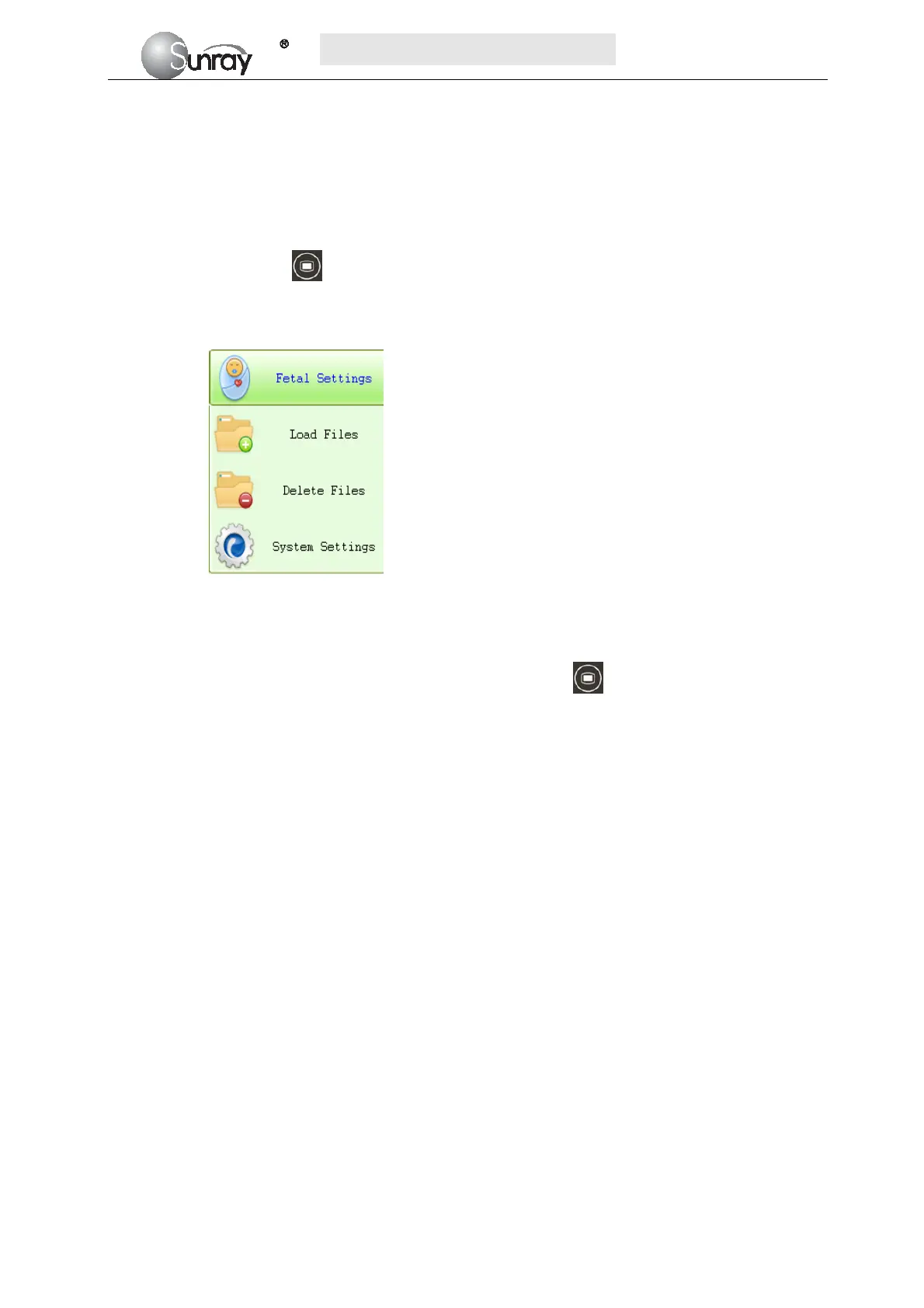S
S
S
R
R
R
F
F
F
6
6
6
1
1
1
8
8
8
B
B
B
6
6
6
U
U
U
s
s
s
e
e
e
r
r
r
’
’
’
s
s
s
M
M
M
a
a
a
n
n
n
u
u
u
a
a
a
l
l
l
~26~
Chapter 6 Settings
What the monitor displays, and the way it operates, is controlled by its settings. All settings can be
conducted by a few keys on the front panel and the control knob. They determine screen content, layout,
high and low alarm limits and so forth. Please refer to section 2.2.1 for the keys and control knob.
Press the MENU key
on the main interface, you may enter the setting interface, as shown in the
Fig6-1. Rotate the control knob until the cursor on the setting item you want, and press the control knob,
you may enter the Fetal Settings, or System settings.
Fig.6-1
To confirm the setting changes in the submenus, you need to select SAVE to exit. If you don’t want to
store the new settings, select CANCEL, or press the MENU key
to return to the main interface. Or
you may select DEFAULT to use the default settings.
Once you select SAVE to confirm the setting changes, the new settings will be stored in the monitor’s
long-term memory. If the monitor is switched on again after being switched off or a power loss, it will
restore the new settings. The setting does not take effect if the system exits automatically or is shutdown
before SAVE is selected.
6.1 System setting
The system setting interface, is as shown in the Fig.6-2.
