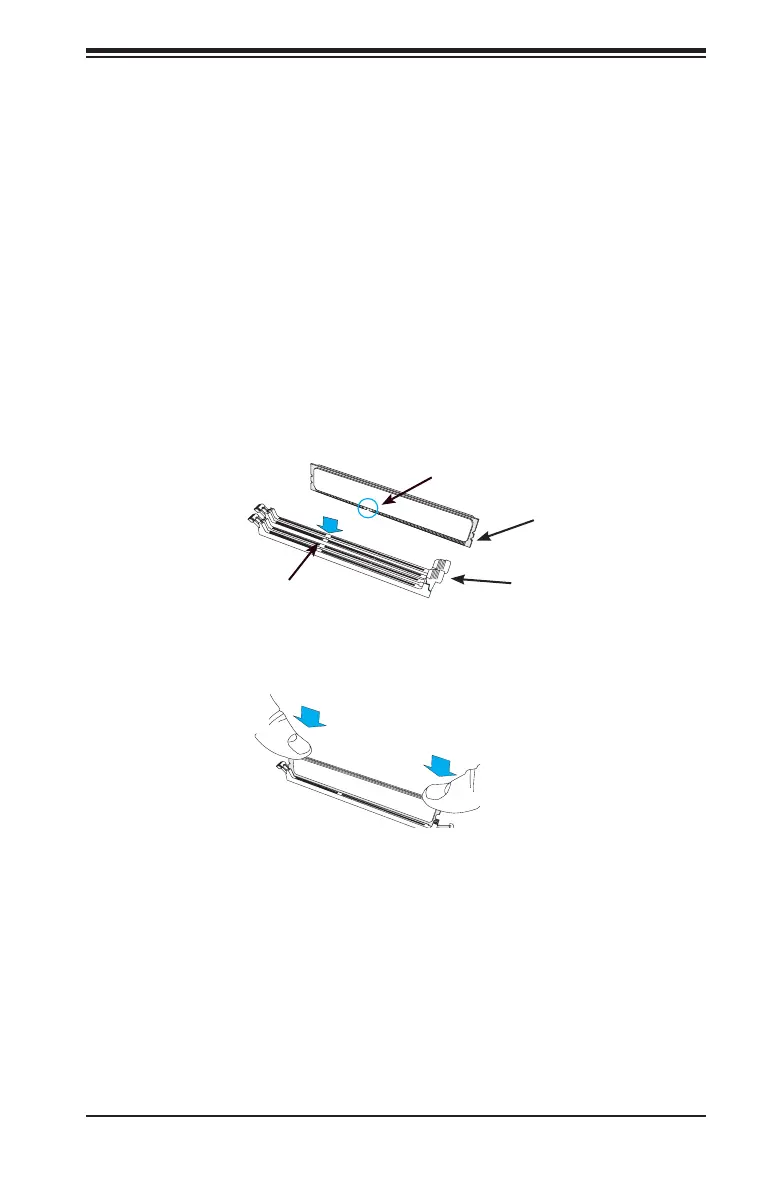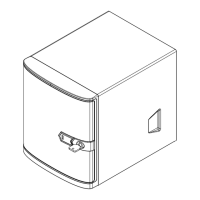Chapter 5: Advanced Motherboard Setup
5-5
2. Install the DIMM module straight down into the socket until it is securely
seated in the socket. The side clips will automatically lock the module into
place.
Memory Installation Guidelines
When installing memory modules, the DIMM slots should be populated in the
following order: DIMMA1, DIMMB1, then DIMMA2, DIMMB2.
• Always use DDR4 DIMM modules of the same size, type and speed. Mixing
memory modules of different types and speeds is not allowed.
• The motherboard will support one DIMM module installed. However, for best
memory performance, install DIMM modules in pairs.
Installing DIMM Memory Modules
1. Align the key on the bottom of the DIMM module against the key on the
memory slot. Take note of the notches on the side of the DIMM module, and
of the locking clips on the socket to avoid causing damage.
Module Notch
Module Key
Socket Key
Locking Clip
5-5 Expansion Cards
The motherboard supports one PCI Express 3.0 expansion card in a x4 slot. It uses
an M Key for 2242/2280 SSD; SATA 3.0 support (Mux with ISATA-0).
If the server is congured with one 3.5" drive, it accepts an expansion card. If the
server is congured with four 2.5" drives, there is no room for an expansion card.
Refer to Chapter 6 for instructions on installing an expansion card in the system.
