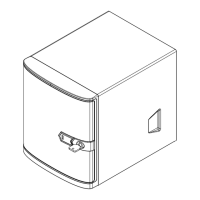86
Chapter 6: Optional Components
Figure 6-2. BIOS, Selecting VMD Mode
Conguring Intel VMD
VMD must be enabled on PCIe ports which have NVMe drives attached to them in order for
those drives to be added to a VROC RAID conguration. The default BIOS setting for the
NVMe Mode Switch is Auto which automatically enables VMD on all installed NVMe drives.
NVMe Mode Switch :
• Auto Enables VMD for all NVMe ports if VROC Key is installed.
• VMD Enables VMD for all NVMe ports despite the lack of the VROC Key.
• Manual Allows the user to select specic NVMe ports on which to enable VMD.
The NVMe Mode Switch can be viewed or selected at BIOS > Advanced > Chipset
Conguration > North Bridge > IIO Conguration > Intel® VMD Technology.
Note: Without a VROC Key, there is no RAID support with the Auto switch. Only RAID 0 is
supported with the VMD and Manual switches.
Conguring VMD Manually
The steps for manually conguring VMD on specic NVMe ports in UEFI BIOS are shown
below. Example screenshots may dier from your server.
1. Reboot the server and press [DEL] key to access the BIOS options.
2. Switch to Advanced > Chipset Conguration > North Bridge > IIO Conguration >
Intel
®
VMD Technology.
3. Select VMD Mode Switch, then select Manual.
Note that Socket 0 contains CPU1; Socket 1 contains CPU2

