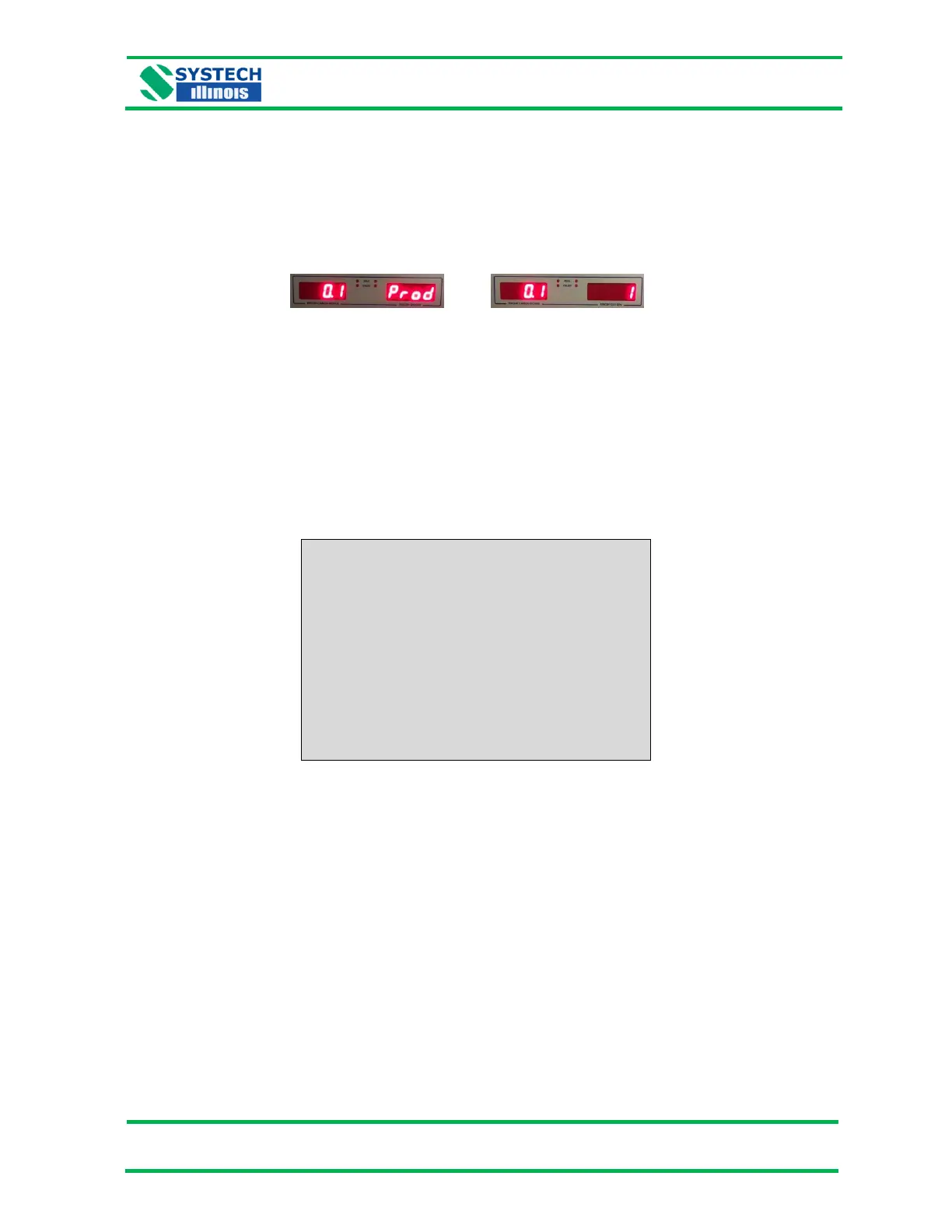8.2.3 Choosing the Product Code
A user may enter up to nine product codes (1 through 9).
Use the menu system (refer to section 3.3) to get to the “Prod” (Product Code) parameter on Page 0
as shown below:
Using the ‘Digit Select’ and ‘Digit Increment’ buttons, enter a “1” (1 through 9) to set the product code.
Press the ‘Enter’ button to save.
8.2.4 Entering Descriptions for Corresponding Product Codes
Connect the GS6000 Series analyzer to a PC using the provided USB cable. Start the Systech Illinois
Client Utility. In the “Output (to instrument)” window, key in the command “PRDTXT=n aaa”, where n
is product code and aaa is a description of the corresponding product. NOTE: Remember to include a
space between the product code (n) and its description (aaa). There is no restriction on the length of
the description. If you are using the printer, the description (“SOUR CREAM FAMILY SIZE” in this
example) will be printed out as shown below after a test has been performed.
