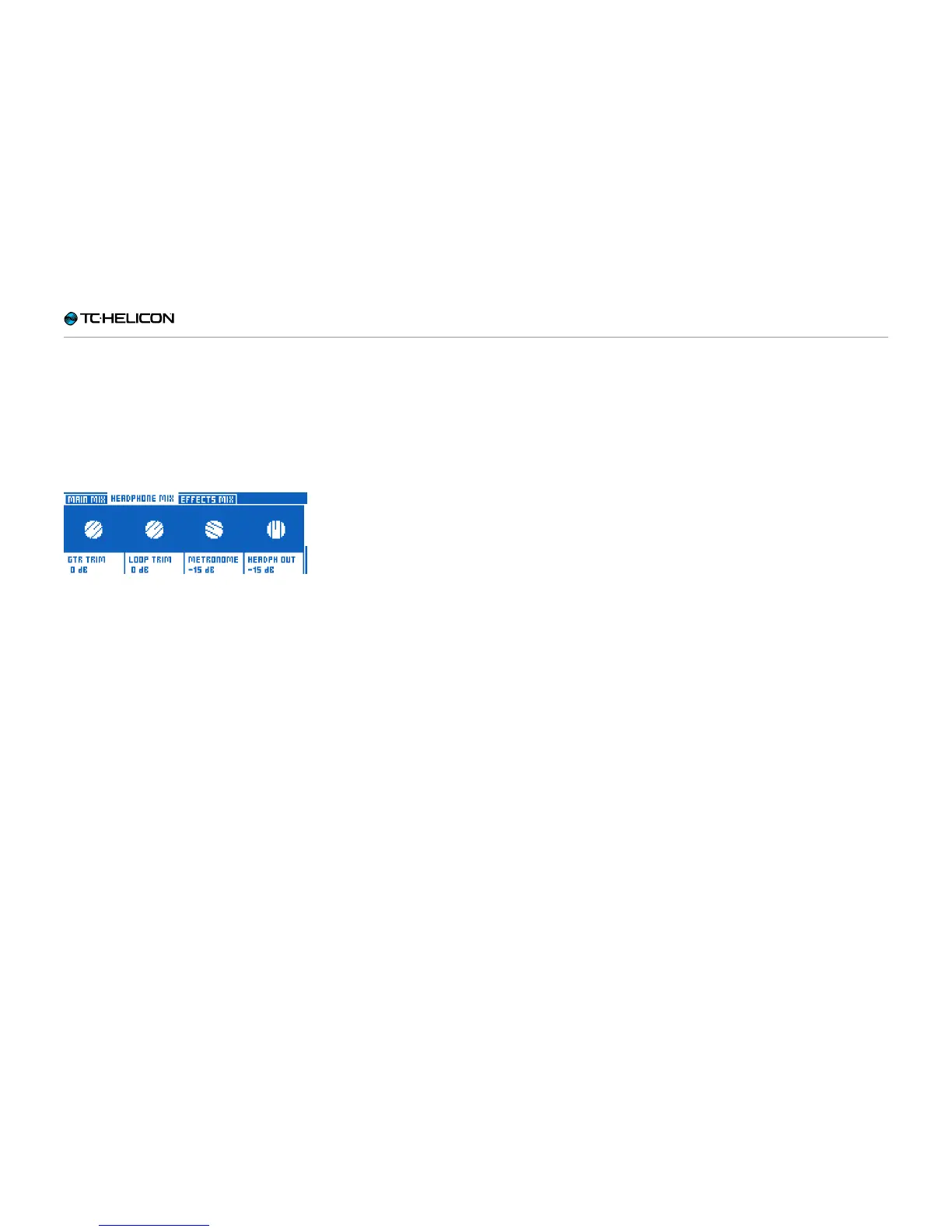Getting to know VL3X
VL3X – Reference manual (updated 2015-07-16) 86
Headphone Mix
Headphone Mix allows you to independently set
the signal levels for the headphones or IEM con-
nected to the Headphone jack. In other words:
You can have a headphone or in-ear-monitoring
mix that is independent of what goes out to the
XLR outputs.
Headphone Mix controls
Use the Mix knobs to adjust the levels of the
signals shown on screen. Scroll down using the
control knob to see and adjust additional levels.
► Guitar Trim
► Loop Trim
► Metronome
► Headphones
► Main (Trim)
► Monitor
► Aux Level
► Track Level
► RoomSense
► Room Limit
► Room LoCut
► HP Limit (Headphone Limiter)
The Guitar Trim and Loop Trim controls allow you
to increase or decrease the levels of Guitar and
Loop relative to the Main Mix settings. The one
limitation this imposes is that you cannot set the
Guitar or Loop controls in the Main Mix to Off
and still hear them in your headphones.
Headphone Limiter parameter
Use the Headphone Limiter parameter to set the
limiter level for the headphone output.
0 dB allows for maximum potential headphone
output. Levels below 0dB (-3dB etc) will restrict
or “limit” the maximum potential headphone out-
put. When using in-ear monitors, you may want
to set the limiter in order to prevent hearing dam-
age by transient loud noises such as feedback.
Effects Mix
Effects Mix allows you to adjust the overall
sound of your presets.
► Voices: Controls the overall level of any voic-
es generated by VL3X. This includes Harmony,
Double and Choir.
► Voc Reverb: Controls the overall level of the
Vocal Reverb effect across your presets. If you
find yourself in a venue that has a lot of (or
very little) natural Reverb, you may not have
the time to adjust the Reverb settings in all
your Presets manually. Instead, use this con-
trol to better match the Reverb settings in your
Presets to the physical space you are in.
► Guitar Reverb: Performs the same function
as Voc Reverb for the Guitar Reverb in all your
Presets.