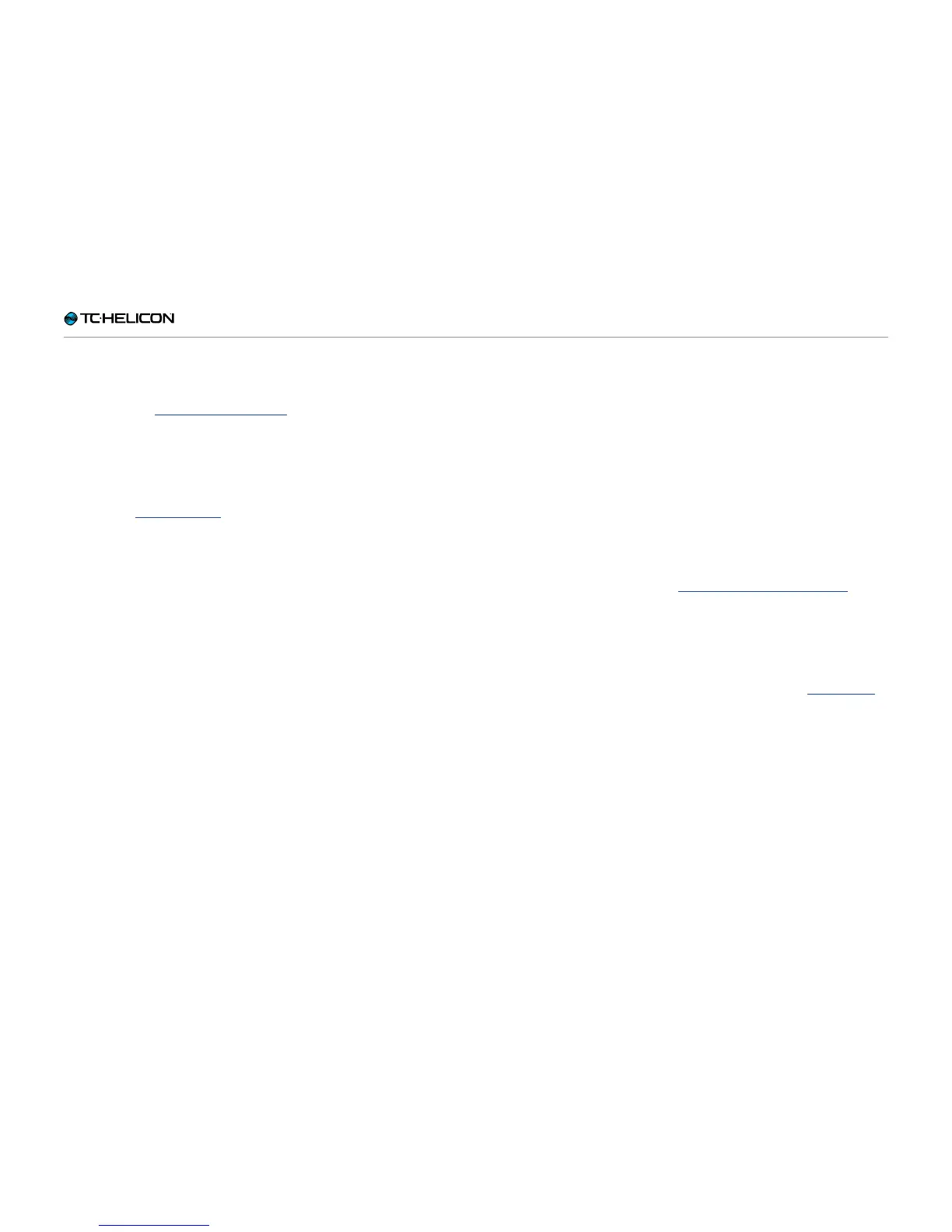Getting to know VL3X
VL3X – Reference manual (updated 2015-07-16) 88
Footswitch tab: Remapping footswitches
We have already made some changes on the
Buttonmap tab in “Remapping a footswitch” – so
you have seen it before. Let’s dig a little deeper
into it now.
► Enter the Vocal or Guitar edit screen.
► Navigate to the Mic Control or Footswitch tab.
Earlier in the “VL3X overview”, we remapped a
footswitch and changed the Mode from Latched
to Momentary.
On the Footswitch tabs, each effect footswitch is
represented by sets of two lines. Use the Control
Knob to select a set, for example µMod.
The first word in the first column is the name of
the effect footswitch, as it is printed on the de-
vice. The name of the effect currently assigned
to this footswitch is shown directly below it.
For now, you should see µMod with µMod direct-
ly underneath. If you are on the Guitar edit page,
you will see µMod and G µMod respectively.
► Assign another effect to the µMod footswitch
by turning the Mix Knob directly below the pa-
rameter.
It doesn’t matter if the effect you choose here
is already mapped to another button. For ex-
ample, if you choose Harmony, you will now
have Harmony mapped to both the µMod but-
ton and the Harmony button (default). That’s
OK – it just shows how remapping works.
► Press the Home button to return to the Home
screen.
You will see that the effect you have chosen is
now shown in the top left corner of the screen
and will activate if you press the µMod button.
Typically, remapping footswitches is great for
three situations:
► “That darn button is in the wrong place! I hate
where it is and want to move it!”
► “I would like footswitch access to an effect
that isn’t already assigned to a button.”
For example, you might want access to Synth
– so you decide to remap the Delay button.
► “I want access to a guitar effect on the vocal
page.”
For example, remapping the Double footswitch
to Guitar HIT will give you access to guitar ef-
fects on the Vocal Layer – right beside Vocal
HIT.
Parm1 and Parm2
By now, you know how to remap footswitches
and choosing between Latched and Momentary
mode. But what are the other two parameters –
Parm1 and Parm2 – good for?
Parm 1 and Parm 2 are part of the Loop Trig-
ger Buttonmap. If you assign Loop Trigger to a
footswitch, you need to choose which loop and
which track you would like to trigger when you
tap that footswitch.
► Parm 1 defines which Loop Slot you are using
(see “Basic loop concepts and terms”).
► Parm 2 defines which track (or combination of
tracks) you would like to trigger when pressing
the button.
The available options are Loop A, Loop B,
Loop C, A&B or A&C.
Learn more about the Looper in “The Looper”.