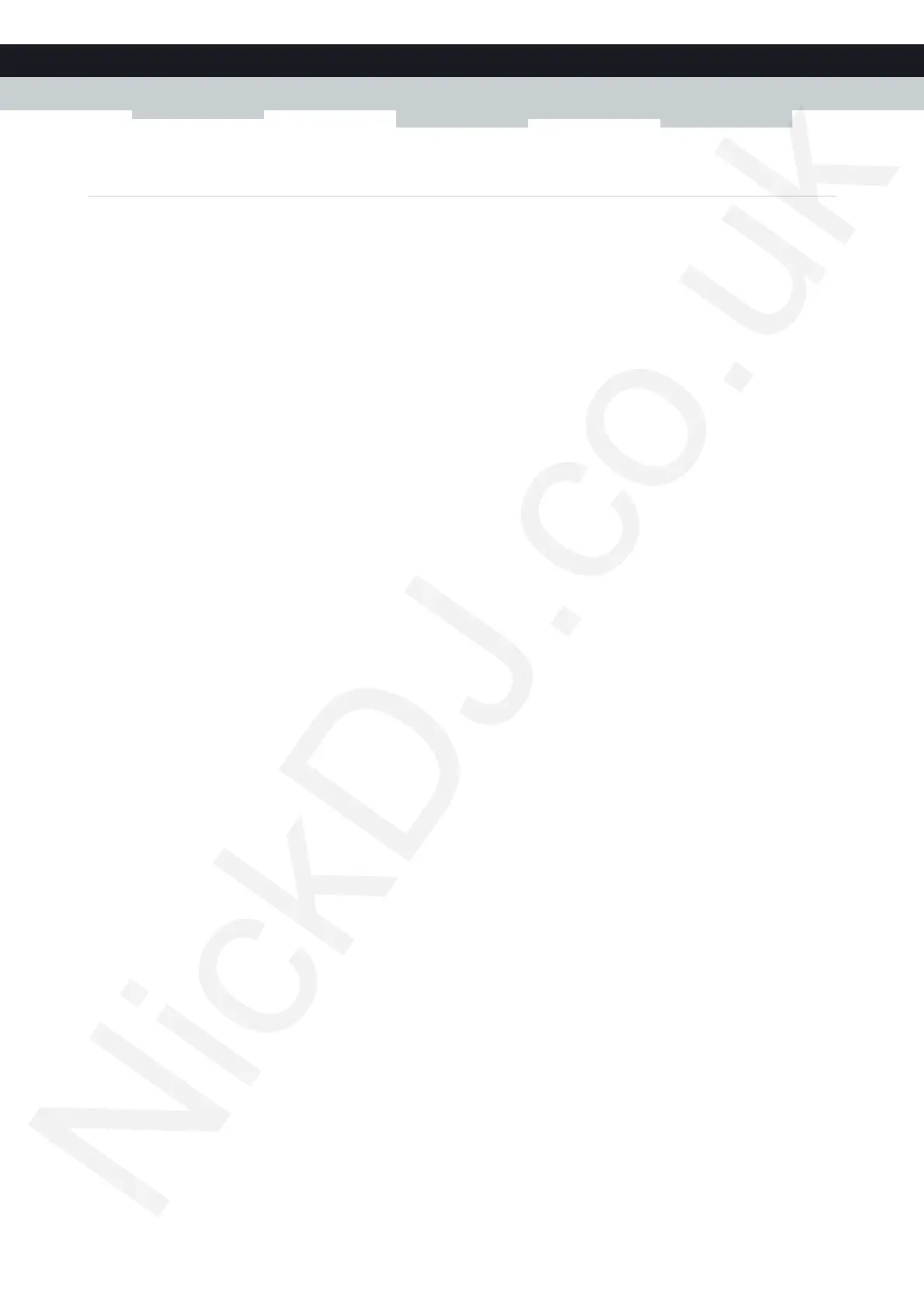30
3 Wireless networking
DMS3-CTC-25-226 v1.0. Copyright © 2016 Technicolor. All rights reserved.
This document contains Technicolor proprietary and confidential information. Passing on and copying of this document, use, extraction and
communication of its contents, is not permitted without written authorization from Technicolor.
3.4.1 Configuring WPA(2)-PSK encryption
Procedure
Proceed as follows:
1 Browse to the TG589vac.
For more information, see “4.1.1 Accessing the TG589vac web interface from your local network” on page 34.
2 Click Wireless. The Wireless page appears.
3 On the left menu, select the access point that you want to configure.
4 In the Security Mode list under Access Point, select one of the following modes:
WPA2-PSK
WPA-PSK + WPA2-PSK
For more information, see “Encryption types” on page 29.
5 In the Wireless Password box, type a the key of your choice. The key must consist of 8 to 63 alphanumeric characters.
For example: MyKey123.
6 Click Save.
7 Reconnect your wireless client(s) to your TG589vac using the new security settings.
For more information, see “3.1 Connecting your wireless client via WPS” on page 24 or “3.2 How to manually connect a
wireless client” on page 27.
