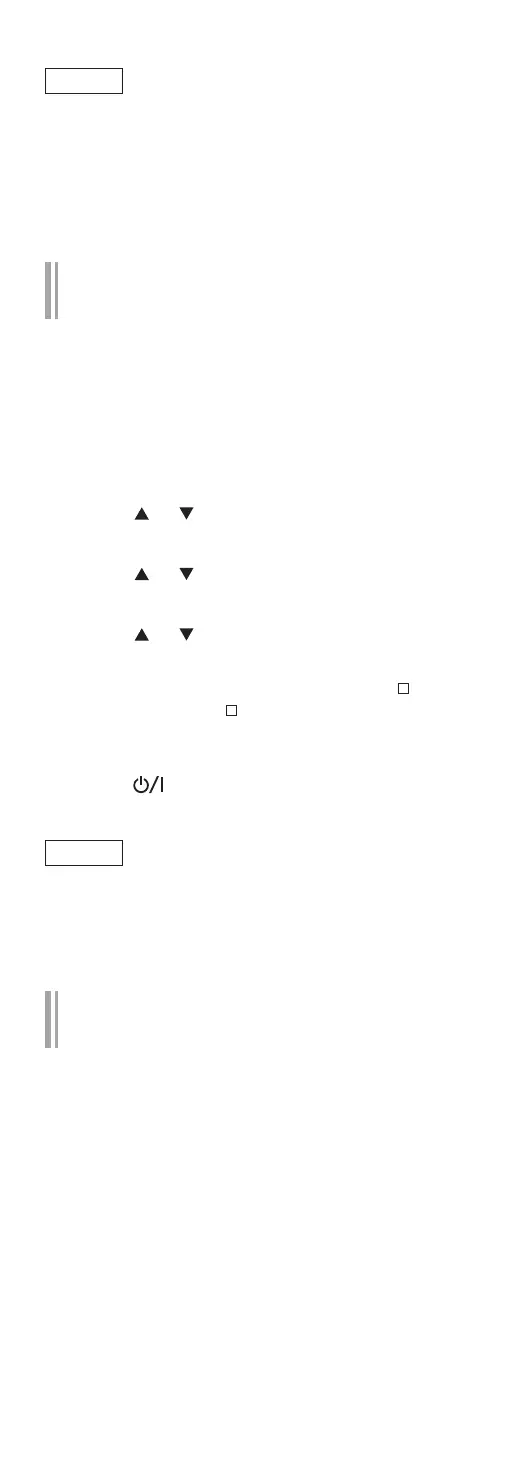78
(Continued)
Note
• During the update process, no other operations
can be performed.
• If there are no updates, “Firmware is Up To Date”
is displayed. (No need to update it.)
• Updating the firmware may reset the settings of
this unit.
Update via Internet
■
Preparation
• Connect this unit to the network. (⇒ 28)
Make sure that the network is connected to the
Internet.
1 Press [NWP].
2 Press [SETUP].
3 Press [
], [ ] repeatedly to select “F/W
Update” and then press [OK].
4 Press [
], [ ] to select “Internet” and
then press [OK].
5 Press [
], [ ] to select “Yes” and then
press [OK].
• The progress is displayed as “Updating %”
while updating. (“ ” stands for a number.)
• When the update has finished successfully,
“Success” is displayed.
6 Press [ ] on the unit to turn this unit
off and on.
Note
• Downloading may take longer depending on the
internet connection environment, etc.
• Firmware updating may automatically start after
the network setting is complete (⇒ 28).
Update via USB flash memory
■
Preparation
• Download the latest firmware on the USB flash
memory. For details, refer to the following
website.
www.technics.com/support/firmware/
1 Connect the USB flash memory with
new firmware to the USB-A terminal
(USB Front) on the front of this unit.
• The USB-A terminal (USB Rear) on the rear of
this unit is not available for firmware updating
by USB flash memory.
2 Press [NWP].
