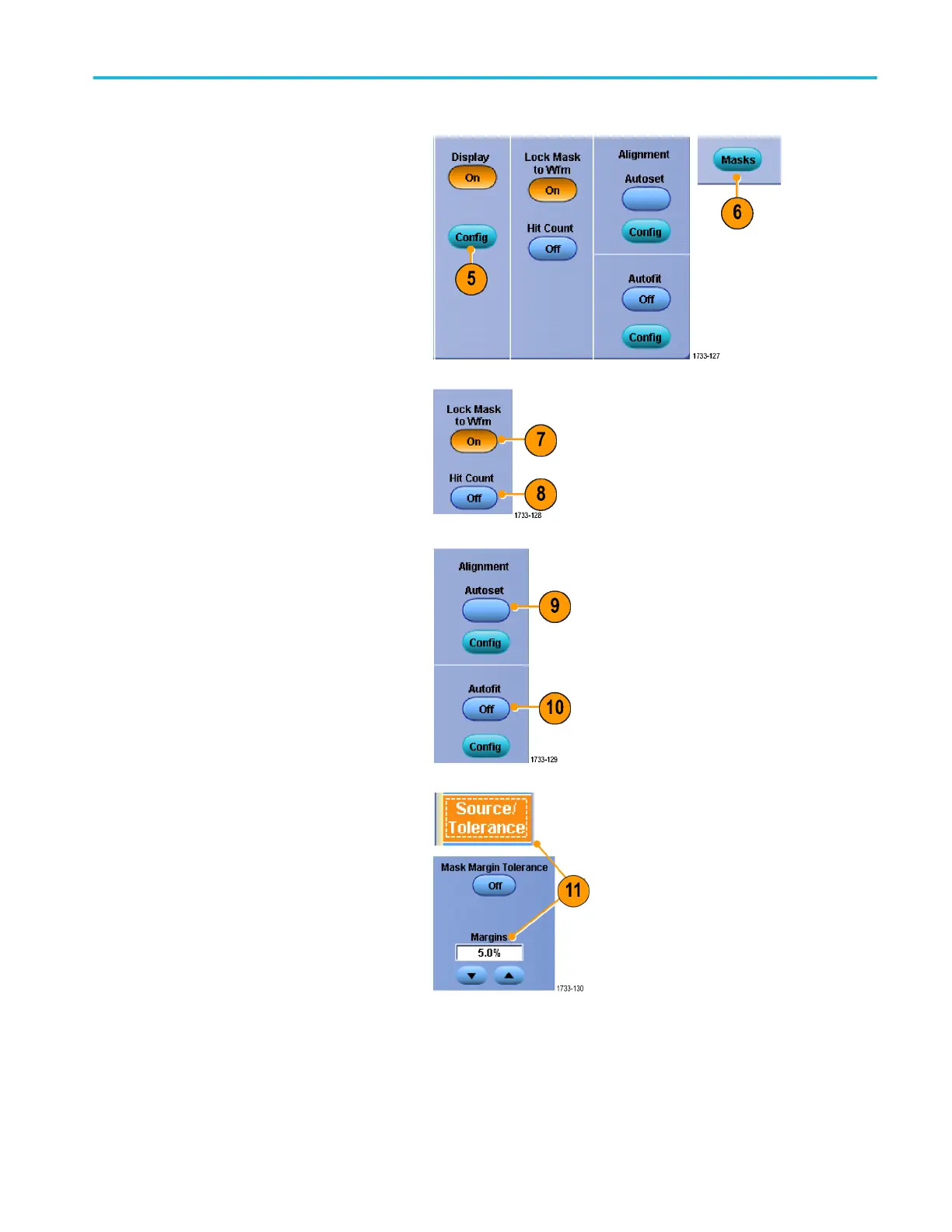5. Click a Config button to access a Mask
Configuration control window, where you
can adjust how masks and violations are
displayed and how Mask Autoset and
Autofit are configured.
6. Click Masks to return to the Mask Setup
control window.
7. Click Lock Mask to Wfm On to track
mask changes in the horizontal or vertical
settings.
8. Toggle Hit Count On to highlight
violations during a mask test.
9. Click Autoset to automatically align the
waveform with the mask based on the
characteristics of the input signal.
10. Toggle Autofit On to automatically
reposition the waveform after each
acquisition to minimize hits.
11. Click the Tolerance tab, and then set the
tolerance.
Tolerance settings greater than 0% make
the mask test harder to pass, settings
less than 0% make the test easier to
pass.
Use 0% if you want the mask as specified
in the standard. Changing the percentage
allows you to do margin testing.
Analyzing waveforms
DPO70000SX Series User 153
