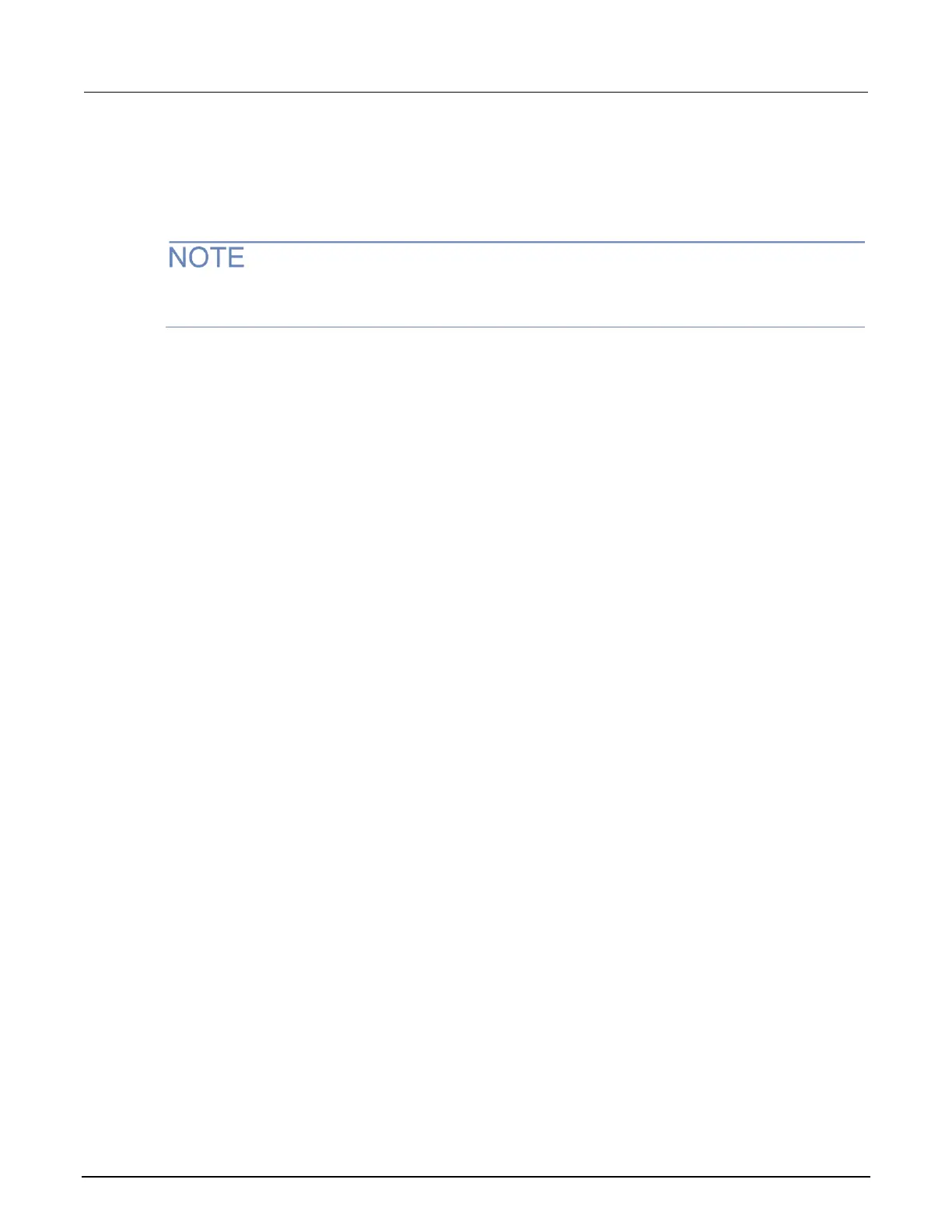Front-panel tests
The front-panel tests test the functionality of the front-panel keys and the display.
In the following procedures, highlight the menu item and press the ENTER key to select it. You can
also select a menu item by pressing the navigation wheel.
Keys test
This test checks the functionality of each front-panel key.
Perform the following steps to run the KEYS test:
1. If the instrument is in remote mode, press the EXIT (LOCAL) key once to place the instrument in
local mode.
2. Press the MENU key.
3. Navigate through the menus by turning the navigation wheel. Press the ENTER key to select the
menu items as follows: DISPLAY > TEST > DISPLAY-TESTS.
4. Turn the navigation wheel until the KEYS menu item is highlighted.
5. To start the test, press the ENTER key. When you press a key while the test is active, the label
name for that key is displayed to indicate that it is functioning properly. When you release the key,
the message No keys pressed is displayed.
6. To test the EXIT (LOCAL) key, press the EXIT (LOCAL) key once.
7. To exit the test, press the EXIT (LOCAL) key twice consecutively. You exit the test and the
instrument returns to the FRONT PANEL TESTS menu.
8. Press the EXIT (LOCAL) key multiple times to exit out of the menu structure.
Display patterns test
This test lets you verify that each pixel and indicator in the vacuum fluorescent display is
working properly.
Perform the following steps to run the display test:
1. If the instrument is in remote mode, press the EXIT (LOCAL) key once to place the instrument in
local mode.
2. Press the MENU key.
3. Navigate through the menus by turning the navigation wheel, and then pressing the ENTER key
to select the items as follows: DISPLAY > TEST > DISPLAY-TESTS.
4. Turn the navigation wheel until the DISPLAY-PATTERNS menu item is highlighted.
