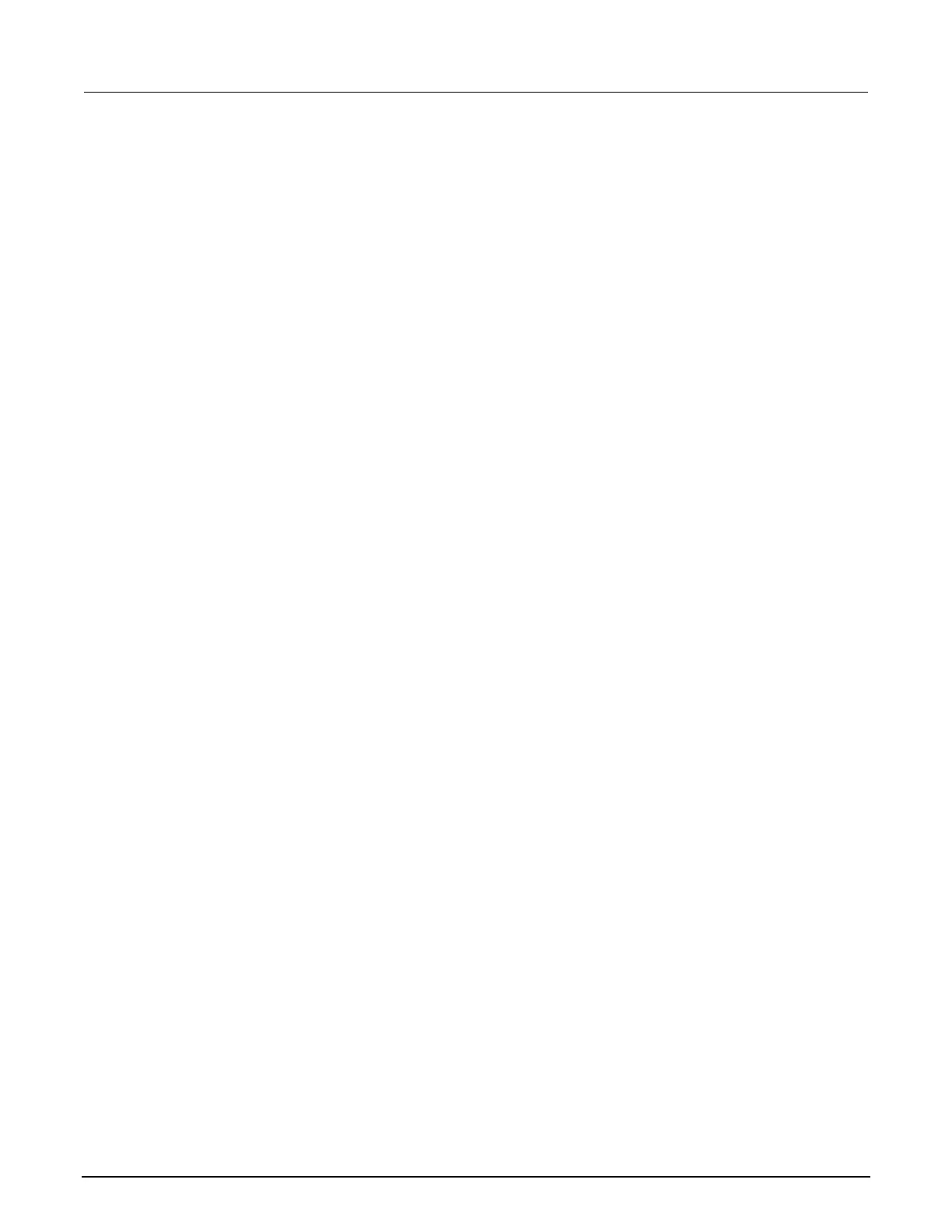Download reading buffer data using the web interface
You can download reading buffer data to a .csv file from the Reading Buffers page of the
web interface.
The data shown in the table on the Reading Buffers page is downloaded.
To download buffer data:
1. From the web interface, select Virtual Front Panel.
2. Select Reading Buffers.
3. From the Reading Buffer list, select the reading buffer that contains the data you want
to download.
4. From the options on the right, filter the reading buffer list to display the data you want to
download.
5. Select Save. The file is downloaded to your computer.
6. Follow the instructions for your browser to open the file. Typically, the file opens in
Microsoft Excel.
Using TSB Embedded
TSB Embedded is a script management tool that is available through the web interface of the
instrument. You can use TSB Embedded to create, modify, and save test scripts, and to send
individual commands. TSB Embedded provides some of the features of Test Script Builder (TSB).
TSB is a software tool that simplifies building test scripts for Keithley Instruments that are enabled to
use Test Script Processor (TSP
®
).
For more information on using TSB Embedded for script management, refer to “Working with TSB
Embedded” in the Model 2601B-PULSE Reference Manual.
Sending individual commands using the web interface
To send individual commands using the web interface:
1. Select TSB Embedded.
2. In the Console box, enter the command.
3. Select Enter to send the command to the instrument. The command is displayed in the Output
box. If there is a response to the command, it is displayed after the command.
4. To clear the Output box, right-click and select Clear.
