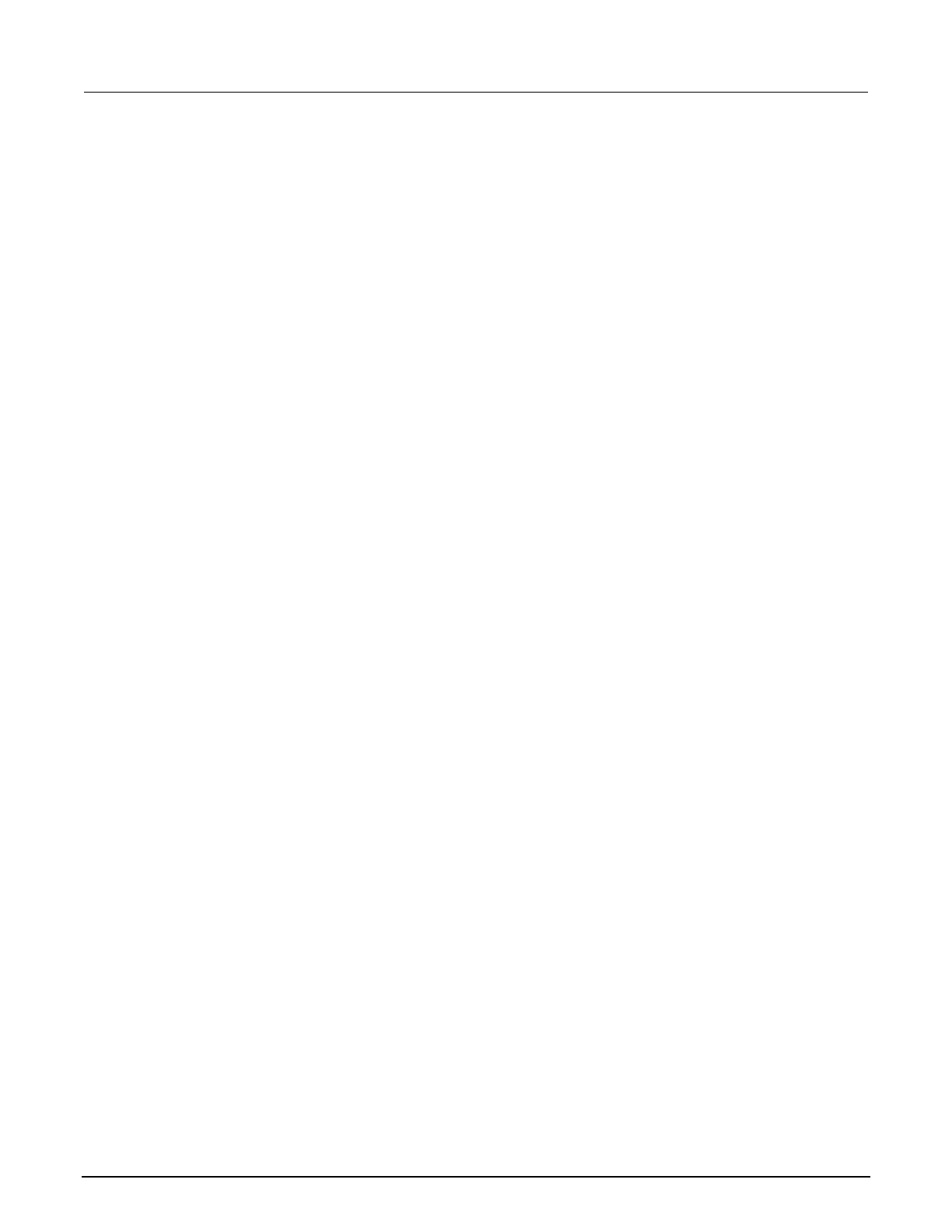To upgrade or downgrade the firmware using the front panel:
1. Turn the instrument power off. Wait a few seconds.
2. Turn the instrument power on.
3. Copy the firmware file to a USB flash drive.
4. Disconnect the input and output terminals to and from the instrument.
5. If the instrument is in remote mode, press the EXIT (LOCAL) key once to place the instrument in
local mode.
6. Insert the flash drive into the USB port on the front panel of the 2601B-PULSE.
7. From the front panel, press the MENU key
8. Turn the navigation wheel to go to the UPGRADE menu item, and then press the ENTER key.
9. Turn the navigation wheel to select the file on the USB flash drive that contains the appropriate
version of firmware.
10. Press the ENTER key to select Yes. The status of the upgrade is displayed.
The instrument reboots automatically when the upgrade is complete.
To upgrade or downgrade the firmware from the web interface:
1. Turn the instrument power off. Wait a few seconds.
2. Turn the instrument power on.
3. Open a web browser on the host computer.
4. Enter the IP address of the instrument in the web browser address box. For example, if the
instrument IP address is 192.168.1.101, enter 192.168.1.101 in the browser address box.
5. Press Enter on the computer keyboard to open the web interface of the instrument.
6. From the left navigation area, select Flash Upgrade.
7. Choose Select File. A file selection dialog box is displayed.
8. Select the firmware file.
9. Select Start. A progress dialog box is displayed. When the upgrade begins, you can also see
progress on the front-panel display.
After the instrument automatically restarts, it is ready for use.
