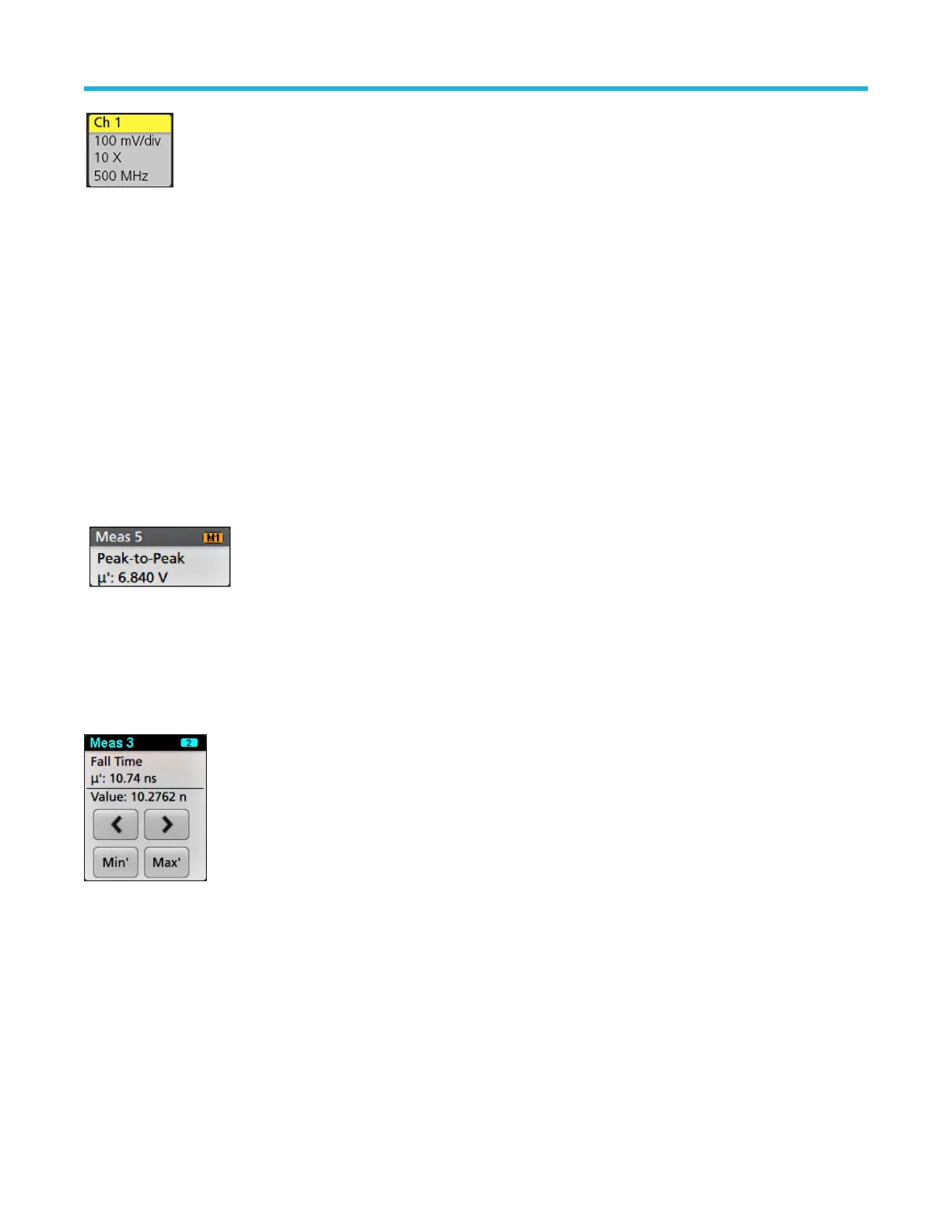You can drag Channel and Waveform badges to change their position in the Settings bar and open the badge right-click menu to access a
quick-action menu.
There are two ways to delete Channel and W
aveform badges.
• Right-click the badge and turn it off.
• Flick the badge off the bottom edge of the display to remove it from the Settings bar. Flicking upwards from the bottom edge of the
Settings bar recovers the badge. Badge recovery is only possible within 10 seconds of removal.
Channel badges are listed in the channel order unless you have moved them. Channel badges may also display short error or warning
messages. For more information double-tap the badge to open its configuration menu, or search the instrument Help.
Waveform badges (Math, Ref, Bus) are listed in the order created (unless they have been moved), and are grouped together by type.
Deleting a Waveform badge does not change the order or names of the remaining badges.
Measurement badges
Measurement badges are located in the Results bar. They show measurements or search results. The badge title also shows the
measurement source or sources. To add a Measurement badge, tap the Measure button and select a measurement.
Double-tap a Measurement badge to open its configuration menu to change or refine settings. The default measurement badge readout
shows the measurement's mean (
μ) value.
To add statistical readouts to individual measurement badges, double-tap a measurement badge to open its configuration menu and select
Show Statistics in Badge. The measurement badge displays the standard deviation (σ) value. The standard deviation is zero, when the
population is one.
Some Measurement badges also have Navigation buttons, shown by single-tapping the badge.
The < (Previous) and > (Next) buttons center the waveform in the display at the position of the previous or next measurement point in the
record (for measurements that take more than one measurement per acquisition).
The Min' and Max' navigation buttons center the waveform in the display at the minimum or maximum value for that measurement in the
current acquisition.
The prime symbol (') shown on measurement readings and Min/Max buttons indicates that the value shown (or moved to in the case of
Min/Max buttons and waveforms) is from the current acquisition. Lack of a prime symbol means the value is from all acquisitions.
The Measurement badge displays Status and Failures information when pass/fail testing is enabled through the configuration menu. The
Status line shows Pass (green) or Fail (red) according to the conditions defined in the Pass/Fail T
esting panel. The number of Failures
are displayed when statistics are shown in the badge. The Pass/Fail status, number of Failures, and the Limit(s) set in the Pass/Fail
Testing panel are available in the Measurement Results table.
Getting acquainted with your instrument
30
