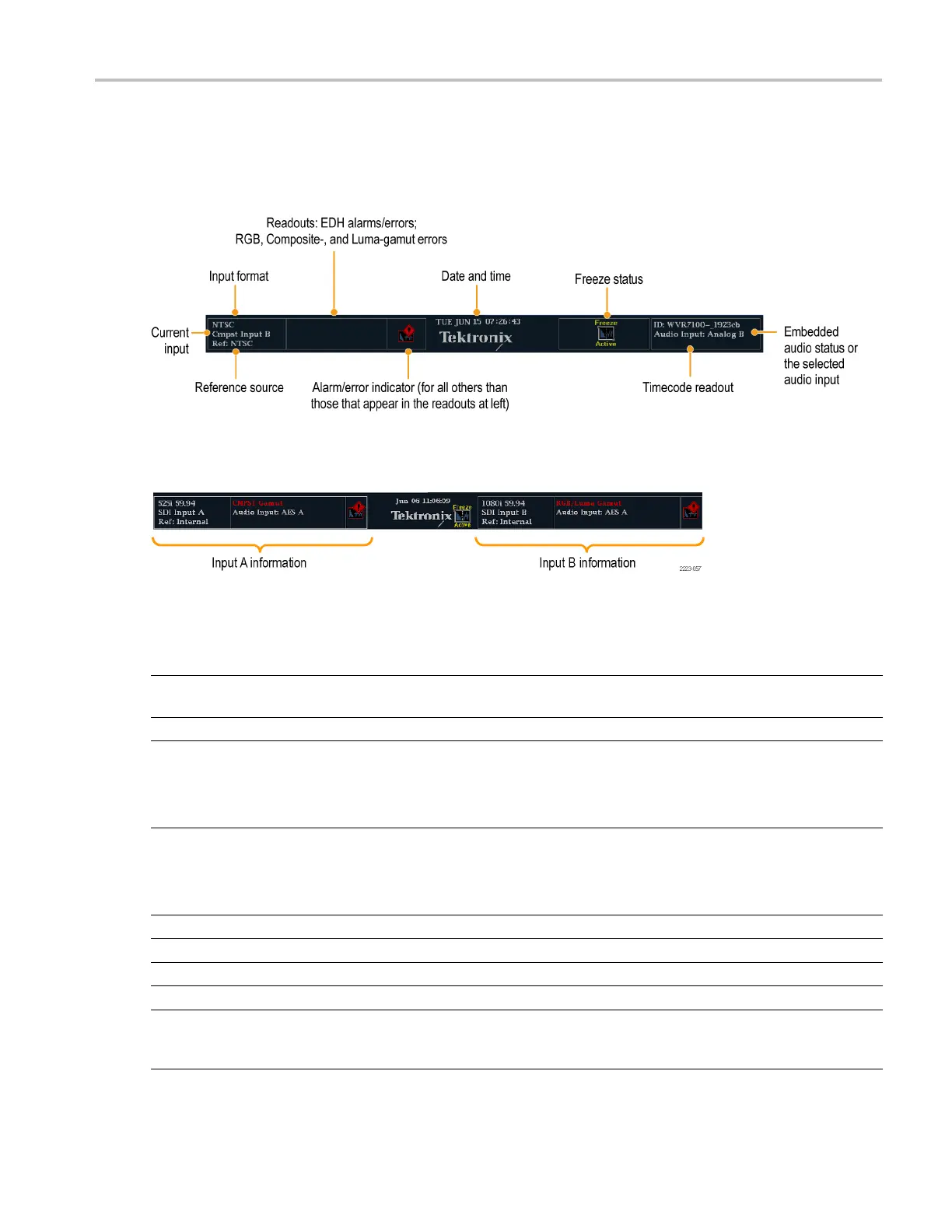Getting Acquain
tedWithYourInstrument
To Determine Status At-a-Glance
The Status Bar, located at the bottom of the instrument display, shows instrument status and monitored signal information. In
Figure 1, the various elements detailed describe the conditions that you can see a t a glance. Figure 2 shows how the status
bar is configured when in simultaneous input monitoring mode (requires Option SIM).
Figure 1: Status bar in single input mode
Figure 2: Status bar in simultaneous input mode
Display element Description
Input Format
Text indicating the format of the signal on the selected input or whether signal is missing or
unlocked.
EDH Error
A one-line area that is visible if EDH errors are present.
RGB Gamut Error A one-line area that is visible if RGB gamut errors are present.
NOTE. Because RGB and Composite Gamut messages appear on the same line in the
display, if both RGB and Composite Gamut errors are present at the same time, the message
"RGB and Cmpst Gamut" will appear.
Composite Gamut Error A one-line area that is visible if Composite gam ut (A rrowhead) errors are present.
NOTE. Because RGB and Composite Gamut messages appear on the same line in the
display, if both RGB and Composite Gamut errors are present at the same time, the message
"RGB and Cmpst Gamut" will appear.
Luma Gamut Errors A one-line area that is visible if Luma errors are present.
Alarm/Error Indicator An icon visible when alarms of types other than those in the four readouts just l isted occur.
Date and Time
Readout of the date and time (set in CONFIG > Utilities).
Instrument Name
Name assigned to the instrument in the CONFIG > Utilities menu.
Audio Status
A 16-character string i ndicating the selected audio input or the embedded audio channel
status, when embedded audio is the selected input, In the latter case, each character shows
the status of a specific channel: - for not present and p for present.
Waveform Monitors Quick Start User Manual 7