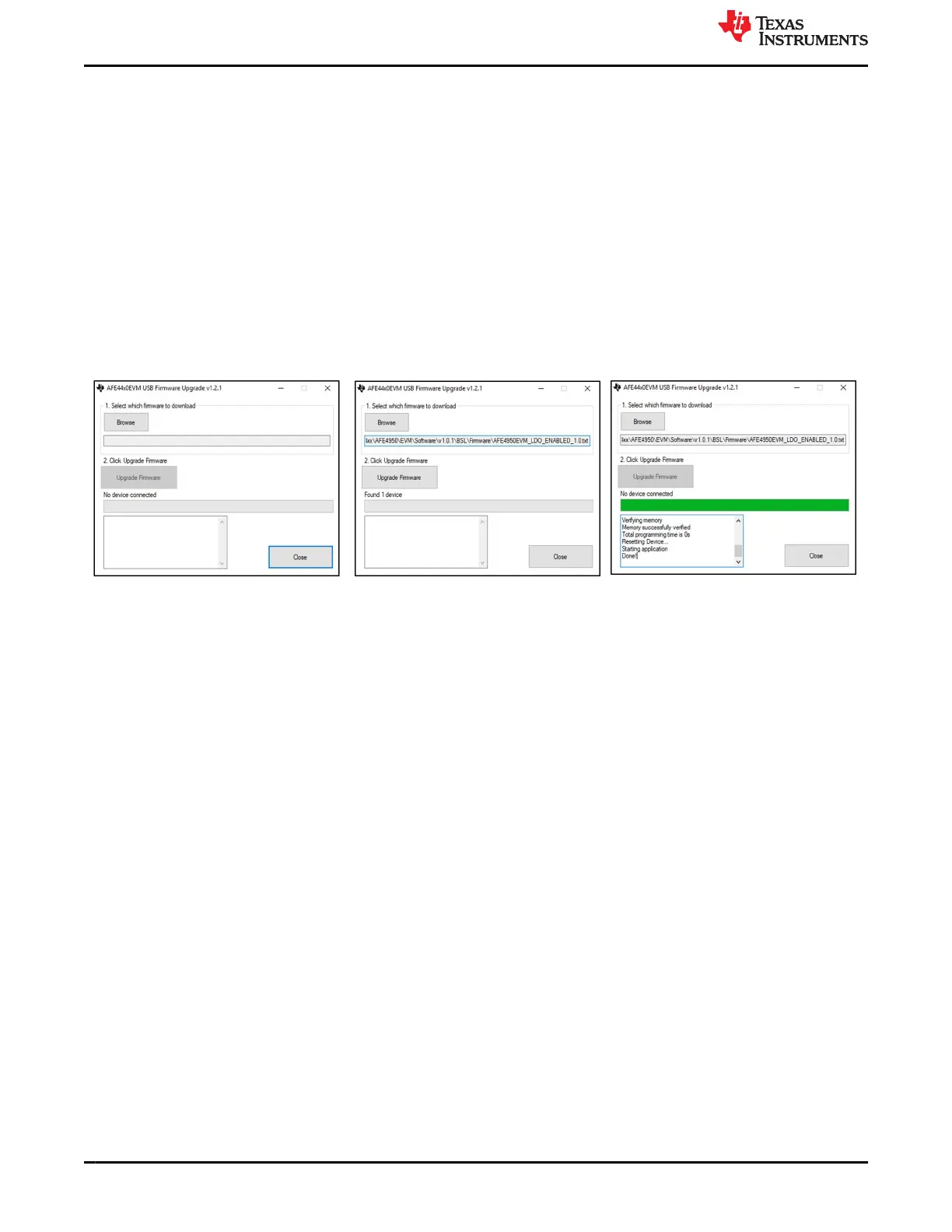1.4 EVM Firmware Upgrade
Use the following steps to upgrade the AFE4500 EVM firmware
1. Open the firmware loader application from the EVM software installation directory (i.e. C:\Program
Files\Texas Instruments\Bio-Sensing\AFE4500EVM\EVM Firmware) by clicking the BSL_USB_GUI.exe
2. Click the Browse button and select the AFE4500 firmware. Figure 1-3(a) shows the firmware loader
application with the appropriate firmware selected. The firmware is provided along with EVM software
and will be at the below location. Version number could differ. C:\Program Files\Texas Instruments\Bio-
Sensing\AFE4500EVM\EVM Firmware\AFE4500 V1.1.0.txt
3. Press the switch named BSL on the EVM while plugging in the micro-USB interface cable on the EVM.
4. Release the BSL switch when the application displays Found 1 device as shown in Figure 1-3(b). If the
application does not detect the device and displays No Device Connected, then repeat step 3. Click on the
Upgrade Firmware button.
5. The text box will display the status of the firmware programming. If programming is successful, Done
message is displayed in the text box. Figure 1-3(c) shows the status of the successful programming.
Figure 1-3. Firmware Loader Application
AFE4500 EVM Evaluation
www.ti.com
4 AFE4500 EVM User Guide SBAU370 – APRIL 2021
Submit Document Feedback
Copyright © 2021 Texas Instruments Incorporated