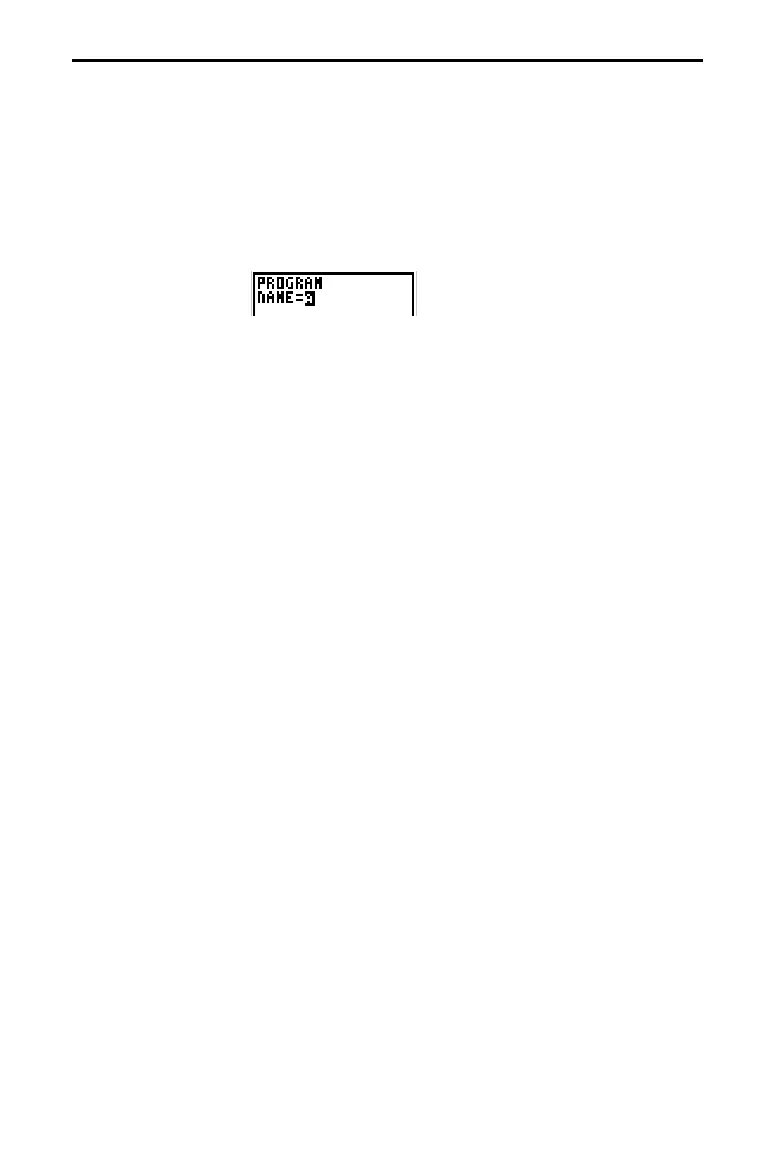Programming 10-5
Access the program editor by pressing
K
. Then either choose to create a
new program or edit an existing program. In general, anything that can be
executed from the Home screen can be included in a program. A program
command always begins with a colon (:).
To create a new program:
1. Press
K
9
9
to display the
PRGM NEW
menu. Press
¸
to select
CREATE NEW
.
2. The keyboard is in
ALPHA-LOCK
. Enter the name you
want for the program, followed by
¸
. The name may
have one to seven characters (
A
–
Z
,
q
,
0
–
9
) and must begin
with a letter.
3. Enter the program commands.
A colon (
:
) indicates the beginning of each program command.
To enter more than one command on a line, separate them
with a colon, just as you would on the Home screen. Press
¸
to indicate the end of a command line.
When a command is longer than one line on the screen, it
wraps to the next line.
2
6
and
2
9
move the cursor to
the beginning and end of a command line.
In the program editor, if you press a key that accesses a menu,
the menu screen temporarily replaces the program edit
screen. When you make a selection or press
M
, you are
returned to the program editor.
When you finish entering or editing a program, press
2
.
to return to the Home screen. You must be on the Home
screen to execute a program.
To execute a program:
1. From a blank line on the Home screen, press
K
to
display the
PRGM EXEC
menu. The names of all existing
programs are listed in alphabetical order.
2. Select the program.
PRGM_
and the program name are
copied to the Home screen; for example,
PRGM_ROLL
.
3. Press
¸
to begin program execution. While the
program is executing, the busy indicator is displayed.
Creating and Executing Programs
Creating a New
Program
Entering
Program
Commands
Leaving the
Program Editor
Executing a
Program