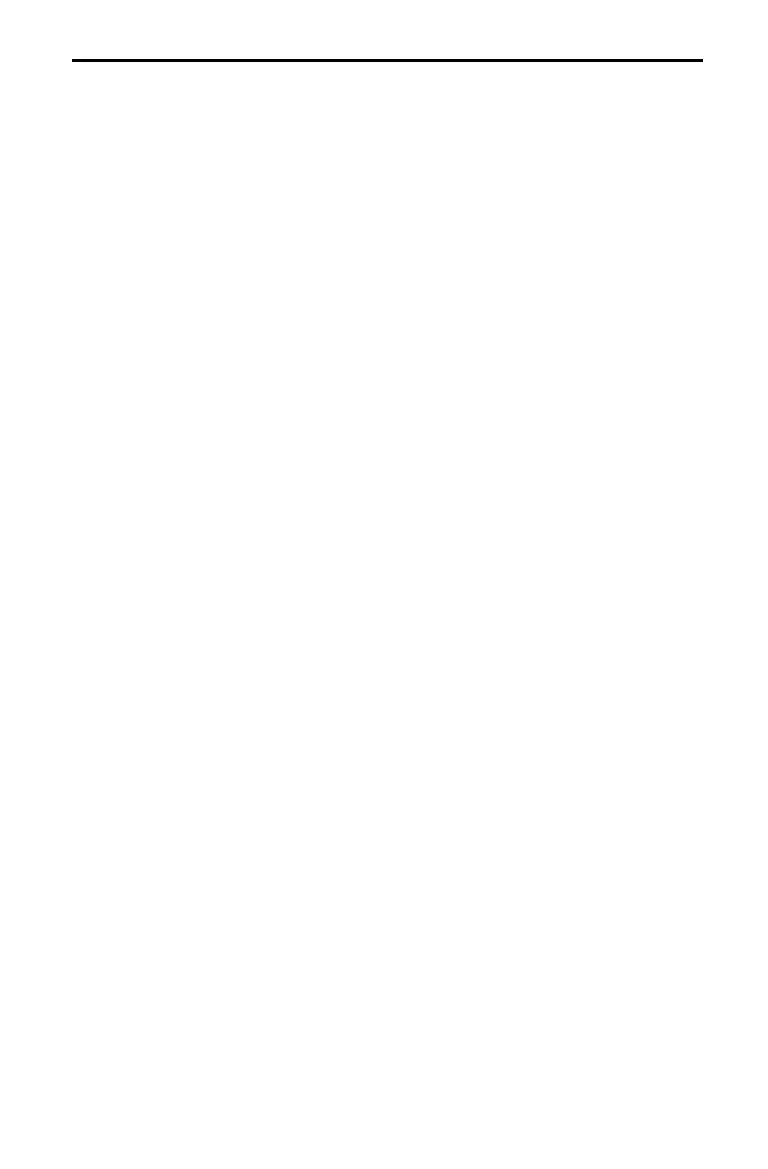Function Graphing 4-11
Pressing
,
graphs any functions selected on the Y= edit screen. The current
mode settings apply, and the current values of the Window variables define the
viewing window.
Grid points correspond to the axis tick marks. To turn the grid
points on and off use
GRIDON
and
GRIDOFF
. The default for
the TI
-
80 is
GRIDOFF
.
1. From the Home screen, press
2
F
to display the
DRAW
menu.
2. Press
9
to select
GRIDON
, or press
0
to select
GRIDOFF
.
3. Press
¸
. The message
DONE
is displayed.
Press
,
to display the graph of the selected function or
functions. (Some operations, such as
TRACE
and the Zoom
instructions, display the graph automatically.) As a graph is
plotted, the busy indicator is on, and
X
and
Y
are updated.
When you press
,
, Smart Graph displays the graph
screen immediately if nothing has changed that requires the
functions to be replotted since the last time the graph was
displayed.
If you have changed any of the following since the graph was
last displayed, pressing
,
replots the graph based on the
new values.
¦
Changed a mode setting that affects graphs.
¦
Changed a function in the current picture.
¦
Deselected a function in the current picture.
¦
Changed the value of a variable in a selected function.
¦
Changed a Window variable or format
setting.
¦
Cleared drawings by selecting
CLRDRAW
(Chapter 7).
¦
Changed or turned off a
STAT PLOT
definition (Chapter
9).
Note:
CLRDRAW
is a fast way to replot a graph.
The TI
-
80 lets you graph one function at a time without
replotting every function. For example, enter
SIN X
as
Y1
and
press
,
. Then enter
COS X
as
Y2
and press
,
again.
The second function is graphed on top of the original function.
Displaying a Graph
Turning the Grid
Points On and
Off
Displaying a New
Graph
Smart Graph
Overlaying
Functions on a
Graph
