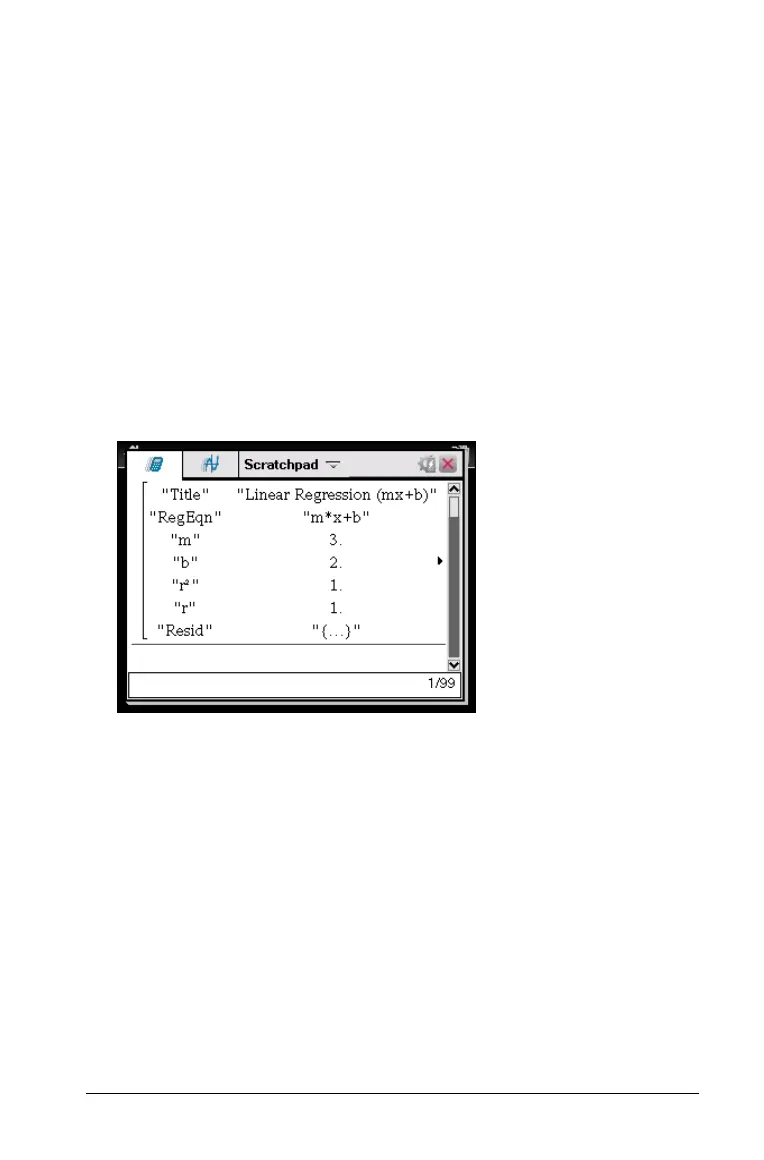Using the Scratchpad 17
7. Press e to move to the Y List box.
8. Type
{5,8,11,14,17} as Y List.
9. If you want to store the regression equation in a specific variable,
press e, and then replace Save RegEqn To with the name of the
variable.
10. Select
OK to close the wizard and insert the expression into the entry
line.
The expression is inserted along with statements to copy the
regression equation and display the variable stat.results, which will
contain the results.
LinRegMx {1,2,3,4,5},{5,8,11,14,17},1: CopyVar stat.RegEqn,f1:
stat.results
The Scratchpad then displays the stat.results variables.
Note: You can copy values from the stat.results variables and paste
them into the entry line.
Viewing the history
Each evaluated expression and result becomes part of the Scratchpad
history, displayed above the entry line.
f Press
£ or ¤ to scroll through the history.
