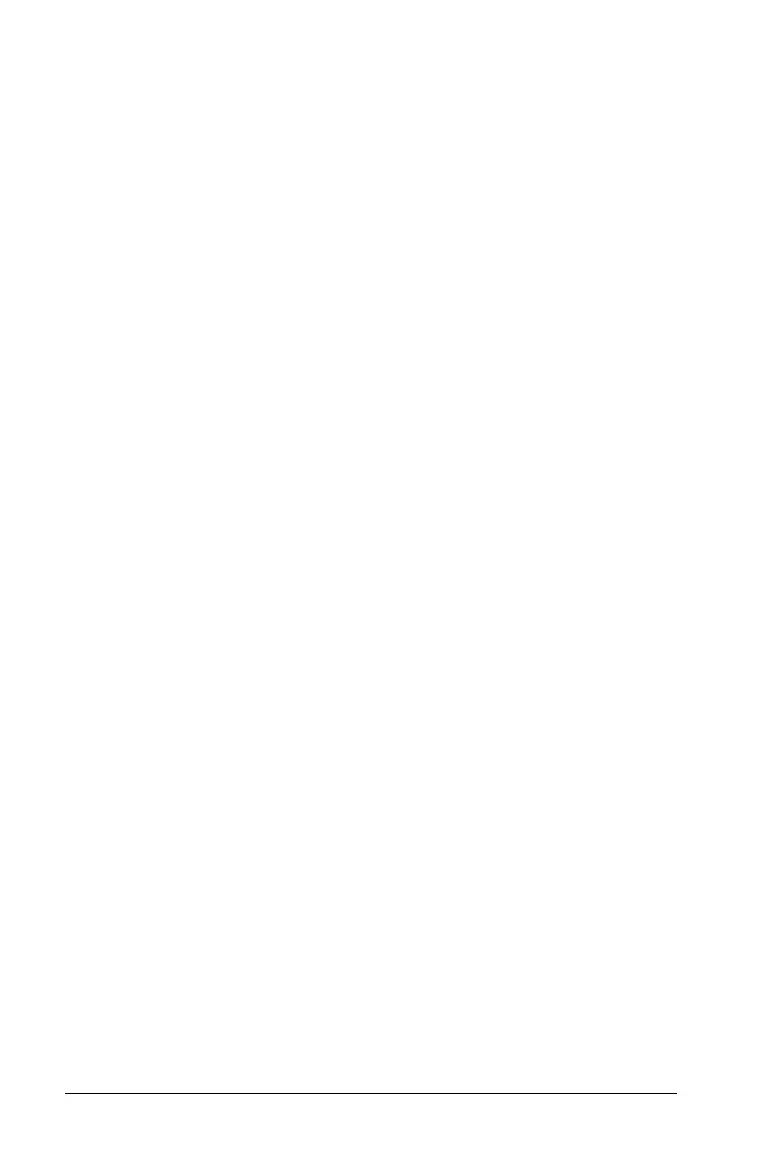56 Configuring the TI-Nspire™ CX handheld
Recharging your battery from a computer
To recharge a handheld from a computer, a TI-Nspire™ USB driver must
be installed. USB drivers are standard with any TI-Nspire™ software,
which includes:
• TI-Nspire™ Teacher Software
• TI-Nspire™ CAS Teacher Software
• TI-Nspire™ Student Software
• TI-Nspire™ CAS Student Software
• TI-Nspire™ Navigator™ Teacher Software
To download software that includes a driver, go to
education.ti.com/software.
Understanding the priority of power sources
When the TI-Nspire™ Rechargeable Battery is fully charged, the
handheld draws power in the following order:
• First, from a connected external power source, such as:
– A computer connected through a standard USB cable
– An approved wall charger (sold separately)
• Second, from the TI-Nspire™ Rechargeable Battery
Disposing of used batteries safely and properly
Do not mutilate, puncture, or dispose of batteries in fire. The batteries
can burst or explode, releasing hazardous chemicals. Discard used
batteries according to local regulations.
Changing handheld settings
Use the options on the Settings menu to change or view the following
settings:
• Change language
• Settings (General and Graphs & Geometry)
– Define or restore settings for open documents and the Scratchpad
– Define or restore default settings for the handheld
• Handheld Setup
•Status
•Login