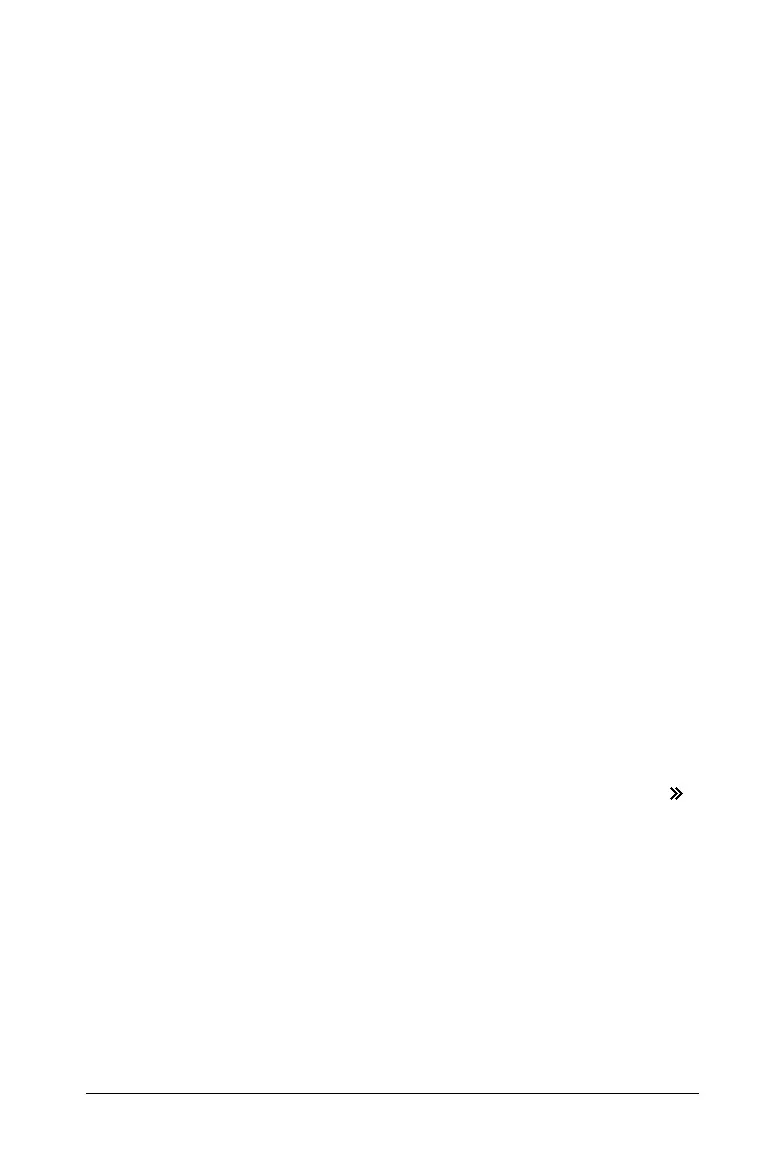Using the Scratchpad 19
All expressions and results are removed from the history.
Editing Scratchpad expressions
Although you cannot edit a Scratchpad Calculate expression in the
history, you can copy all or part of an expression from the history and
paste it to the entry line. You can then edit the entry line.
Inserting elements into the entry line
1. Press e, ¡, ¢, £, or ¤ to position the cursor in the expression. The
cursor moves to the closest valid position in the direction that you
press.
2. Type the elements or insert them from the Catalog.
Selecting part of an expression
You can delete, cut, or copy a selected part of an expression.
1. Press
¡, ¢, £, or ¤ to move the cursor to a starting point in the
expression.
2. Press and hold
g and press ¡, ¢, £, or ¤ to select.
– To delete the selection, press
..
– To cut the selection to the Clipboard, press
/X.
– To copy the selection to the Clipboard, press
/C.
– To paste the selection to a new entry line in Scratchpad, press
/V.
Graphing with the Scratchpad
From the Scratchpad Graph page, click the Entry Line Expand button
to display the entry line and type an expression to graph. The entry line
displays the required format for typing a function. The default graph
type is Function, so the form f1(x)= displays.
1. Choose Graph Type from the menu, and select a graph type.
For example,
• To graph a scatter plot, press
b34. Click var to choose
variable to plot as x and y for sn.
