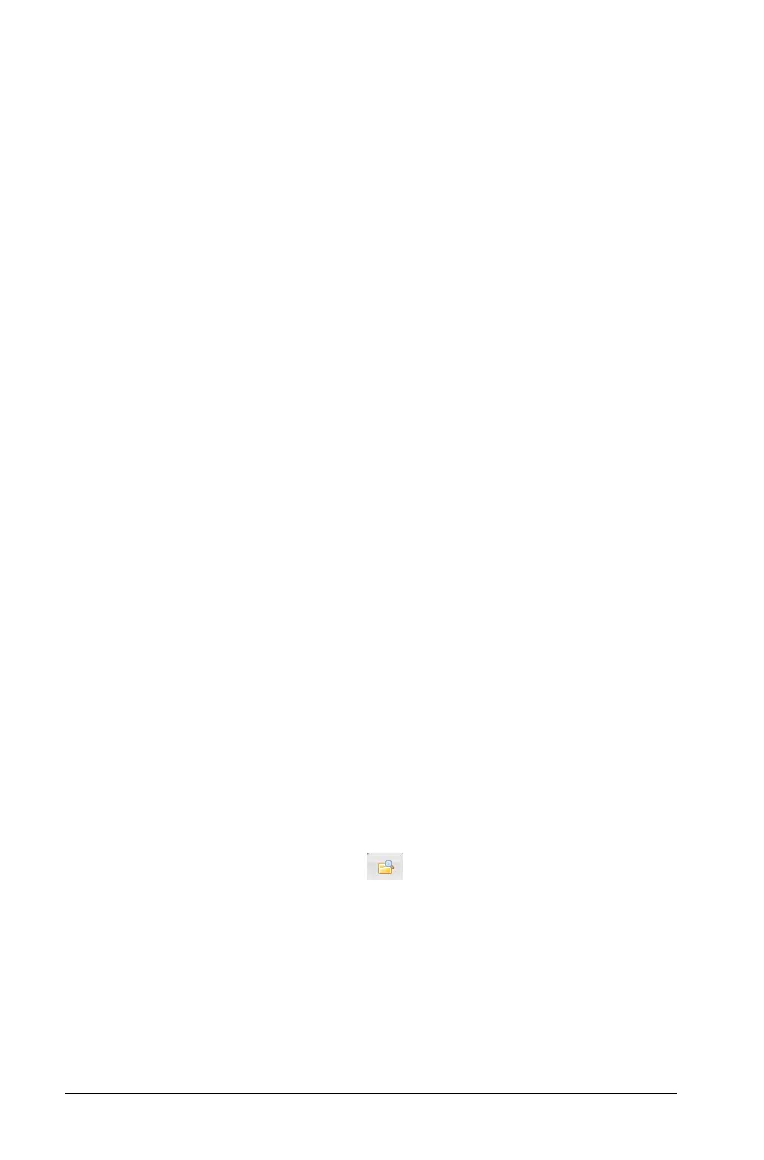76 Connecting handhelds and transferring files
At the end of a successful transmission, the message
“<Folder / File name> transferred as <Folder / File name>.” displays. If
the file had to be renamed on the receiving handheld, the message
will display the new file name.
Receiving a document or folder
No action is required by the user of the receiving TI-Nspire™ handheld.
Handhelds are automatically powered on when the cable is attached.
At the end of a successful transmission, the message “<Folder / File
name> received.” displays. If the file had to be renamed, the message
will display the new file name.
Caution: Some older TI-Nspire™ handhelds cannot receive folders; only
files. If you receive an error in sending to an older TI-Nspire™ handheld,
see Common error and notification messages.
Canceling a transfer
1. To cancel a transmission in progress, press Cancel on the dialog of the
sending handheld. The user of either handheld can also press
d.
(TI-Nspire™ handheld: press
d).
2. Press
d or · to cancel the transmission error message.
TI-Nspire™ handheld: press d or ·.
Transferring files between computers and
handhelds
In the Documents Workspace, teachers and students can use the “drag
and drop” method to quickly transfer files and folders from a computer
to a handheld or transfer files from a handheld to a computer.
1. Connect the handheld to the computer using a standard A to mini-B
USB cable.
2. In the TI-Nspire™ software, open the Documents Workspace.
3. In the Documents Toolbox, click to open the Content Explorer.
