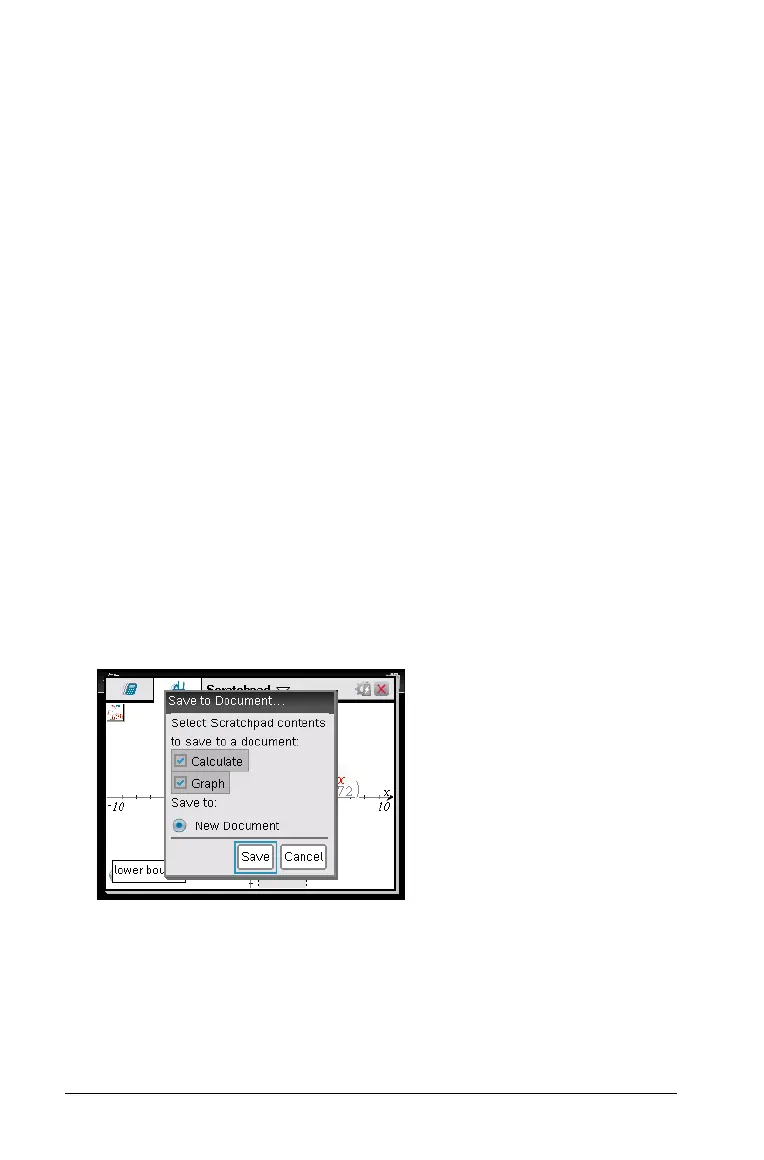24 Using the Scratchpad
4. Press · at the point to start the search. The tool shades the range.
If the search region you specified includes the point of interest, a
label for the point displays. If you change a graph that has points of
interest identified, be sure to check for changes in points of interest.
For example, if you edit the function on the entry line or manipulate
a plot, the point where the graph intersects zero can change.
The labeled points of interest remain visible on the graph. You can
exit the tool by pressing
d or choosing another tool.
Working with variables in the Scratchpad
Scratchpad variables are shared between Scratchpad Calculate and
Scratchpad Graph, but not with any TI-Nspire™ documents. If you use the
same name for a Scratchpad variable and a variable in a document, no
conflict occurs unless you attempt to copy expressions between
documents and the Scratchpad.
Saving the Scratchpad contents
You can save the Scratchpad Calculate page, the Scratchpad Graph page,
or both as a TI-Nspire™ document.
1. Press
~, then select Save to Document.
2. Press
·.
The Save to Document dialog box opens.
3. Select the page or pages to save.
4. If a document is open, select either New or Current document.
5. Click
Save.
• If you selected to save to an open document, the Scratchpad
pages are added to the document.