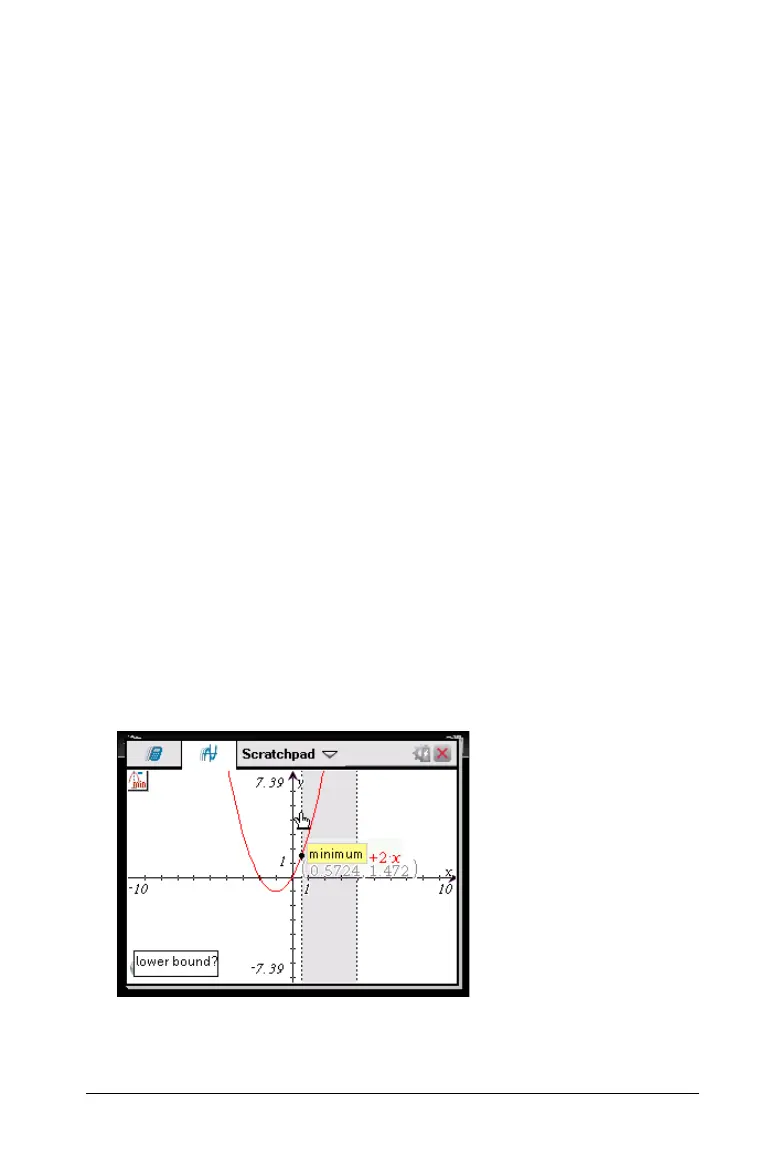Using the Scratchpad 23
• When you select or trace a function on the work area, that
function displays on the Edit Line.
• When you trace beyond the initially visible graph, the screen pans
to show the area being traced.
4. Exit Graph Trace by pressing
d or by choosing another tool.
Finding points of interest
You can use the tools on the Analyze Graph menu to find a point of
interest in a specified range of any graphed function. Choose a tool to
find zero, the minimum or maximum, the point of intersection or
inflection, or the numeric derivative (dy/dx) or Integral on the graph.
1. Select the point of interest that you want to find on the
Analyze
Graph
menu. For example, to find a zero, press b61.
The icon for the selected tool displays at the top left on the work
area. Point to the icon to view a tooltip about how to use the selected
tool.
2. Click the graph you want to search for the point of interest, then click
a second time to indicate where to start the search for the point.
The second click marks the lower bound of the search region and a
dotted line displays.
Note: If you are finding the derivative (dy/dx), click the graph at the
point (numeric value) to use for finding the derivative.
3. Press 3 or 4 to move the dotted line that marks the search region, then
click the point at which you want to stop the search (upper bound of
the search region).
SPG_POI.gif