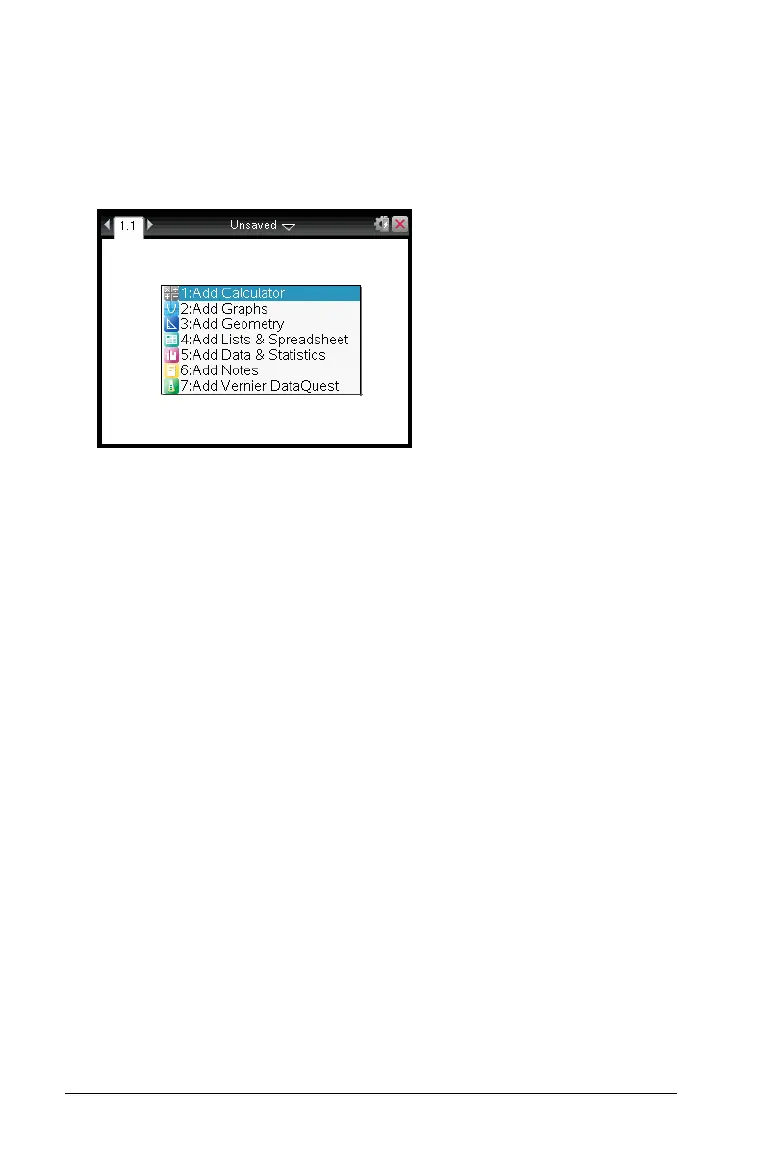28 Working with documents on the CX handheld
Creating a new document
1. From the Home screen, select New Document or press 1. You can
also press /N.
A new document opens with a list of applications.
Note: The tab at the top left of the screen indicates that this is the
first page of the first problem.
2. Use ¤ and £ to highlight the application you want to add to the
page, then press
· to open the page.
Saving a document
To save the document:
1. Press
~ to open the Documents menu, then select File > Save.
Note: You can also press
~14 or /S to save a document. To
save the document to another folder, press
~15.
If you are saving the document for the first time, you will be asked
which folder to save it to, and what to name the document. The
default folder is My Documents.
