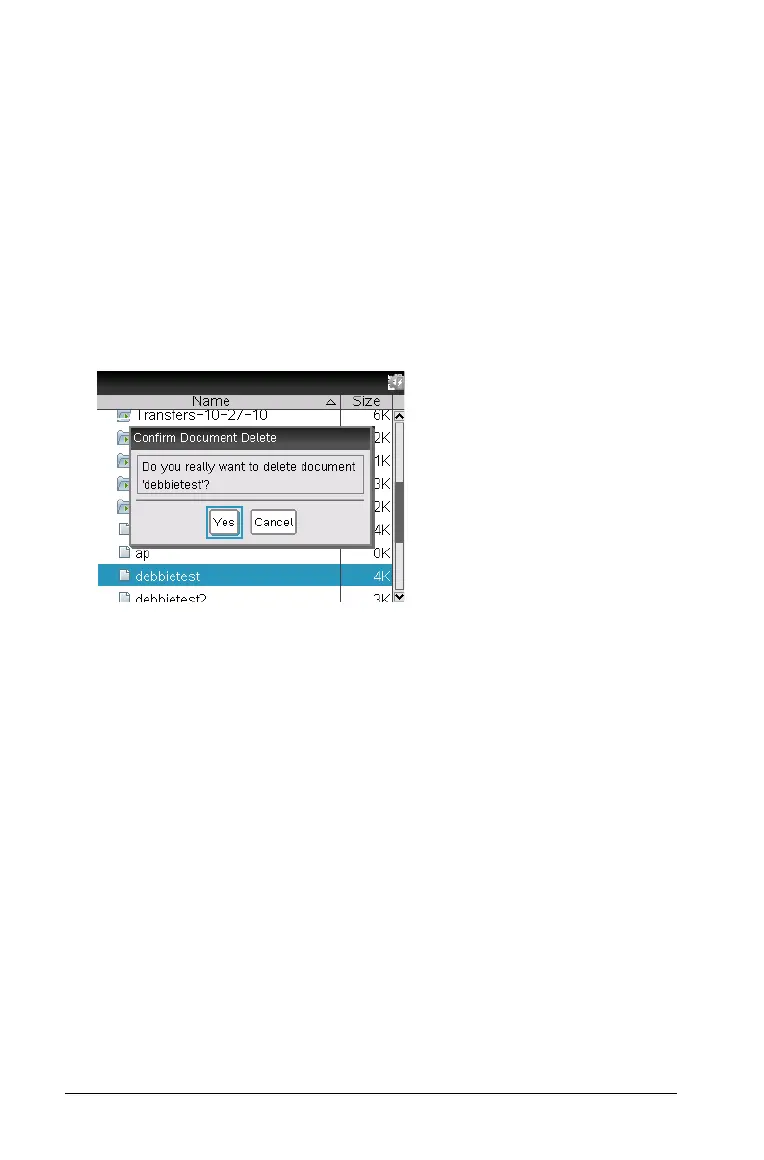84 Memory and file management
Freeing memory
To free or recover memory, delete documents and/or folders from the
handheld. To keep the documents and folders for later use, transfer them
to another handheld or to a computer using the TI-Nspire™ software.
Deleting files from the handheld
1. Press c2 to open the My Documents file browser.
2. Press
£ or ¤ to select the folder or document you want to delete.
3. Press
. or press /b6.
A dialog box opens, asking you to confirm the deletion.
4. Press · to confirm or d to cancel.
The folder/document is permanently removed from the handheld.
Backing up files to another handheld
1. Connect the two handhelds using the USB-to-USB connectivity cable.
2. Press c2 to open My Documents on the sending handheld.
3. Press the 5 and 6 keys to highlight the document you want to send.
4. Press
b, then select Send or press /b2.
5. When the file transfer is complete, a message is displayed on the
receiving unit.
Transferring files to a computer
Use the TI-Nspire™ software to transfer files and folders from a handheld
to a computer.
1. Connect your handheld to the computer using a standard A to mini-B
USB cable.