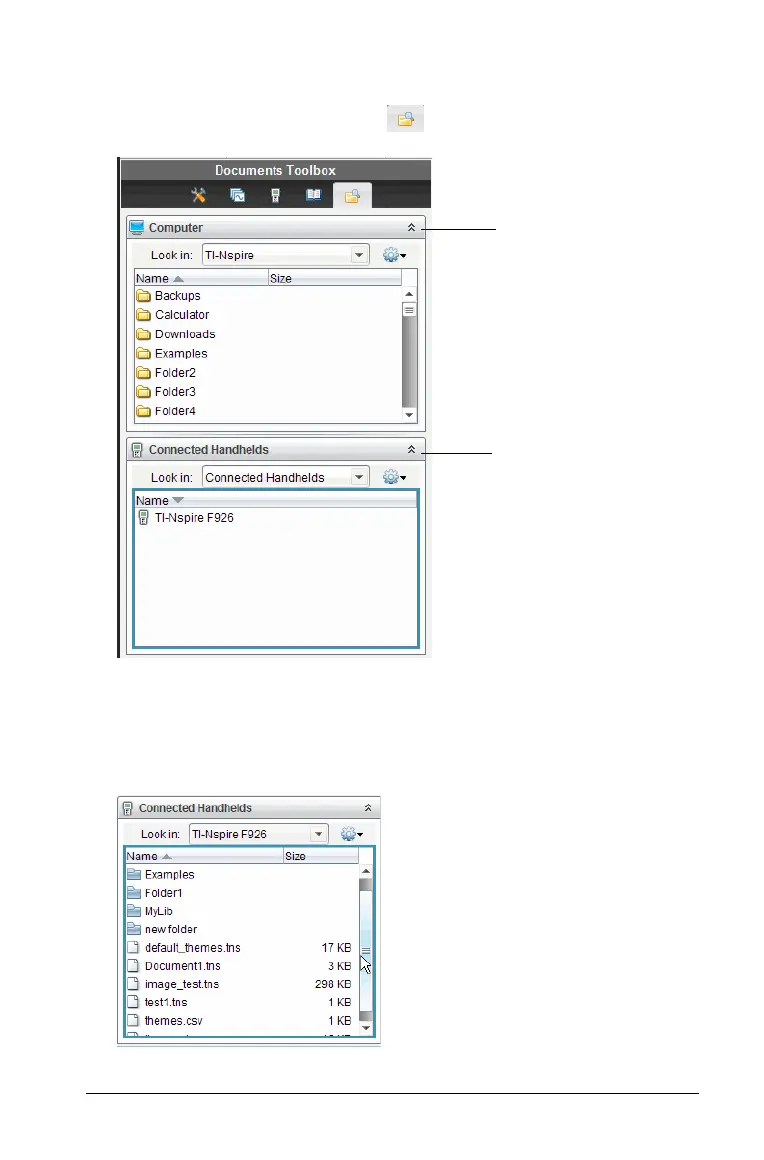Memory and file management 85
2. In the TI-Nspire™ software, open the Documents Workspace.
3. In the Documents Toolbox, click to open the Content Explorer.
4. In the Computer pane, navigate to the folder where you want to save
the files.
5. In the Connected Handhelds pane, double-click the handheld name
to view the folders and files on the handheld.
Computer
pane
Connected
Handhelds
pane