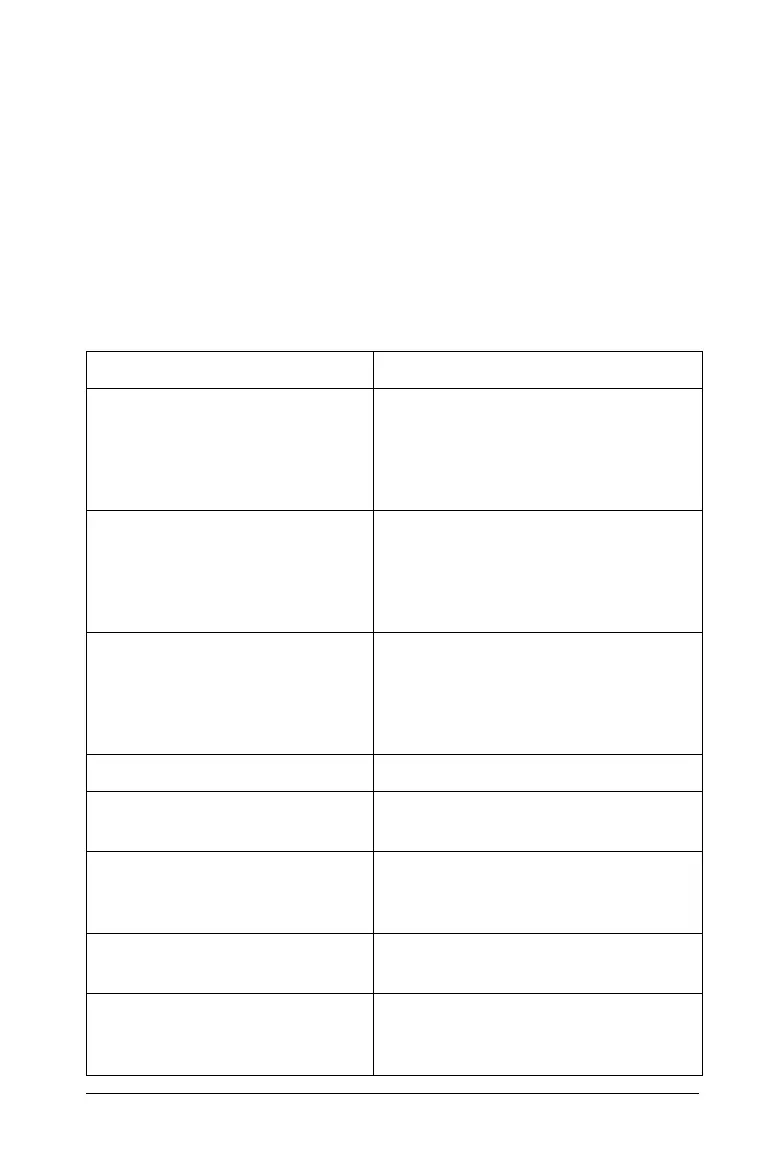Configuring the TI-Nspire™ CX handheld 63
3. Select OK to restore settings to the factory default settings.
4. Press
OK or d to return to the Home screen.
Customizing Graphs & Geometry settings
The changes made to Graphs & Geometry settings apply to graphs and
geometry in open documents and in subsequent new documents. When
you customize application settings, your selections become the default
settings for all of your work in the Graphs & Geometry application.
The following table lists the Graphs & Geometry application settings with
selectable values and descriptions of operation for enabled checkboxes.
Field Values
Display Digits Auto
Float
Float1 - Float12
Fix0 - Fix12
Graphing Angle Auto
Radian
Degree
Gradian
Geometry Angle Auto
Radian
Degree
Gradian
Checkbox Operation when checked
Automatically hide plot labels Plot labels display only when a plot
is hovered, selected, or grabbed.
Show axis end values Displays a numeric label at the least
and greatest values visible on an
axis.
Show tool tips for function
manipulation
Shows helpful information as you
manipulate function graphs.
Automatically find a point of
interest
Shows zeros, minima, and maxima
for graphed functions and objects
while tracing function graphs.