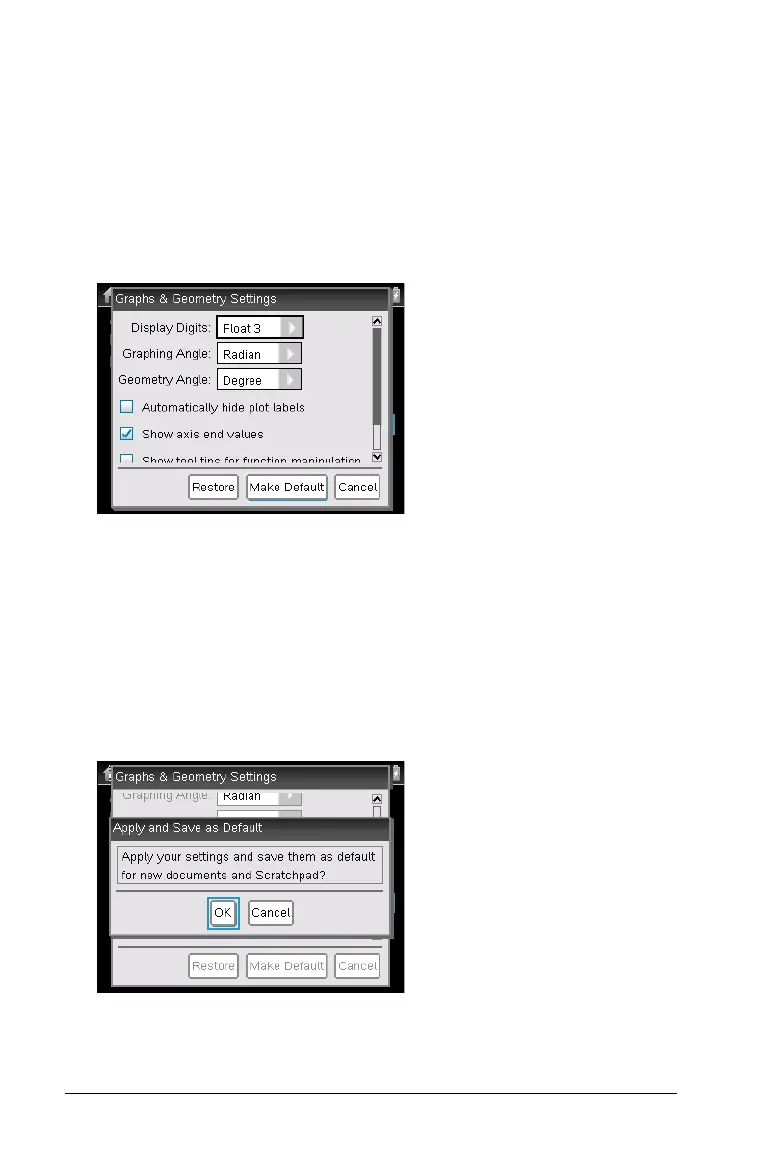64 Configuring the TI-Nspire™ CX handheld
Changing default Graphs & Geometry Settings
Complete the following steps to change the Graphs & Geometry Settings
and make these settings the default for all new documents and
Scratchpad.
1. Save and close any open documents and close Scratchpad.
2. From the Home screen, press
522.
The Graphs & Geometry Settings dialog opens.
3. To change the Display Digits, Graphing Angle, and Geometry Angle,
press
e to select an option, then click ¢ to open the drop-down
menu. Press
¤ to view the values, then press x or · to select a
value.
4. In the lower half of the dialog, click a checkbox to enable or disable
an option.
5. Highlight and click
Make Default. The Apply and Save as Default
dialog box opens.
6. Click OK to save your settings as default for new documents and
Scratchpad.