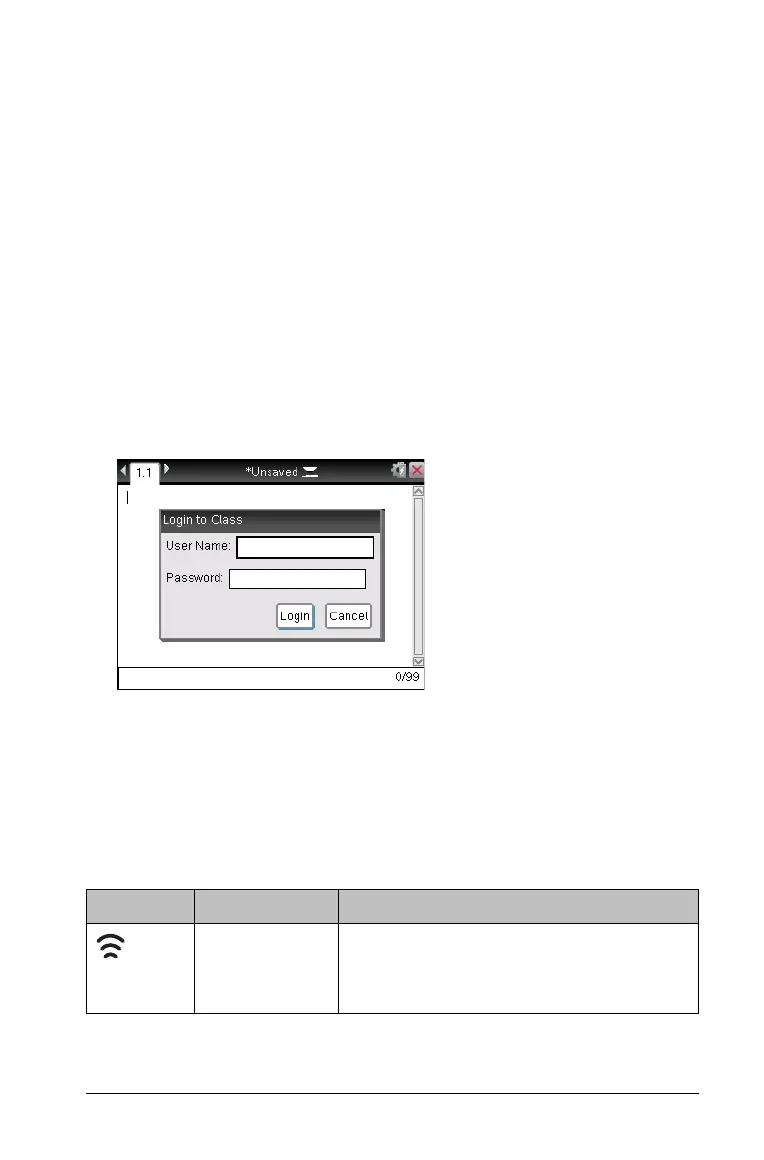Working in a TI-Nspire™ Navigator™ Teacher Software classroom 51
Working in a TI-Nspire™ Navigator™
Teacher Software classroom
If you are in a classroom where TI-Nspire™ Navigator™ Teacher Software
is used, you will need to log in to class and answer questions sent to your
handheld by the teacher. The teacher can also pause and restart your
handheld. When paused, you will receive a message on your handheld.
You cannot use your handheld until the teacher releases the handheld
from pause mode.
Logging in to class
Complete the following steps to connect to a classroom session.
1. From the Home screen, press
55 to open the Login to Class dialog
box. From an open document, press ~8.
2. Type your user name and password and click
Login.
TI-Nspire™ handheld login status icons
The icons on the TI-Nspire™ CX, TI-Nspire™ CX CAS, TI-Nspire™, and
TI-Nspire™ CAS handheld screens indicate the communication status
between the handheld and the access point, wireless adapter, wireless
cradle, or TI-Navigator™ network. The icons indicate status as follows.
Icon Status Meaning
Blinking The handheld is searching for an access
point.
