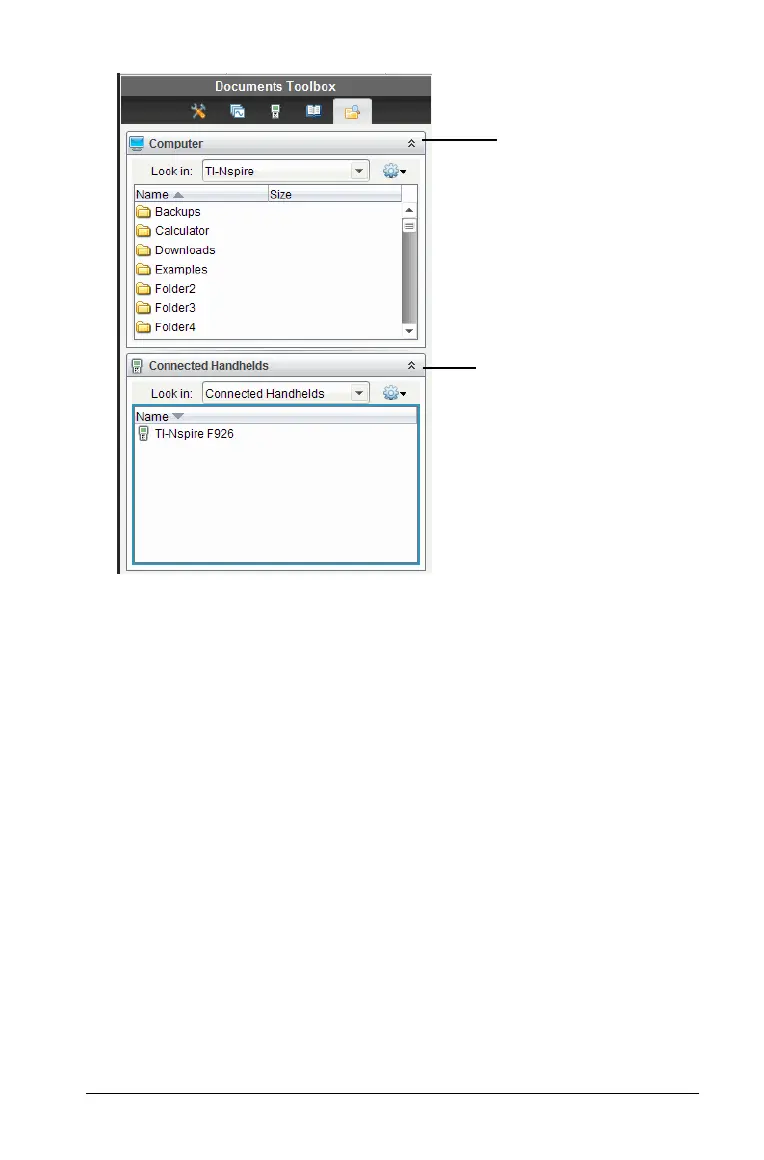Connecting handhelds and transferring files 77
4. Navigate to the folder that contains the file you want to transfer.
• To transfer a file from a handheld to the computer, select the file,
then “drag and drop” the file to a folder in the Computer pane.
• To transfer a file from the computer to a handheld, select the file,
then “drag and drop” the file to a connected handheld.
Note: Those using the TI-Nspire™ Teacher Software or the TI-Nspire™
Navigator™ Teacher Software can also use options in the Content
Workspace to transfer files from a handheld to a computer.
Using the Save to Handheld option
In the Documents Workspace, you can also use the Save to Handheld
option on the File menu to transfer a file to a connected handheld when
you want to save a file to a specific folder on the handheld.
1. Ensure the handheld is connected to the computer.
2. In the Computer pane, navigate to the folder where the file is
located.
3. Select the file.
4. Select
File > Save to Handheld. The Save to Handheld window opens.
Computer pane
Connected Handhelds