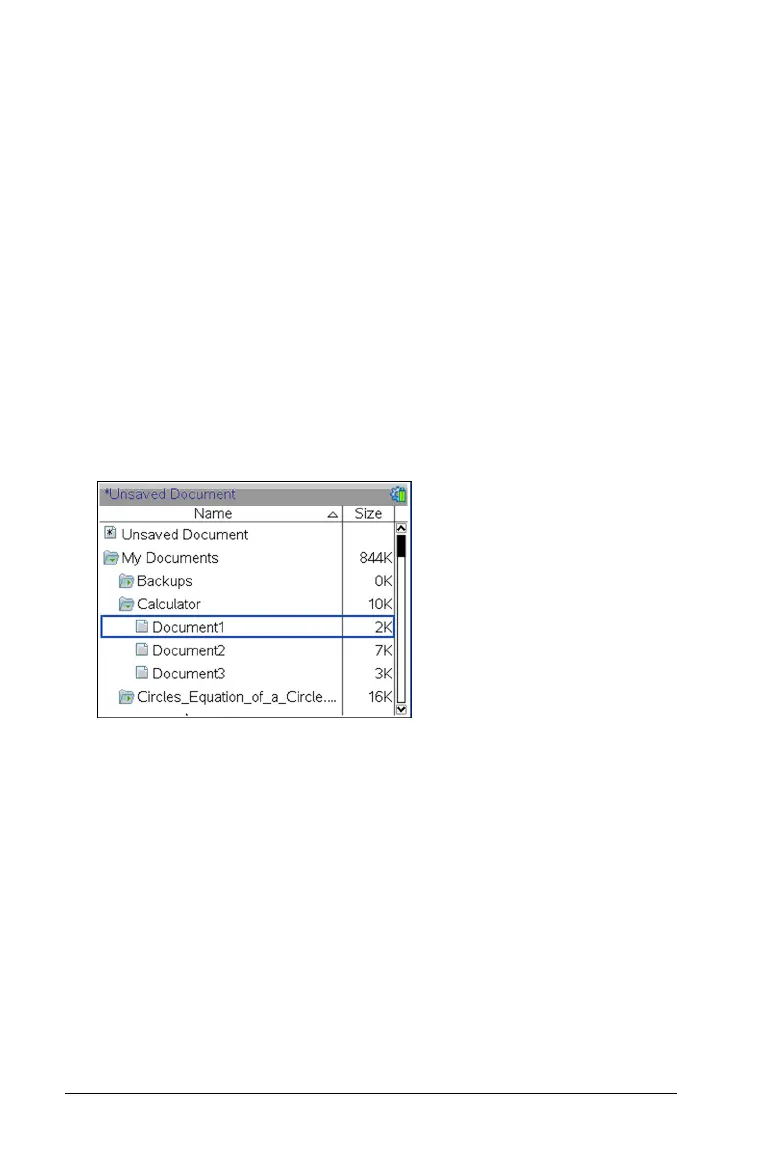44 Working with documents on the CX handheld
The My Documents screen opens, displaying all folders and files on
the handheld.
• To sort columns by name or size, click that column head. Click
again to change the sort from ascending to descending.
• To scroll through My Documents, click or grab the scroll bar.
• To expand a single folder, point to the folder and click on the
folder icon or press
/¢. To collapse, click again or press /¡.
• To expand all folders, press
b7. To collapse, press b8.
Renaming folders or documents
To rename a folder or document:
1. Press the 5 and 6 keys to highlight the document or folder you want
to rename.
2. Press
b2.
The document or folder name is highlighted.
3. Type a new name and press
· to complete the change.
Note: Press
d to cancel.
Creating folders
You can create folders two different ways:
• You can create a folder when you save a new document: The
Save
and Save As... menu commands allow you to enter a new folder
name for the document.
• You can create a folder directly from the My Documents screen. Press
b1. Type a name for new folder, and press x or · to add it.