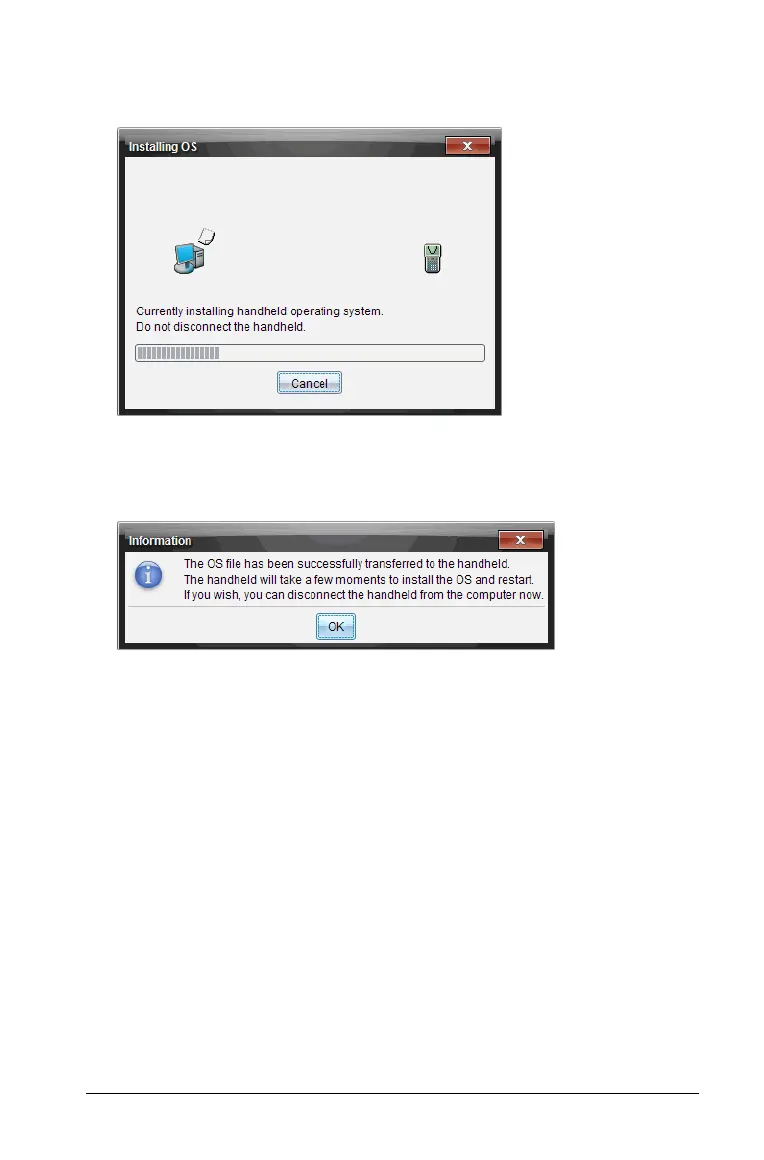Updating the handheld operating system 93
3. Click Yes to continue. The Installing OS dialog opens indicating the
progress of the download. Do not disconnect the handheld.
4. When the download is complete, the Information dialog opens
indicating that the OS file has been successfully transferred to the
handheld. You can disconnect the handheld.
5. Click OK. The updated operating system is installed on the handheld.
When the update is complete, the handheld reboots.
6. On the handheld, follow the prompts to:
• Choose a preferred language
• Select a preferred font size
7. When the Welcome screen opens, click
OK. The Home screen is
displayed.
Transferring the Operating System from another handheld
Note: You cannot transfer the OS on a TI-Nspire™ handheld to a
TI-Nspire™ CX handheld and you cannot transfer the OS on a CAS
handheld to a non-CAS handheld. The operating systems are not the
same and are not interchangeable.
To transfer the OS from one handheld to another:
1. Ensure any open documents on the receiving handheld are closed.