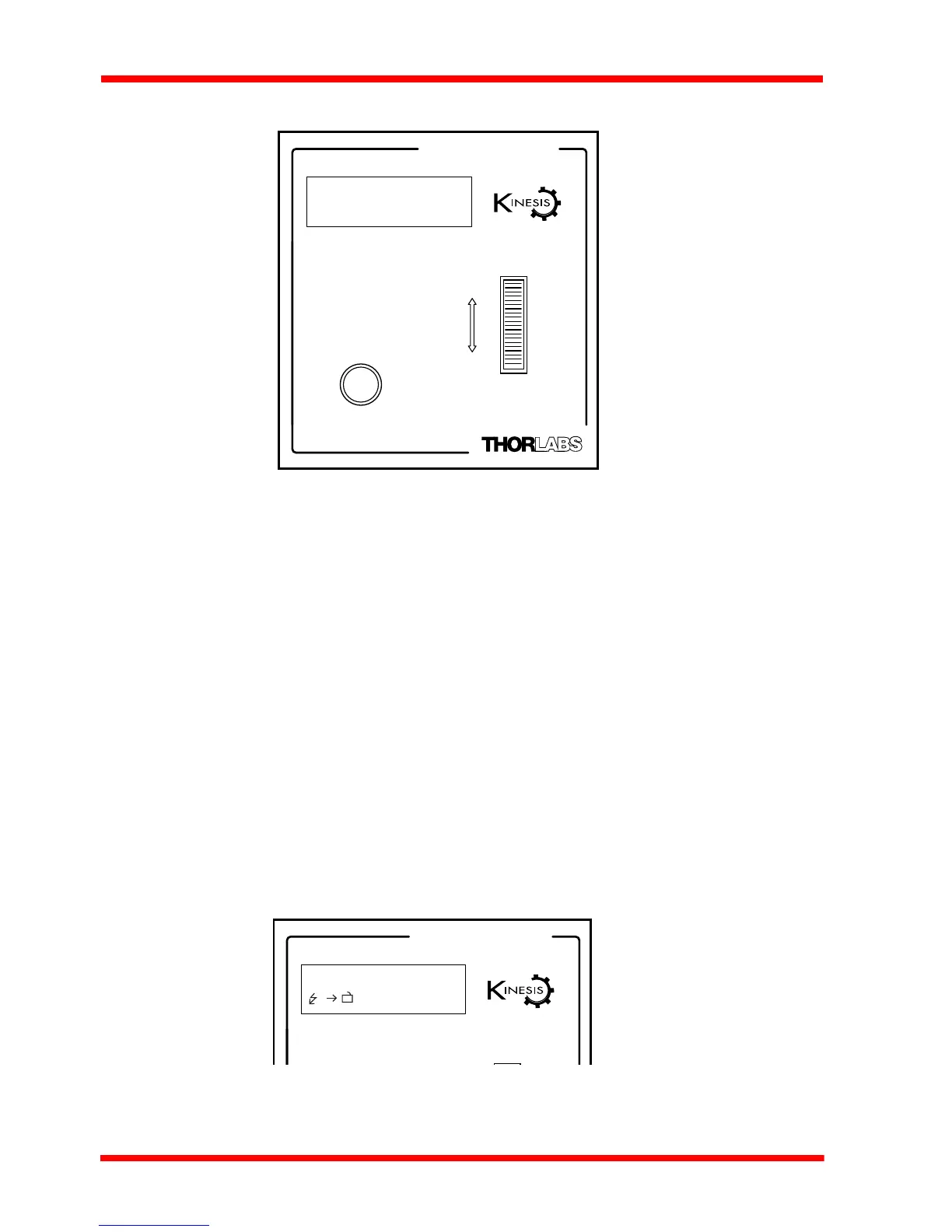22 HA0365T Rev D Jan 2017
Chapter 4
4.2 Control Panel
Fig. 4.1 Panel Controls and Indicators
MOVE Controls
Velocity Wheel - Used to drive adjust the drive voltage when operating in Voltage
Adjust mode - see Section 4.3.1. Also used to step through the settings menu.
Digital Display - The display shows the operating data, menu options and settings,
accessed via the menu button - see Section 4.4. When the Ident button on the
associated GUI panel is clicked, the display will flash for a short period.
MENU - used to access the settings menu - see Section 4.4.
4.2.1 Digital Display - Operating Mode
During normal operation, the top line of the digital display shows the current drive
voltage applied. The bottom line shows various icons which indicate the operating
state of the device, i.e. the hazardous voltage warning arrow, the feedback loop mode
(see Section 4.4.4.), the unlocked symbol to show the output is enabled (see Section
4.4.2.), the maximum drive voltage of the device being driven (see Section 4.4.3.), the
analog input mode (see Section 4.4.5.) and the Joystick mode (see Section 4.4.7.).
Fig. 4.2 Digital Display - Normal Operation
Piezo Controller
Voltage: 0.00V
75V N A
