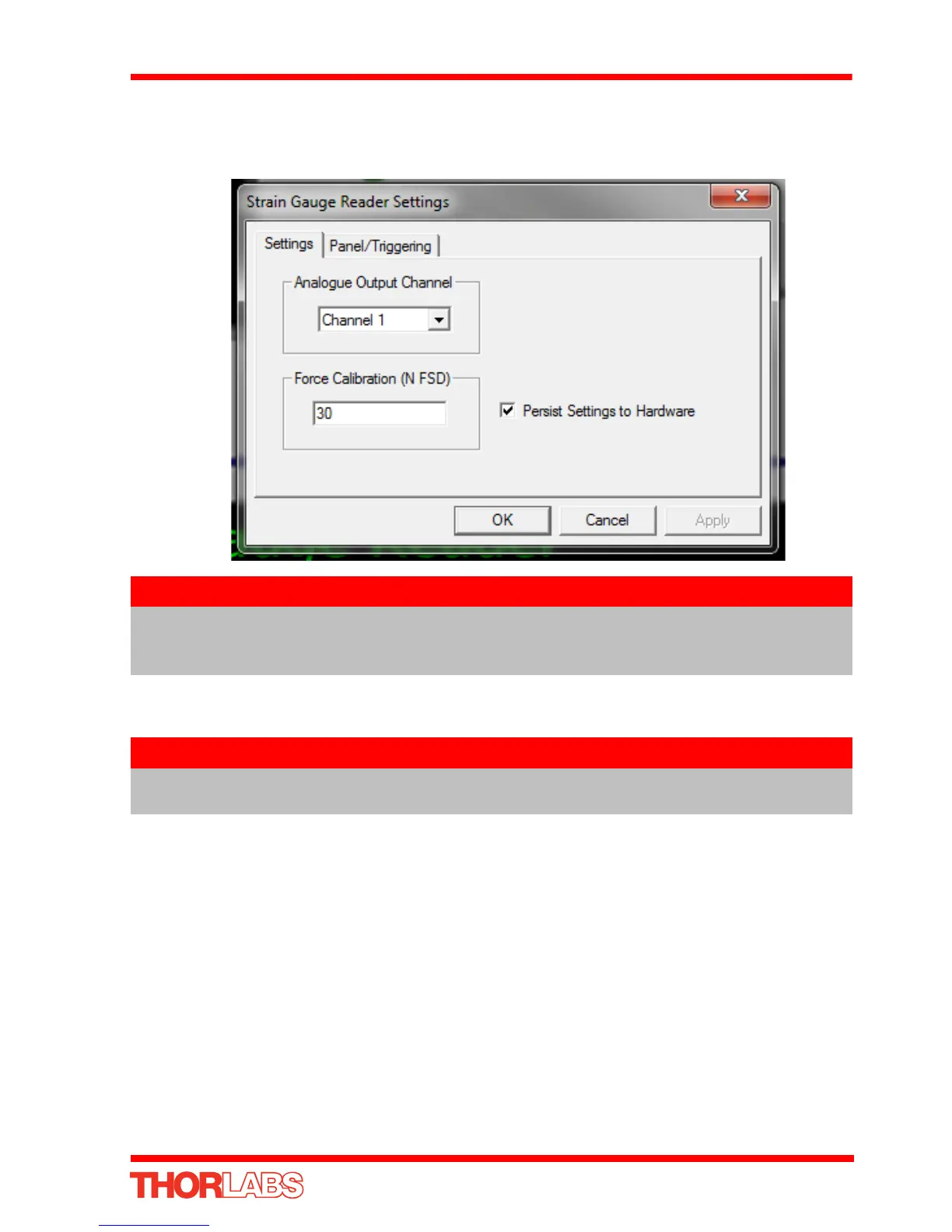45
K-Cube Piezo Driver
14) Click the ‘Settings’ button on GUI of the Strain Gauge Reader fitted in bay 2, to
display the Settings panel (shown below).
..
Fig. 5.10 Strain Gauge Reader Settings
15) Set the Analogue Output Channel parameter to Channel 1.
16) If desired, click the ‘Persist Settings To Hardware’ box. These settings will then be
loaded on each power up cycle
17) Click ‘OK to save the settings.
18) Refer to Section 5.6.4. for instructions on setting the position sensor zero value.
Note
To identify the strain gauge unit associated with a GUI panel, click the
‘Ident’ button; the Power LED on the panel of the asssociated controller
flashes for a short period
Note
The following parameter settings are shown for example only, and are by
no means the only possible setting combinations.
