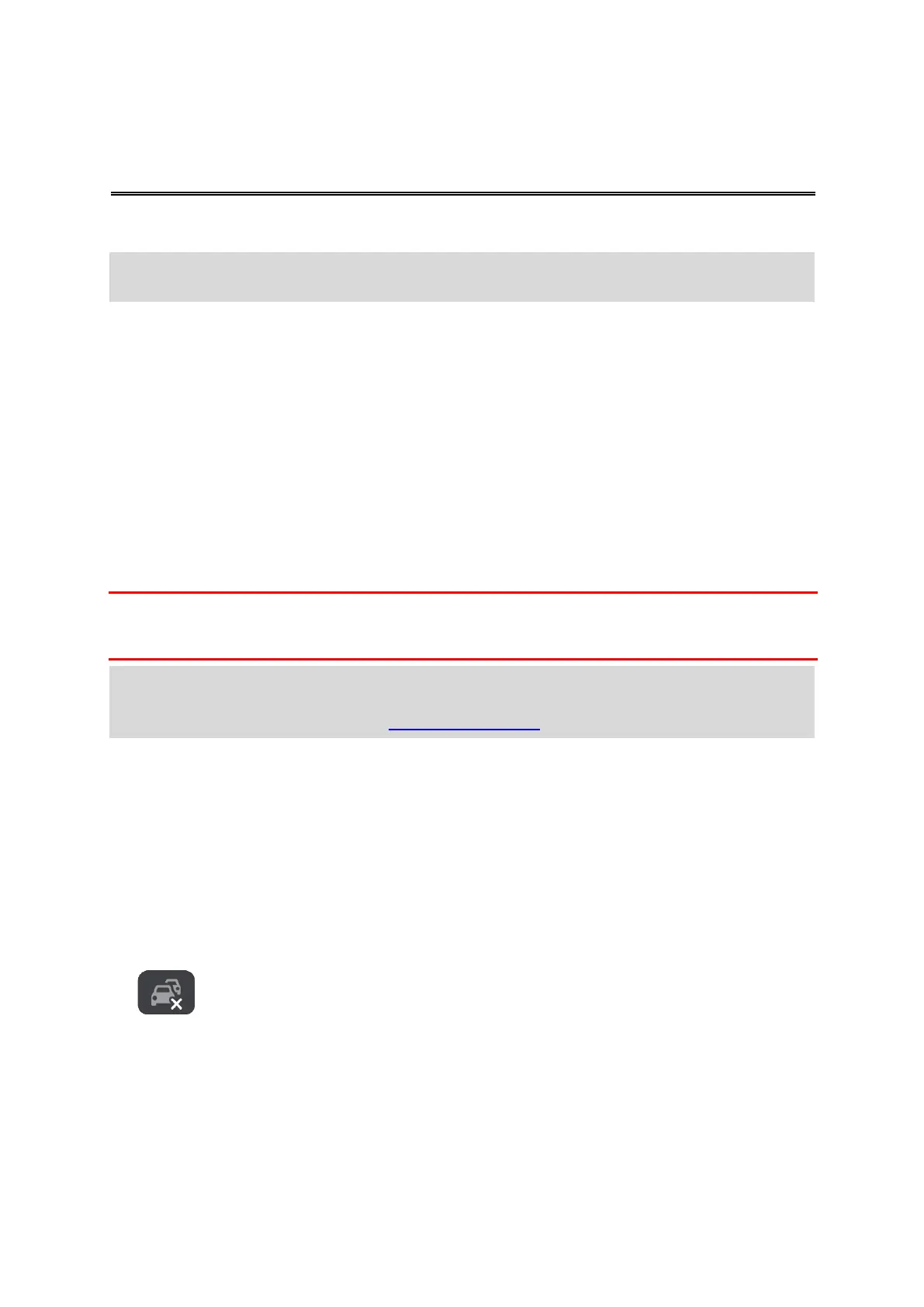TomTom services
About TomTom services
A TomTom GO connects to TomTom services in one of two ways, depending on the model:
With a permanent connection directly from your TomTom GO. These navigation devices are
called 'Always Connected' devices.
With a connection using your smartphone. These devices are called 'Smartphone Connected'
devices.
To get TomTom services on your TomTom GO you need the following items:
Any TomTom GO.
A smartphone with a data plan from a mobile services provider.
The TomTom MyDrive app for iOS or Android™ installed on your smartphone.
A TomTom account.
Using TomTom services means that data is sent and received by your phone using your mobile
services provider.
Important: You might have additional costs when you use the internet on your phone, especially if
you are outside the area covered by your data plan. Check with your mobile services provider for
more information.
Traffic & Speed Cameras
TomTom services give you real-time information about traffic and speed cameras on your route.
As so
on as your device has an internet connection AND you have agreed to the information and
privacy permissions, your device starts receiving traffic information and fixed and mobile speed
camera location updates.
To see information about your Traffic and Speed Camera subscriptions, open the Help screen and
select About.
To see the status of your Traffic connection, look at the top right of the Main Menu. If your TomTom
GO is not connected to Traffic, the Traffic symbol has a cross.
TomTom MyDrive
TomTom MyDrive gives you control of your device by enabling you to do the following:
Select a destination on your computer, tablet or phone and send it to your device.
Sync your Places and routes with all your devices.
Keep all your data safe.
Note: TomTom services are not available on all TomTom GO devices.
Note: TomTom services are not available in every country or region. For more information on
available services in each region, go to tomtom.com/services.
Tip: To access settings and the status of your services quickly, select the menu bar at the top of
the main menu. In portrait mode, you can also tap the icons down the right hand side.
