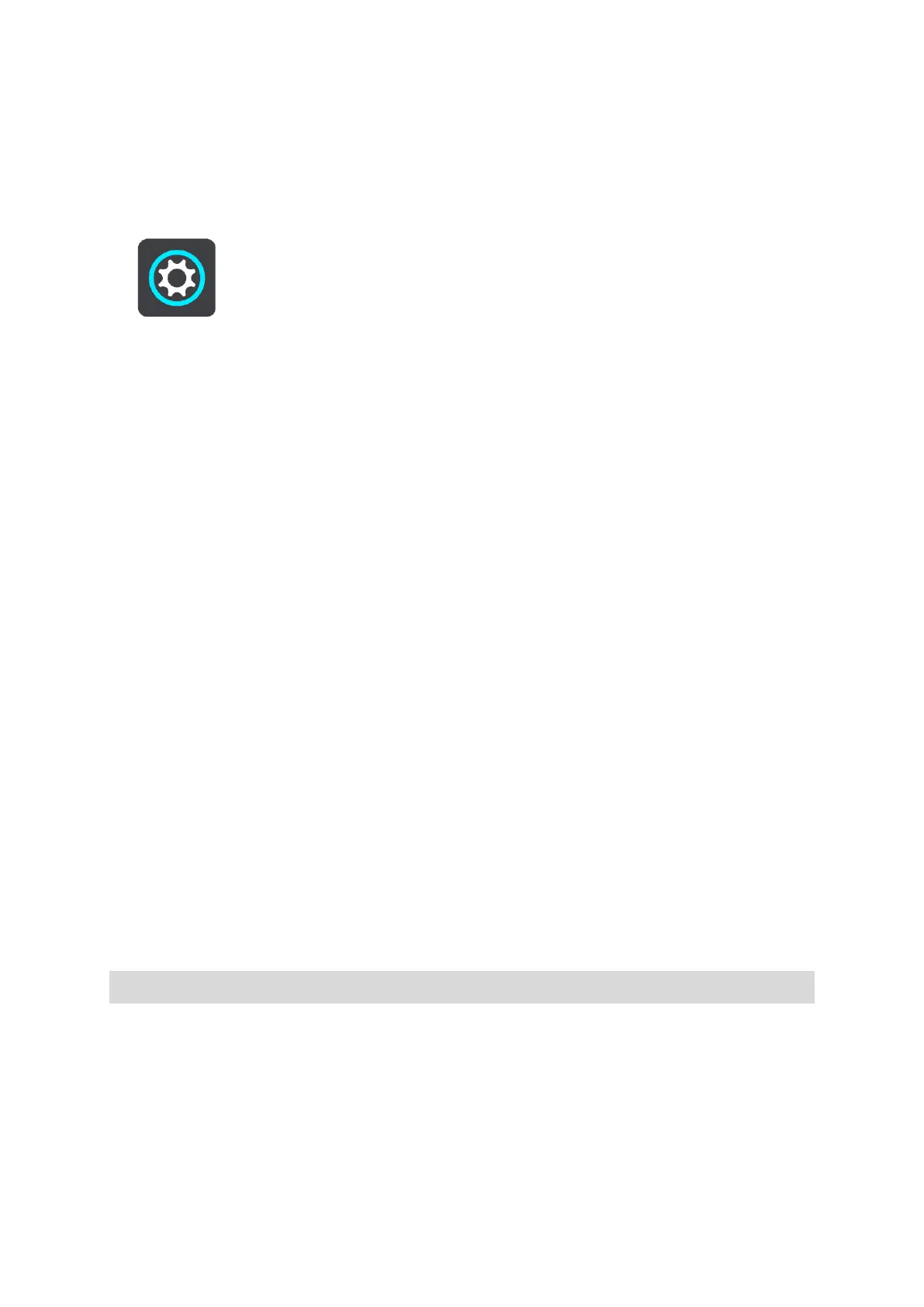Connecting your phone using only Bluetooth
If you connect using only Bluetooth, the smartphone messages feature will not be available.
1.
Switch on Bluetooth on your phone, and make sure your phone is discoverable.
2.
Switch on the Personal Area Network (PAN) on your phone.
3.
On your device, open the Main Menu and select Settings.
4.
Select Bluetooth.
5.
Select Add Phone.
6.
Select the question mark in the bottom right of the screen.
7.
Select Don't want to use the app? Follow these instructions.
8.
On your phone, go to Bluetooth settings. Wait for your TomTom device to appear in the list
shown on y
our phone. Tap it to pair.
9.
On your device, select Pair to accept the pairing request from your phone. If you have an
iPhone dev
ice you must also accept the second pairing request.
10.
Select Done.
Your phone's call history and frequent contacts are imported into your navigation device.
Disconnecting a smartphone
You can disconnect your phone in the following ways:
Switch off Bluetooth on your phone.
Switch off or reset your TomTom GO CLASSIC.
Select Bluetooth in the Settings menu. Select your phone. Select Unpair to disconnect your
device from your phone.
Remove your device from the Bluetooth paired device list if you want to remove it permanently.
Clearing the pairing history
To clear the pairing history on your device, g
o to Settings, then Bluetooth and delete the previous
Bluetooth pairings under Paired Device.
The pairing history on your phone can be cleared in the Bluetooth settings of Android/iOS.
Reconnecting a smartphone
Your TomTom GO CLASSIC will remember your phone and find it automatically when your phone's
Bluetooth is switched on and the phone is in range of your navigation device.
Yo
ur TomTom GO syncs your call history and phone contacts again.
Unable to get a connection
To check the connection status of your phone, do the following:
1.
Select Bluetooth in the Settings menu.
The features that are currently connected are listed next to your phone.
Tip: Open the MyDrive app to use the smartphone messages feature.
