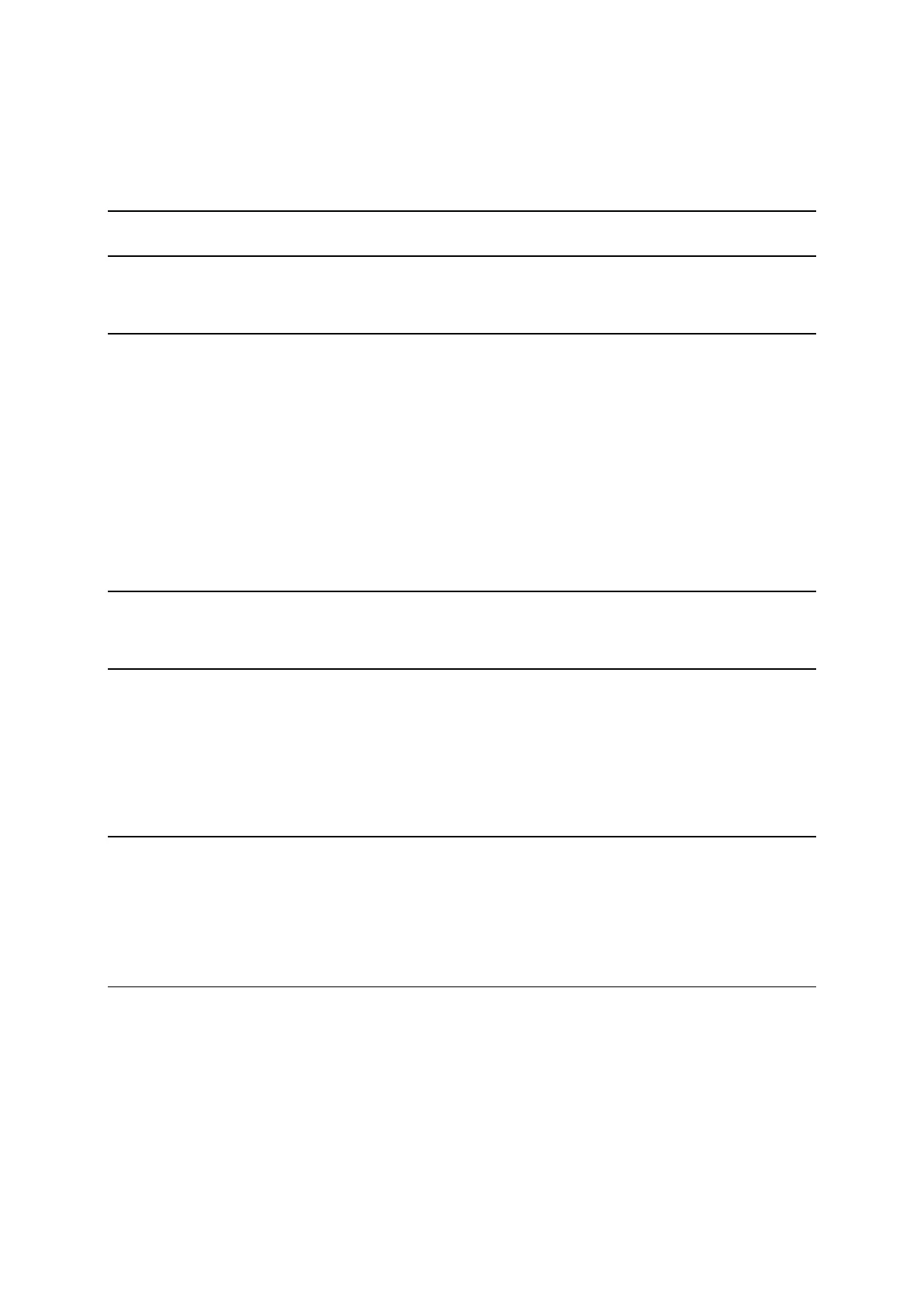Contents
Welcome to navigation with TomTom 7
Features 8
Your TomTom GO CLASSIC ..................................................................................... 8
Get going 9
Installing in your car ............................................................................................... 9
Positioning your TomTom GO CLASSIC ....................................................................... 9
S
witching on and off ............................................................................................ 9
Safety Notice ..................................................................................................... 10
Setting up ........................................................................................................ 10
GPS reception ..................................................................................................... 10
Sending information to TomTom ............................................................................. 10
Memory card slot ................................................................................................. 11
Device not starting .............................................................................................. 11
Charging your device ............................................................................................ 11
Caring for your TomTom GO CLASSIC ....................................................................... 12
TomTom services 13
About TomTom services ........................................................................................ 13
Connecting a smartphone 15
Why do I want to connect a smartphone to my device? ................................................... 15
Connecting a smartphone ...................................................................................... 15
Disconnecting a smartphone ................................................................................... 16
Reconnecting a smartphone ....................................................................................
16
Una
ble to get a connection .................................................................................... 16
Personal Area Networks ......................................................................................... 17
Wi-Fi connection 18
About Wi-Fi® .................................................................................................... 18
Connecting to Wi-Fi ............................................................................................ 18
Forgetting a Wi-Fi network ..................................................................................... 19
About updates and new items ................................................................................ 19
Installing updates and new items ............................................................................. 20
What's on the screen 22
The map view ..................................................................................................... 22
The guidance view ............................................................................................... 24
The route bar ..................................................................................................... 25
Distances and the route bar ............................................................................... 26
The quick menu ................................................................................................. 26
Navigation buttons ............................................................................................... 27
Smaller buttons and symbols ................................................................................... 29
Volume control ................................................................................................... 31
Using gestures .................................................................................................... 31
Changing the text and button size ............................................................................ 32