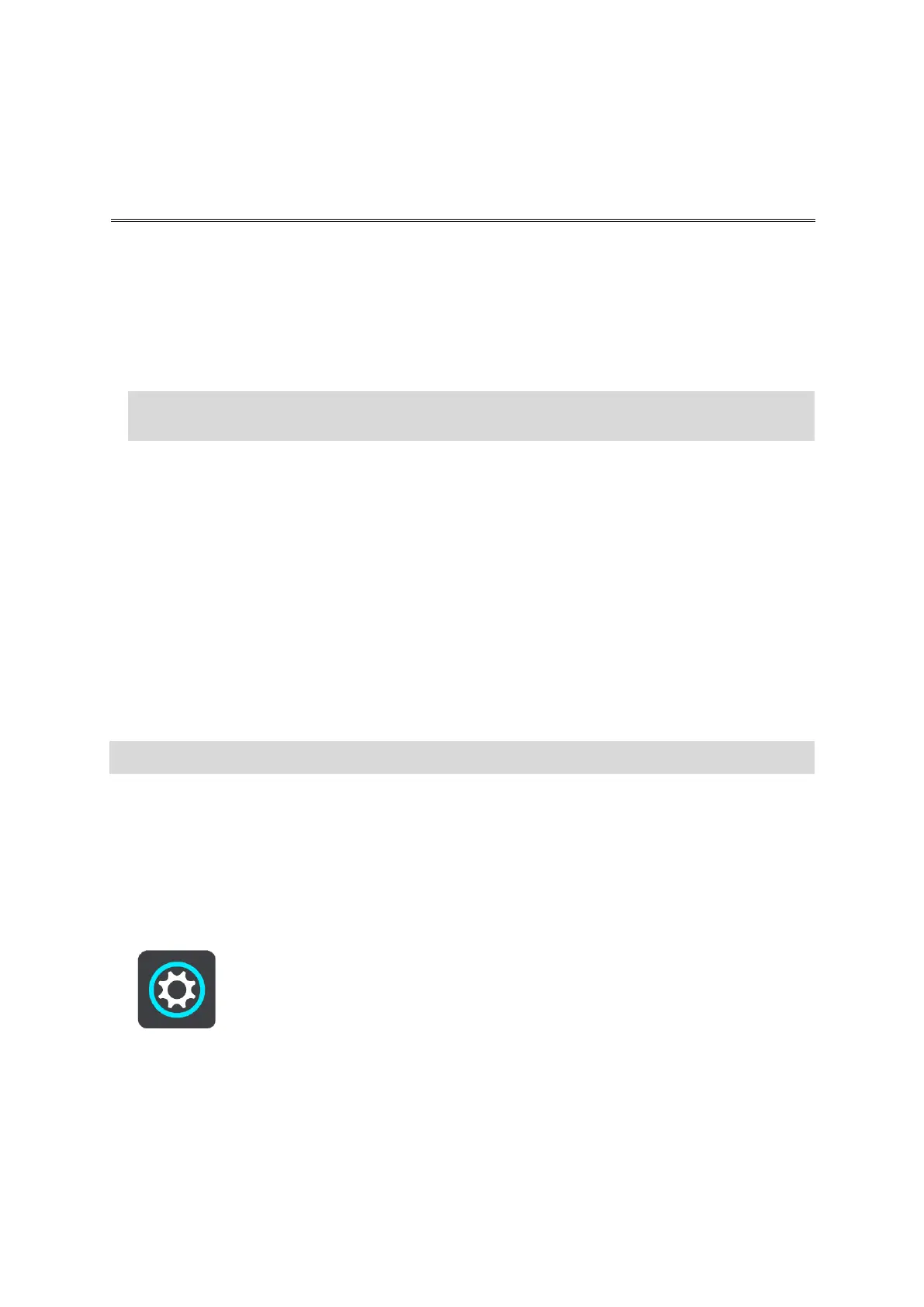Connecting a smartphone
Why do I want to connect a smartphone to my device?
If you don't have an always-connected device, connect your smartphone to your TomTom GO
CLASSIC
to use these features:
TomTom services
Receive real-time traffic information, speed camera updates and TomTom MyDrive using your
phone’s d
ata connection. This feature uses approximately 7 MB of data per month.
Smartphone messages
SMS and messages from other messaging apps on your smartphone appear on your TomTom GO.
Messages can
be read aloud so that you can keep your eyes on the road ahead.
Connecting your phone with or without the TomTom MyDrive app
You can choose to pair your iOS or Android phone to your device using the TomTom MyDrive app or
using only Bluetooth® wireless technology.
If you connect using the TomTom MyDrive app, you can use all the features listed above. If you
connect using only Bluetooth, the smartphone messages feature will not be available.
Connecting a smartphone
You are prompted to connect your smartphone when you start your TomTom GO CLASSIC for the
first
time, or after you have reset your TomTom GO.
Connecting your phone using the TomTom MyDrive app
1.
On your smartphone, download and install the TomTom MyDrive app from
tomtom.com/mydriveapp.
2.
Open the TomTom MyDrive app. If you are not prompted to connect your phone, tap the device
symbol next to the search bar on the app main screen.
3.
Switch on Bluetooth on your phone, and make sure your phone is discoverable.
4.
On your TomTom GO CLASSIC, open the Main Menu and select Settings.
5.
Select Bluetooth.
6.
Select Add Phone.
7.
Follow the steps in the app and on your TomTom GO to pair your phone with your TomTom GO.
Your p
hone's call history and frequent contacts are imported into your navigation device.
You can easily change the phone features you want to use in Bluetooth in the Settings menu.
Tip: You can connect more than one phone to your TomTom GO.
Note: Smartphone-connected devices only. Always-connected devices receive services over
GPRS.
