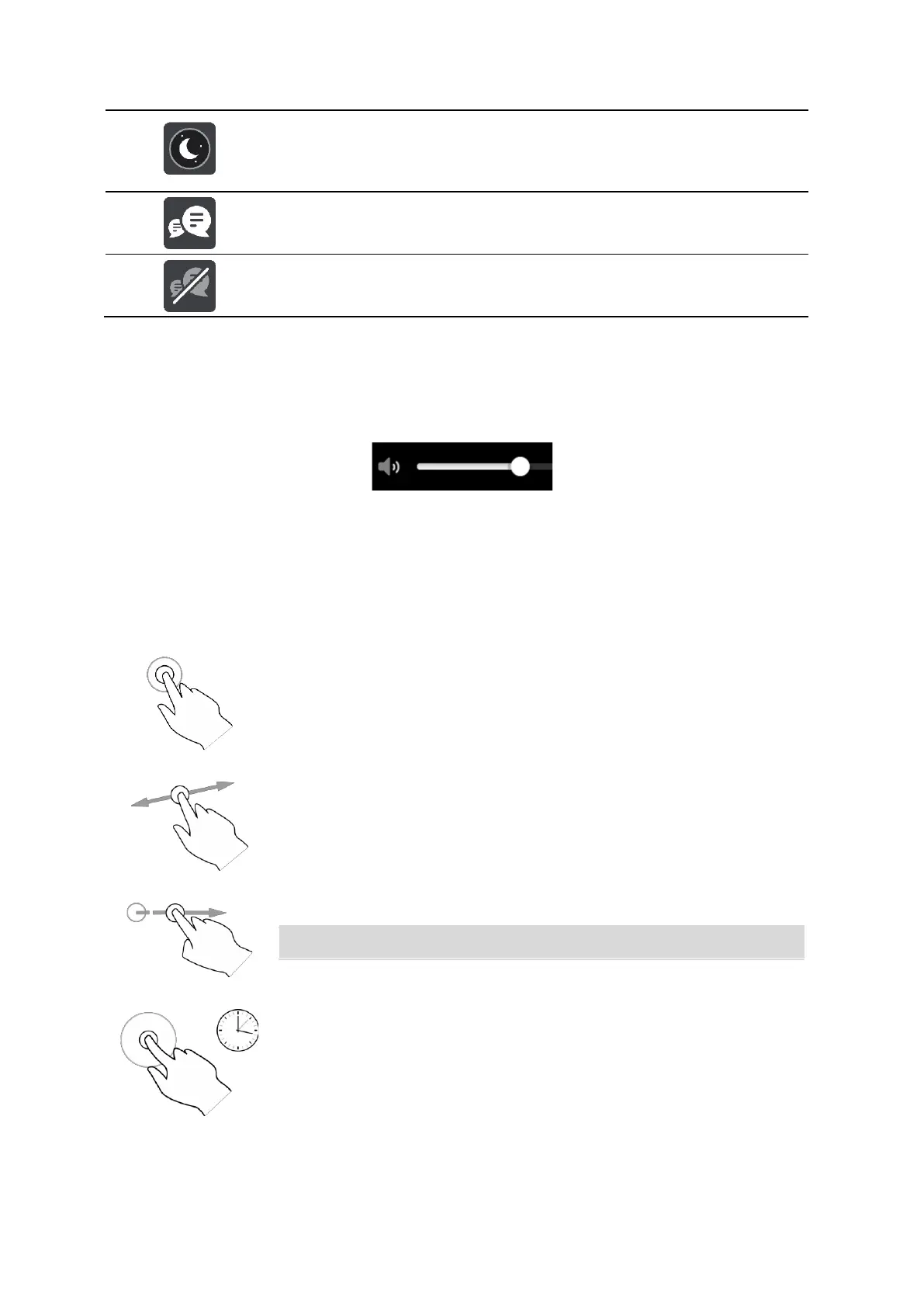This button shows that the display is using night colours. Select the button
to increase the brightness of the screen and display the map in brighter
colours.
This button shows that you will receive messages. Select this button to
switch off messages for your current session.
This button shows that you will not receive messages. Select this to switch
on messages again.
Volume control
On the map or guidance view, select the Main Menu button to open the Main Menu.
Select and slide the volume control to change the volume of voice instructions and warnings. If the
voice instructions are switched off, the volume control will still change the volume of the warnings.
Using gestures
You use gestures to control your TomTom GO CLASSIC.
In this User Manual, you learn how to use gestures to control your TomTom GO. Below is an
explanation of each gesture.
Double tap
one finger on the screen twice in rapid succession.
of when to use this: Zooming in on the map.
Drag
one finger on the screen and move it across the screen.
of when to use this: Scrolling around in the map.
Flick
the tip of a single finger across the screen.
of when to use this: Scrolling a big distance on the map.
Press and hold
one finger on the screen for more than 0.5 second.
of when to use this: Opening the pop-up menu for a place on the
Tip: Flick isn't available on all devices.
