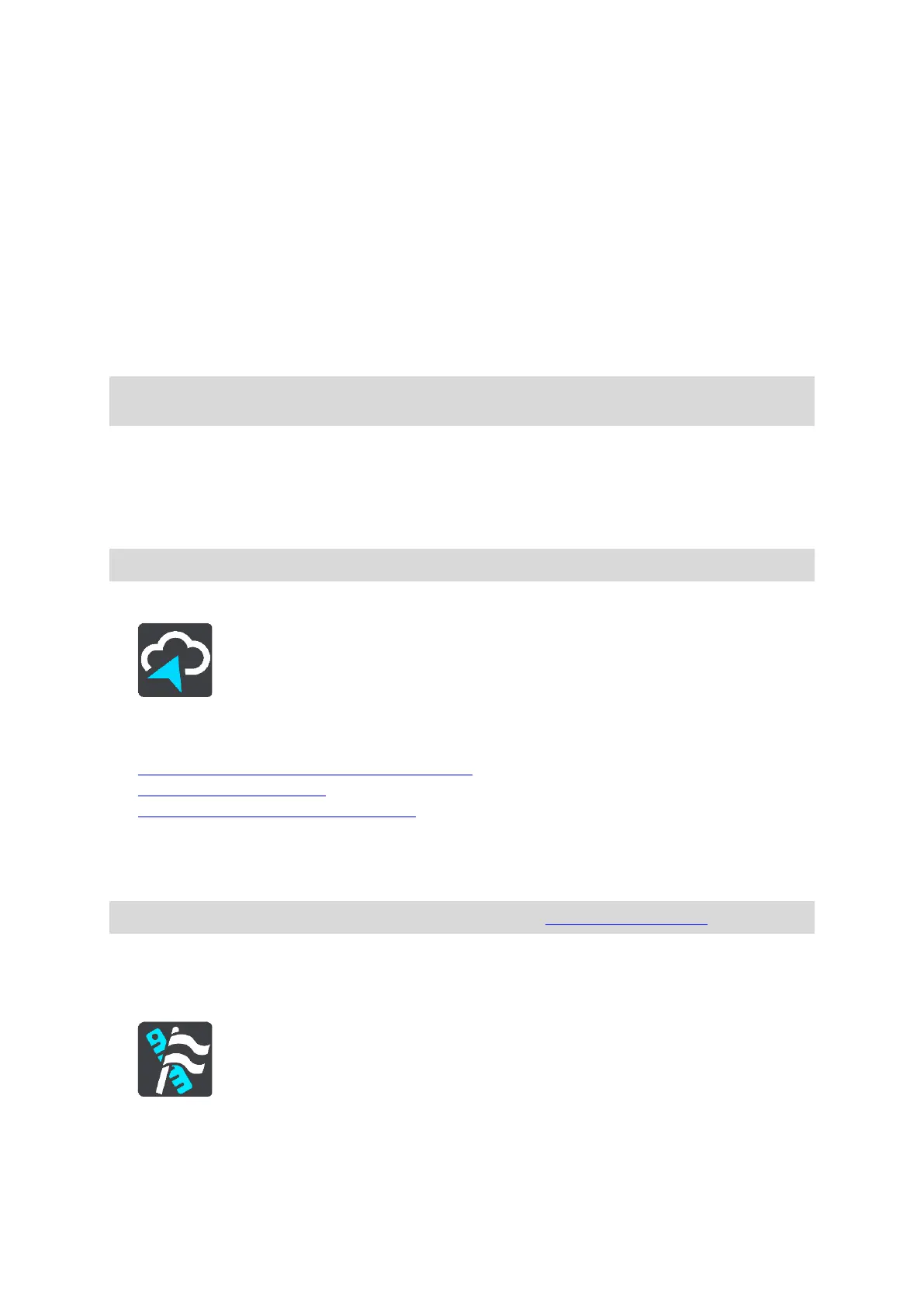Use this setting to control whether road sign information is read aloud as part of navigation
instructions. For example, "Turn left onto A302 Bridge Street towards Islington."
Read aloud street names
Use this setting to control whether street names are read aloud as part of navigation instruc-
tions. For example, when street names are read aloud, you hear "Turn left Graham Road to-
wards Hackney."
Read aloud foreign street names
Use this setting to control whether foreign street names are read aloud as part of navigation
instructions, such as "Turn right onto Champs Élysées". For example, an English computer voice
can read and pronounce French street names but pronunciation may not be completely accu-
rate.
MyDrive
MyDrive lets you connect your device to TomTom MyDrive on your computer or phone. Use TomTom
MyDrive to do the following:
Select a destination on your computer, tablet or phone and send it to your device.
Sync your places and routes with all your devices.
Backup your Places.
Select Settings in the Main Menu, then select MyDrive.
If your device is not an always-connected device, you can connect your device to the internet in the
following ways:
Connect to your phone's internet using Bluetooth
Connect to a Wi-Fi network
Connect using TomTom MyDrive Connect
If you are already connected to the internet, you are asked to log in to your TomTom account.
If you are already logged in and wish to stop your device syncing with TomTom MyDrive, you see a
Stop Syncing button.
Language and Units
Select Settings in the Main Menu, then select Language & Units.
On this screen, you can change the following settings:
Language
Tip: Logging in to use MyDrive also logs you in ready for using Updates and New Items.
Tip: For more information, go to mydrive.tomtom.com
Tip: To access settings and the status of your services quickly, select the menu bar at the top of
the main menu. In portrait mode, you can also tap the icons down the right hand side.
