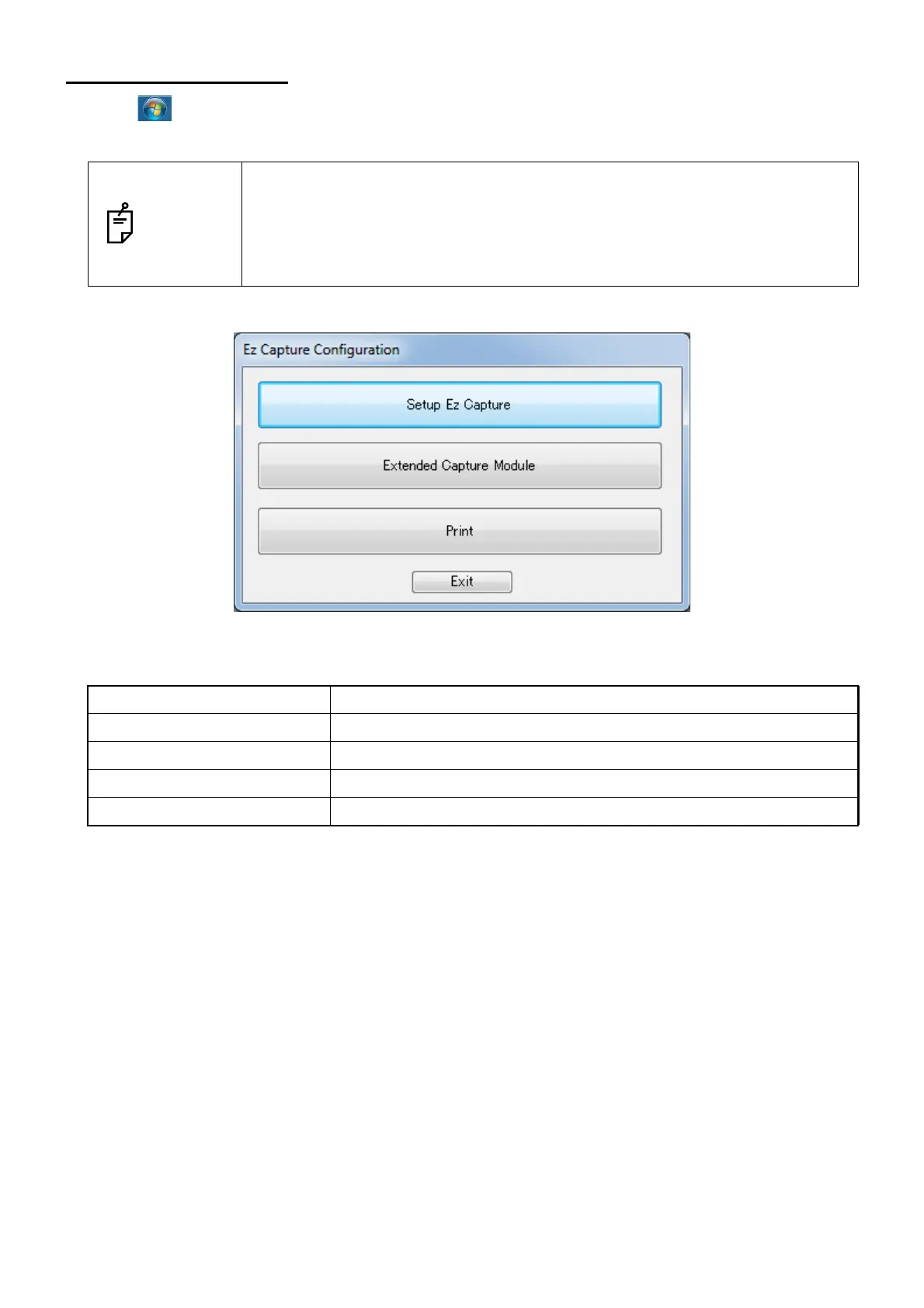8
STARTUP AND SETTING OF Ez Capture for DC-4
Configuration Setting
Click [ Start] - [All Programs] - [TOPCON Ez Capture] - [Configuration], and "Ez Capture Configu-
ration screen" appears. You can set up Ez Capture.
NOTES
• Configuration cannot start simultaneously while Ez Capture is starting. Please
start Configuration after exiting Ez Capture.
• When Windows UAC (User account control) is set to ON, the "User account
control" screen appears. Click the [Yes] button on the screen to proceed to
the next step.
Button Function
Setup Ez Capture Starts the setup screen of Ez Capture.
Extended Capture Module Starts the setup screen of the extended capture module.
Print Starts the setup screen of the print.
Exit Ends the setup screen.
Ez Capture Configuration screen