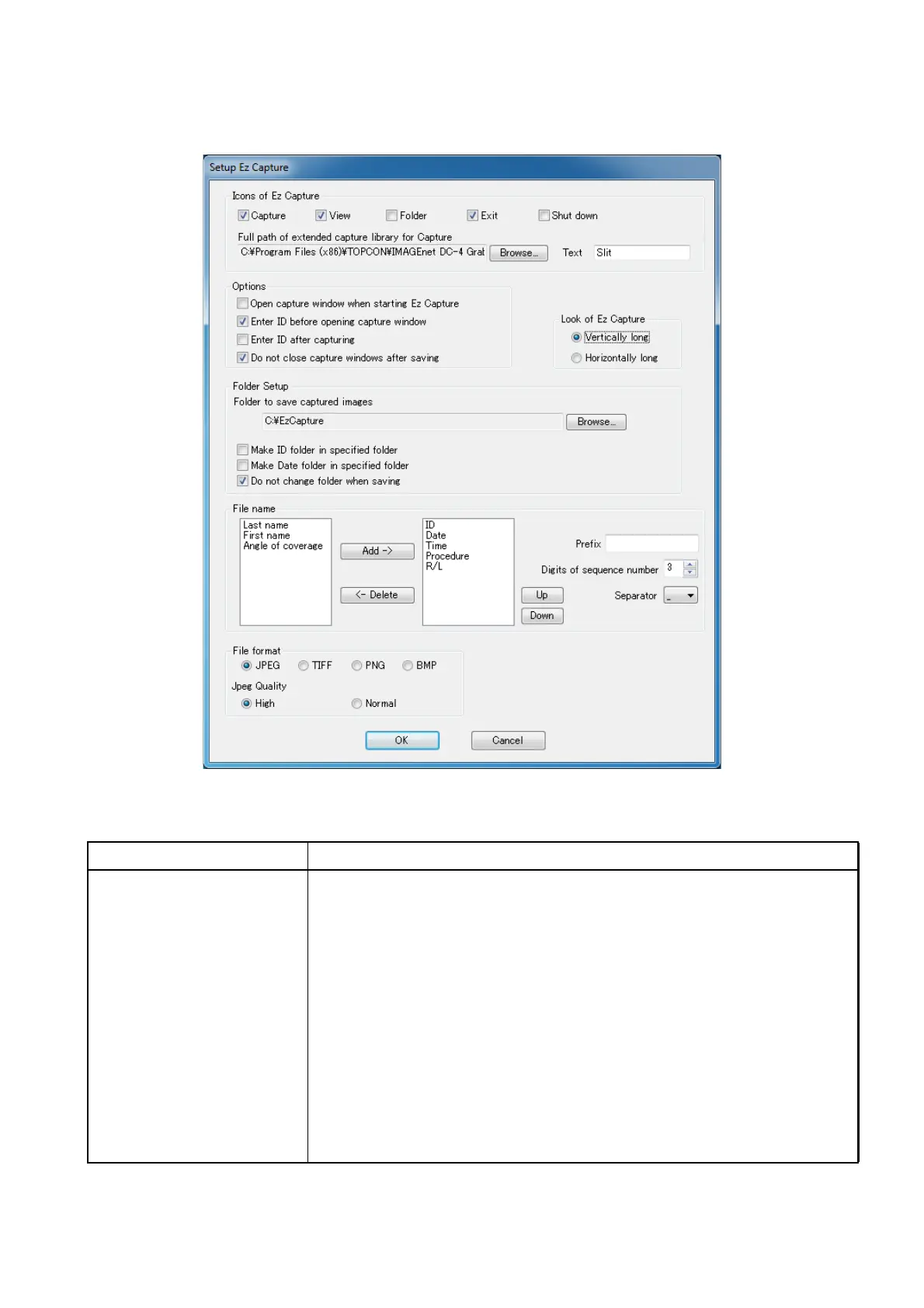9
STARTUP AND SETTING OF Ez Capture for DC-4
Setup of Ez Capture
Select [Setup Ez Capture] on the "Ez Capture Configuration" screen, and "Setup Ez Capture screen"
appears.
Setting item Description
Icons of Ez Capture Checkbox group:
Sets whether or not to display the operation icon that can be displayed
on the startup screen. Click the checkbox of a target operation icon and
mark the checkbox.
The items will be displayed in the order of "Capture", "View", "Folder",
"Exit" and "Shut down" which you selected.
"Full path of extended capture library for Capture" column:
Specifies the extended capture module. Use the [Browse...] button to
activate the "Open the file" dialog. In the dialog, set the full path of the
extended capture module.
"Text" column:
Sets the display name of the extended capture module.